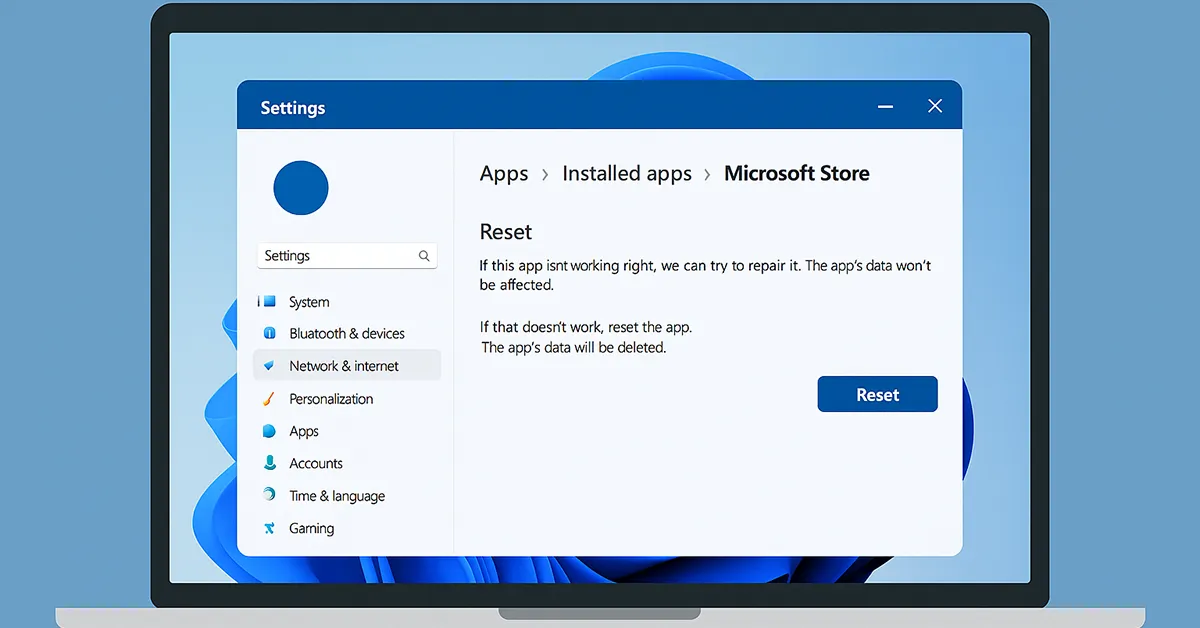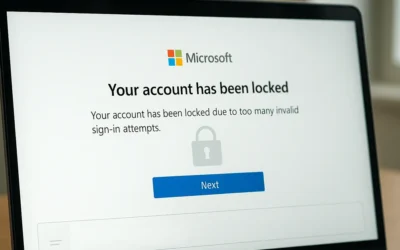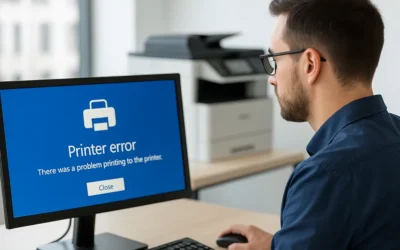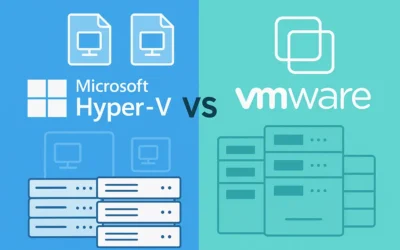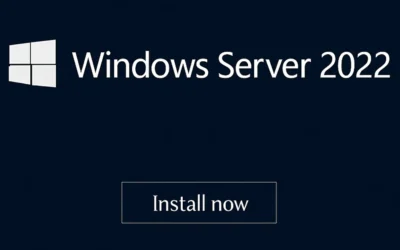Why You May Need to Repair or Reset Microsoft Store
- The app won’t launch or open
- Apps get stuck on “pending” or never update
- Frequent crashes or freezes
- Error codes like 0x80070490 or 0x80131500
- Corrupted icons or missing Microsoft Store visuals
Before jumping into advanced fixes, try the built-in repair and reset tools.
How to Repair / Reset Microsoft Store in Windows 11
- Open Settings:
Press Windows + I to open Settings.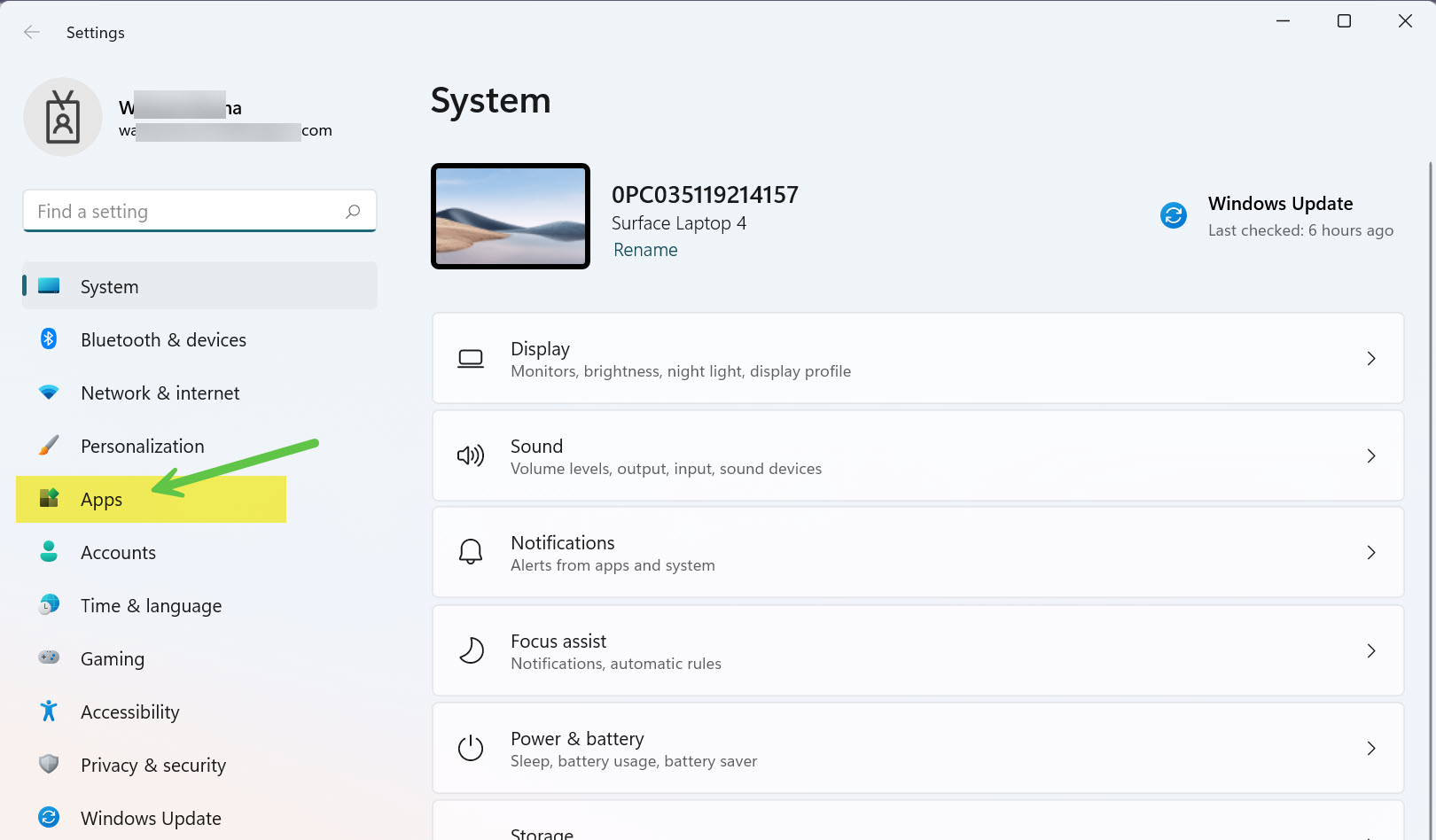
Launch Settings from Windows Start menu - Go to Apps → Apps & Features:
Click on Apps in the left menu, then select Apps & Features.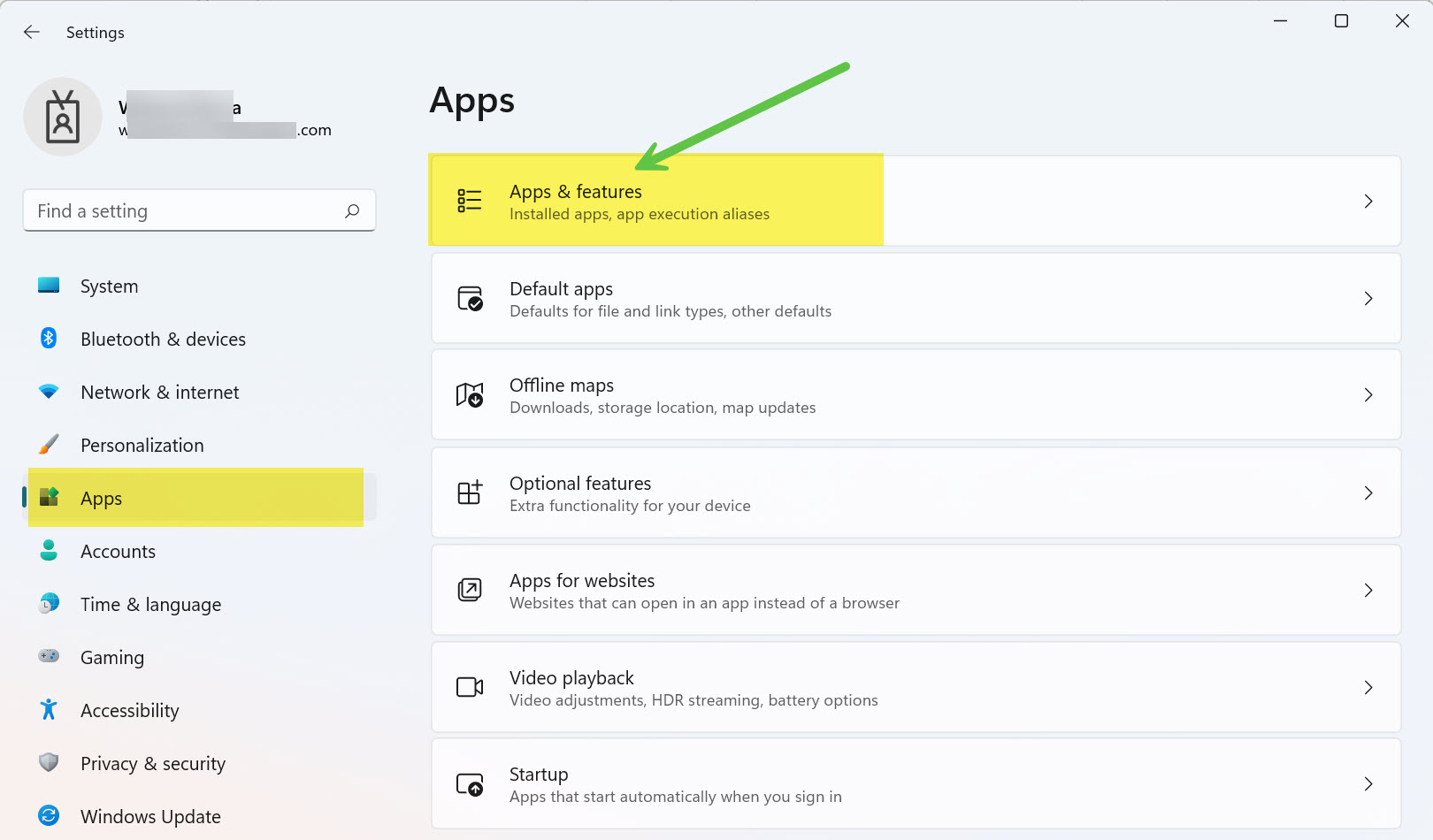
Navigate to Apps and Features - Find Microsoft Store:
Use the search bar or scroll to locate Microsoft Store. - Click Advanced Options:
Click the three-dot icon next to it and choose Advanced Options.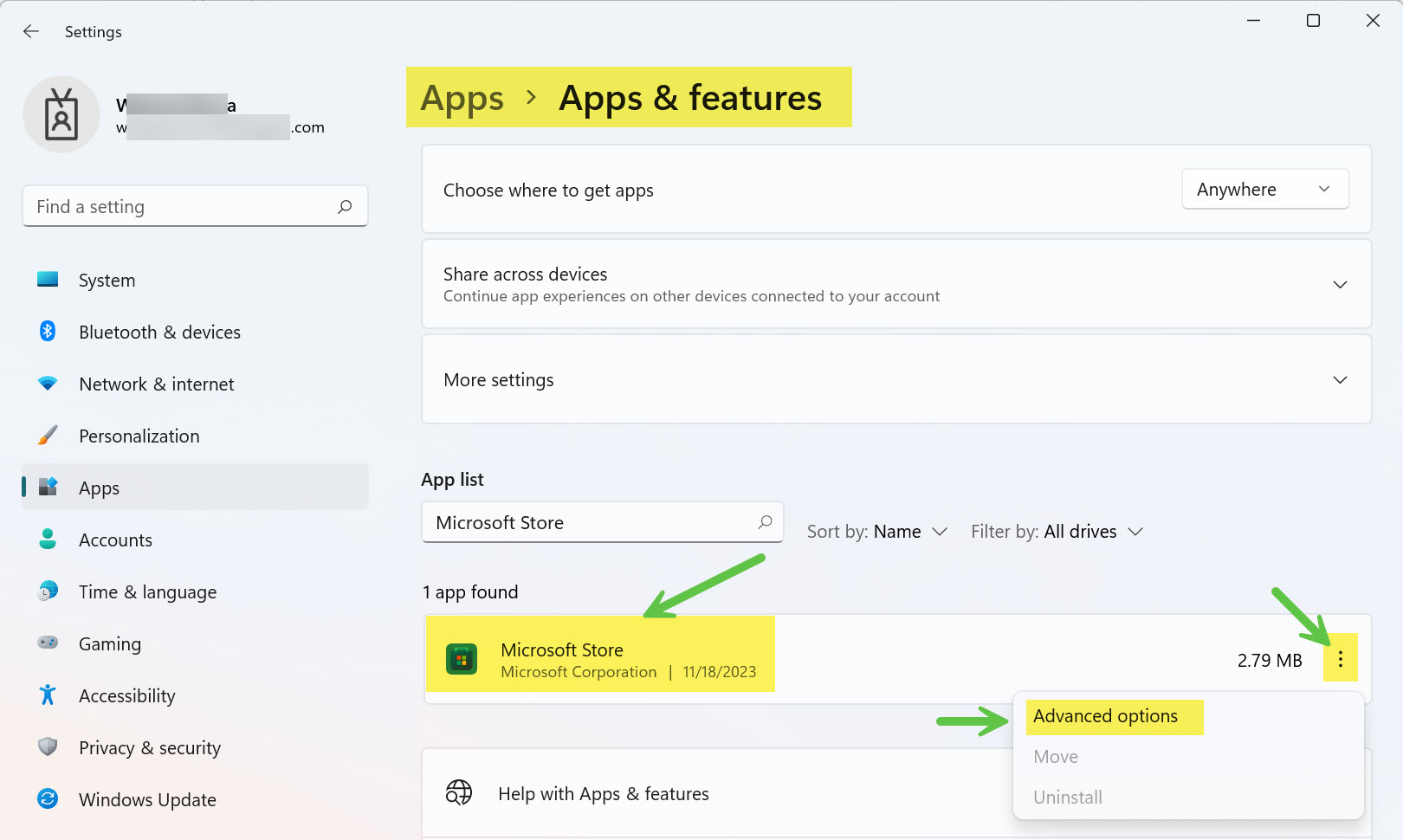
Open Microsoft Store advanced settings - Choose Repair or Reset:
First click Repair. If issues continue, click Reset to restore Store defaults.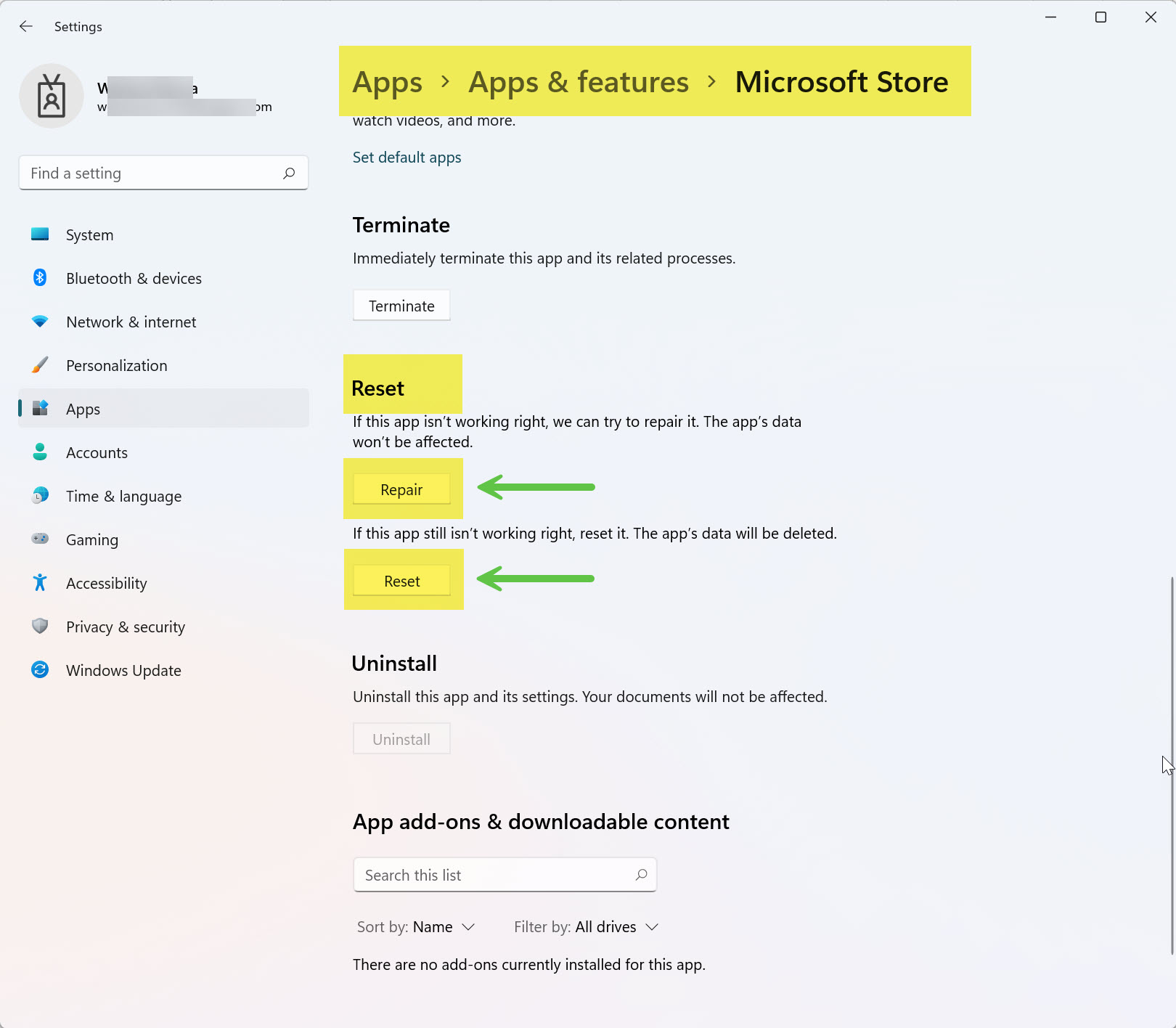
Reset Microsoft Store settings
Repair vs Reset: What’s the Difference?
- Repair: Fixes the app while keeping your data intact.
- Reset: Clears app settings and cache, may log you out or reset app permissions.
Other Microsoft Store Fixes
- Run Windows Update: Check for updates to install fixes.
- Use the Windows Store Apps Troubleshooter: Found under Settings → System → Troubleshoot → Other troubleshooters.
- Adjust Time & Region Settings: Go to Settings → Time & Language. Set to Automatic.
- Reinstall via PowerShell: For advanced users. Open PowerShell (Admin) and paste:
Get-AppxPackage *windowsstore* | Remove-AppxPackage
Add-AppxPackage -register "C:\\Program Files\\WindowsApps\\Microsoft.WindowsStore_8wekyb3d8bbwe\\AppxManifest.xml" -DisableDevelopmentMode
Also Read:
- Install Microsoft Store in Windows
- Uninstall Microsoft Store
- Fix: Cannot Find Path for AppxManifest.xml
Frequently Asked Questions
- Will resetting Microsoft Store remove my installed apps?
No. Resetting only clears the app’s configuration, not installed apps. - Why is my Microsoft Store not working?
Try checking for updates, adjusting region settings, or using the Store troubleshooter. - Can I reinstall Microsoft Store?
Yes, using PowerShell with the right command. - Is it safe to reset the Store?
Yes. It won’t delete your data or apps. - What if Repair and Reset both fail?
Try using WSReset.exe or re-register the Store using PowerShell.
Author: Waheed Burna with 15+ years of experience managing Microsoft enterprise environments, application deployment, and user support.