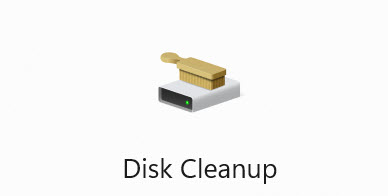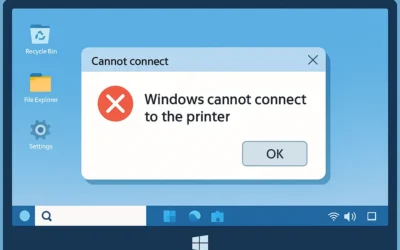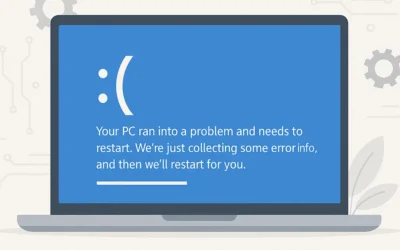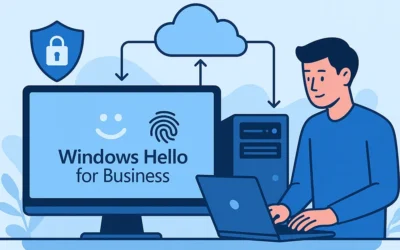Disk Cleanup is one of the most reliable and built-in utilities in Windows that helps users reclaim valuable disk space by removing unnecessary system files. Temporary files accumulate over time from everyday usage, including system updates, app installations, browser activity, and other background operations. If left unmanaged, these files can take up gigabytes of storage, slow down performance, and reduce overall system responsiveness.
🎯 Why Disk Cleanup Matters
Running Disk Cleanup is like performing regular housekeeping for your PC. It offers an easy way to eliminate clutter without third-party tools and ensures your system performs optimally. Whether you’re preparing for a Windows update, trying to fix performance lags, or just tidying up, Disk Cleanup is a must-use tool.
🧼 Step-by-Step: Delete Temporary Files Using Disk Cleanup
- Open Disk Cleanup:
Press the Windows key or click on the Start menu. Type Disk Cleanup and select the corresponding result.
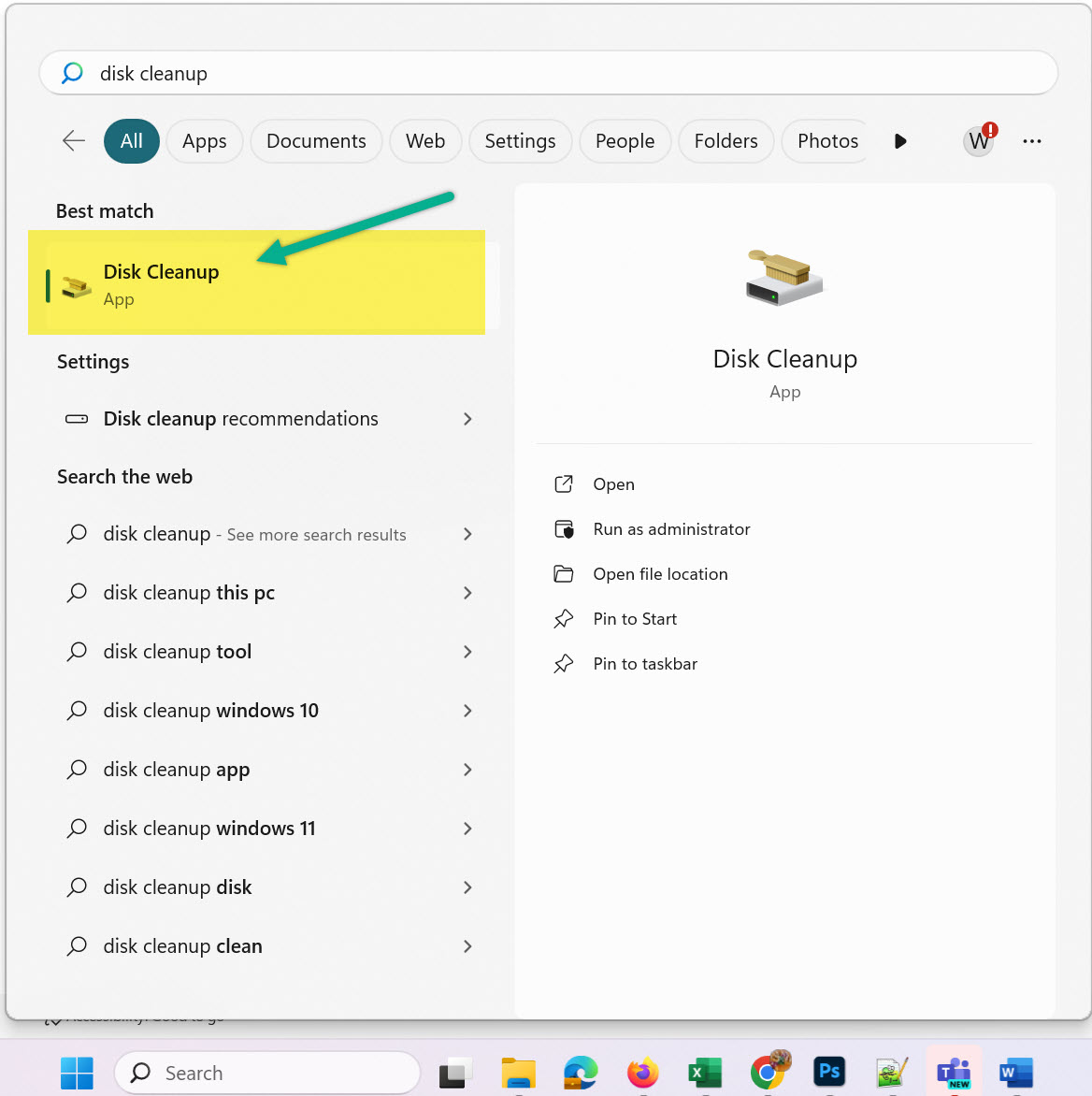
- Select the Drive:
Choose the drive you want to clean (usually C: drive) and click OK. - System Scan:
Disk Cleanup will calculate how much space can be freed. This may take a few seconds to a couple of minutes depending on your disk size. - Select File Types:
In the results list, check categories like Temporary Internet Files, Downloaded Program Files, Recycle Bin, System created Windows Error Reporting, and Thumbnails. - Confirm and Delete:
Click OK, then confirm with Delete Files to begin cleanup.
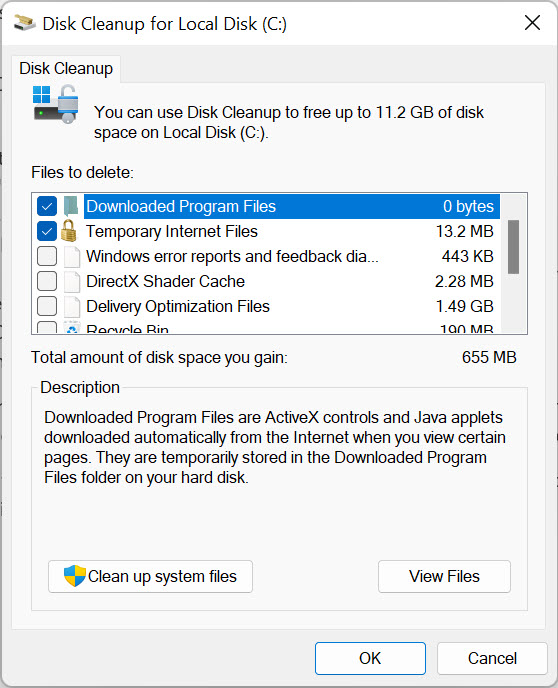
🛠 Clean Up System Files (Advanced)
If you want to remove even more space-consuming data, such as old Windows update files or device driver packages, click on the Clean up system files button within Disk Cleanup. This feature requires administrative privileges and may take longer but can clear up multiple GBs of data.
🔁 What to Do After Running Disk Cleanup
Once cleanup is completed, it’s a good idea to restart your PC. This ensures any remaining file handles are released and system resources are refreshed.
📊 Best Practices
- Use Disk Cleanup monthly or before large installations/updates.
- Enable Storage Sense as a backup method for automatic cleanup.
- Combine Disk Cleanup with a manual sweep of
%temp%folders. - Regularly check your Recycle Bin and browser cache.
📚 Related Guides
- How to Delete Temporary Files in Windows 10
- How to Delete Temporary Files in Windows 11
- Tips to Speed Up Your Computer
❓ Frequently Asked Questions
1. What does Disk Cleanup do?
It deletes unused files such as caches, error logs, and temp files to free up space.
2. Can I automate Disk Cleanup?
Yes, use Task Scheduler in Windows to set Disk Cleanup to run on a schedule.
3. Will Disk Cleanup delete my personal files?
No. Only system-generated and safe-to-remove files are affected.
4. How often should I run it?
Running it monthly is a good maintenance habit.
5. Is there an alternative to Disk Cleanup?
Yes. You can also use Storage Sense or third-party tools like CCleaner.