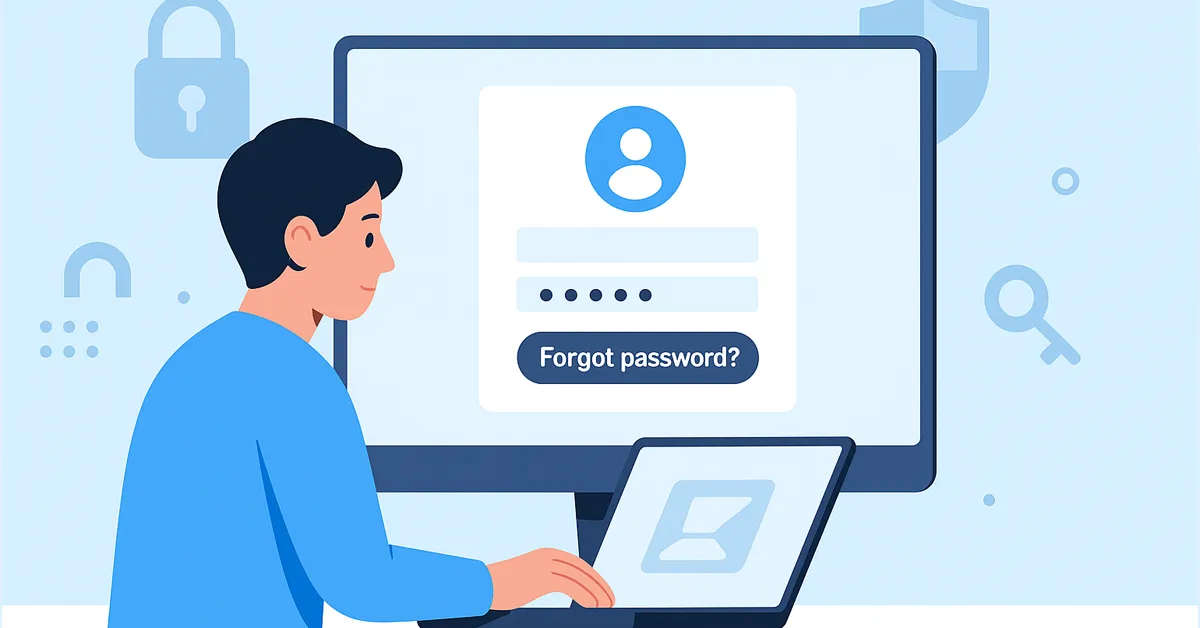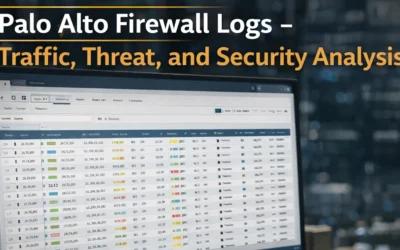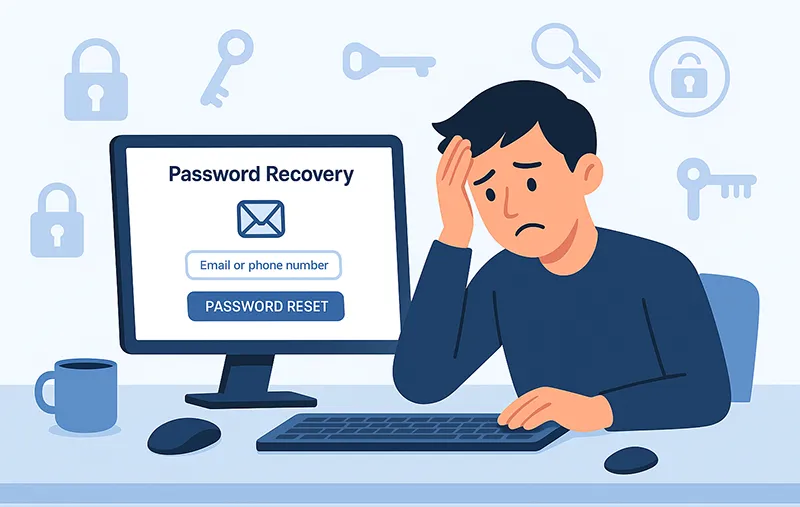
What is Password Recovery?
Password recovery is the process of regaining access to an account when login credentials are lost or compromised. Platforms like Microsoft, Google, Apple, and social media services provide recovery options to ensure legitimate users can regain access while blocking unauthorized attempts. Recovery methods typically include:
- Email verification links
- SMS or phone-based recovery codes
- Backup codes generated during account setup
- Two-factor authentication (2FA)
- Identity verification via customer support
Top Methods to Recover a Forgotten Password
- Forgot Password Links: Most login pages provide a “Forgot Password?” option. Enter your email or username to receive reset instructions.
- Security Questions: Some services still use predefined questions to verify your identity.
- Backup Codes: If you enabled 2FA, backup codes generated earlier can be used.
- Email or SMS Codes: Check all inbox folders (including spam) for reset links or one-time codes.
- Secondary Contacts: Use linked phone numbers or alternate email addresses to recover access.
- Customer Support: If self-service fails, contact the service provider with valid identification.
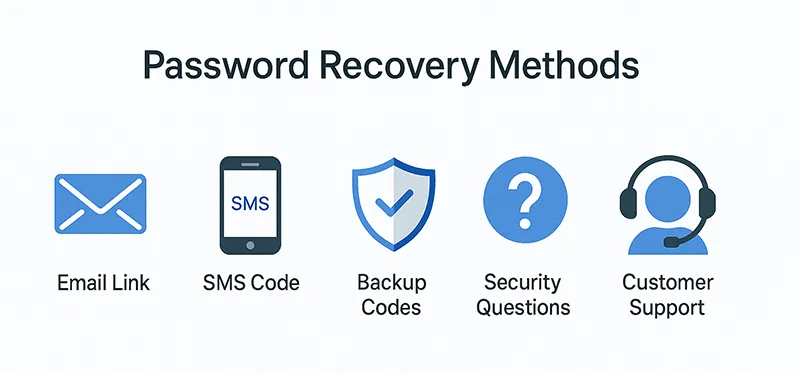
Account-Specific Recovery Instructions
Windows (Local and Microsoft Accounts)
For local accounts, you can create a bootable recovery drive or use Command Prompt from a recovery environment. For Microsoft accounts, reset via the official Microsoft password reset page.
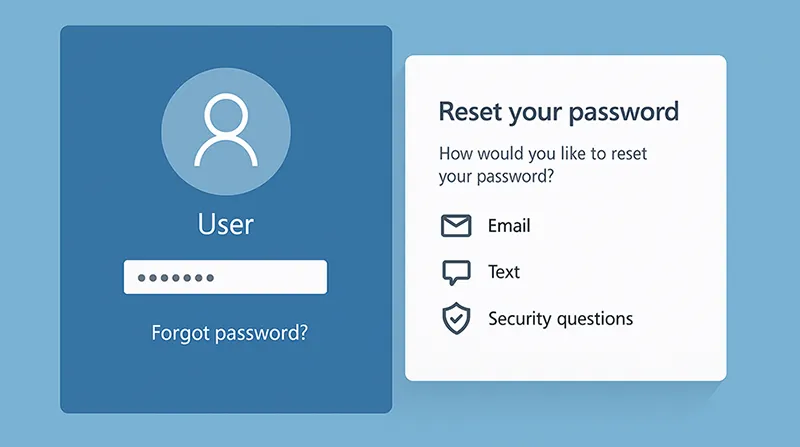
Google Accounts
Visit Google Account Recovery, enter your email, and follow prompts. You may be asked for your recovery phone, email, or a previously used password.
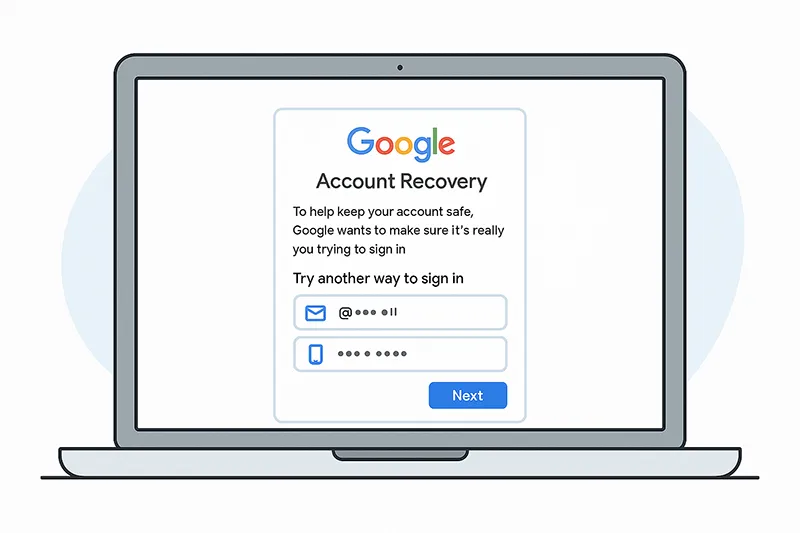
Apple ID
Go to Apple’s iForgot site and enter your Apple ID. Use trusted devices or phone numbers to verify identity via two-factor authentication.
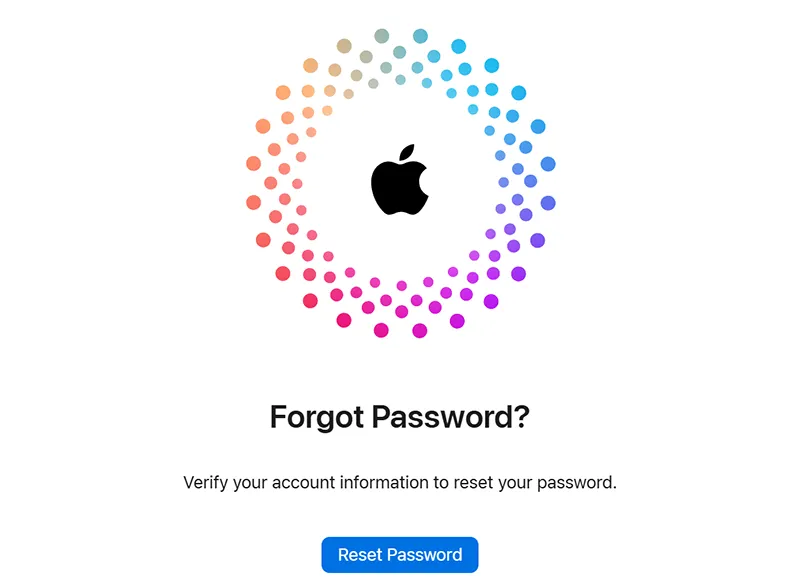
Social Media Platforms
Facebook, Instagram, and X (Twitter) offer password resets via email or SMS. Visit their recovery pages, verify your identity, and follow on-screen steps to regain access.
Best Practices to Prevent Password Loss
- Use Strong, Unique Passwords: A mix of upper/lowercase letters, numbers, and symbols with at least 12 characters.
- Don’t Reuse Passwords: Reusing credentials increases vulnerability across accounts.
- Use Password Managers: Tools like 1Password and Bitwarden securely store unique passwords.
- Enable Two-Factor Authentication (2FA): Adds an extra layer of security.
- Update Passwords Periodically: Change them every 3–6 months or immediately after a breach.
Recommended Tools for Password Management
- Bitwarden: Open-source, secure, and supports cross-platform use.
- LastPass: Offers encrypted storage and secure sharing options.
- Dashlane: Includes dark web monitoring and VPN integration.
- 1Password: User-friendly and supports biometric authentication.
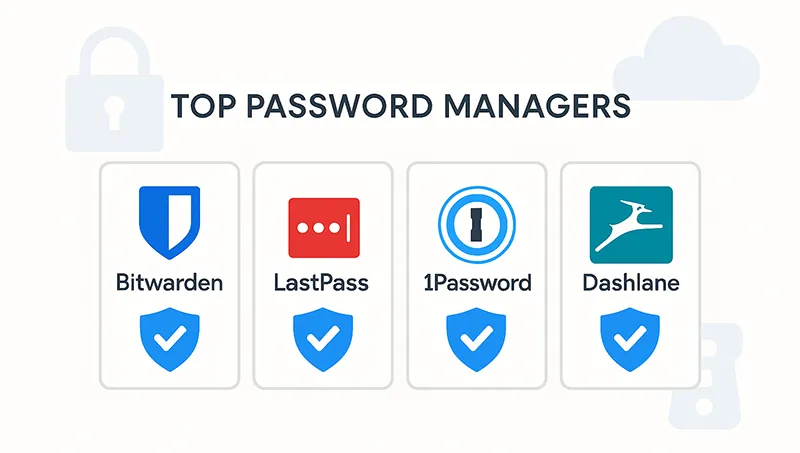
What’s New in Password Recovery (2025 Update)
Password recovery is evolving. Tech giants are moving toward passwordless authentication. Microsoft’s Windows Hello, Apple FaceID, and Google Passkeys are reducing reliance on traditional passwords. These methods use biometrics, hardware keys, and device-based trust systems. Adopting these new tools enhances both convenience and security.
Additionally, more platforms now notify users immediately if recovery attempts are made—an extra layer of protection against account hijacking.
Related Articles
- How to Reset a Forgotten Password – Comprehensive Guide
- Creating Strong and Memorable Passwords
- Using Password Managers: A Simple Solution to Password Challenges
Frequently Asked Questions
What is the safest way to recover a password?
Always use the official recovery process provided by the platform. Avoid suspicious third-party tools that may steal your information.
Can I recover a password without a backup email?
Yes, services often offer SMS recovery, backup codes, or ID verification if no email is available.
Should I reuse the same password across platforms?
No. Reusing credentials increases risk if one account is compromised. Always use unique passwords.
Are password managers secure?
Reputable managers use end-to-end encryption and zero-knowledge architecture, meaning even they can’t view your data.
What if I lose access to my password manager?
Set up backup recovery codes or trusted contacts. Many managers also support biometric authentication for recovery.