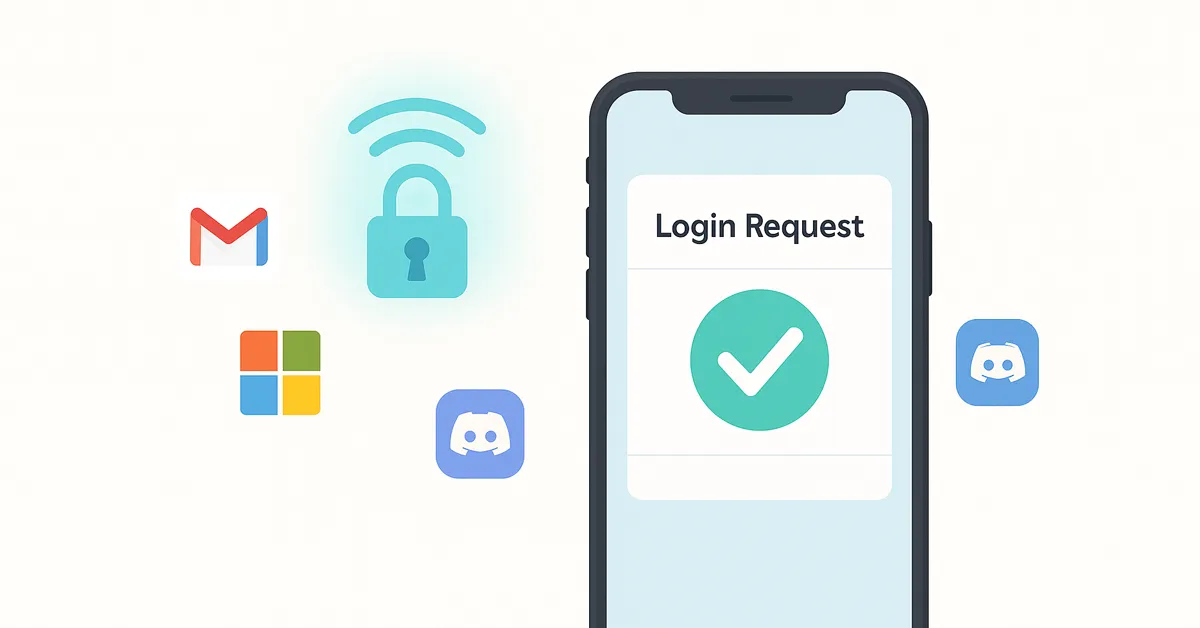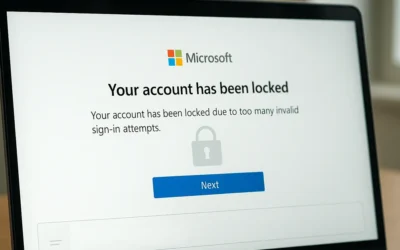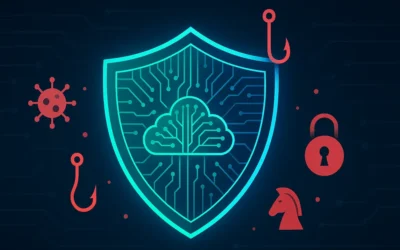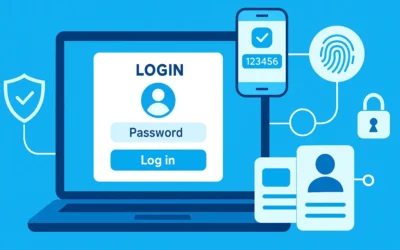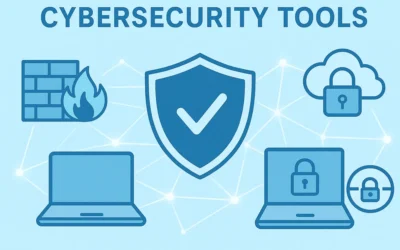Online accounts are more vulnerable than ever in 2025, with phishing, credential theft, and password leaks happening daily. Enabling Two-Factor Authentication (2FA) is one of the most effective ways to secure your accounts. In this guide, you’ll learn how to set up 2FA step by step for Gmail (Google), Microsoft, and Discord to keep hackers out and your data safe.
🔑 What is Two-Factor Authentication (2FA)?
Two-Factor Authentication adds a second layer of protection to your accounts. Instead of relying only on a password, you’ll confirm logins using:
- SMS codes sent to your phone (least secure)
- Authenticator apps like Google Authenticator or Microsoft Authenticator
- Hardware keys such as YubiKey for maximum protection
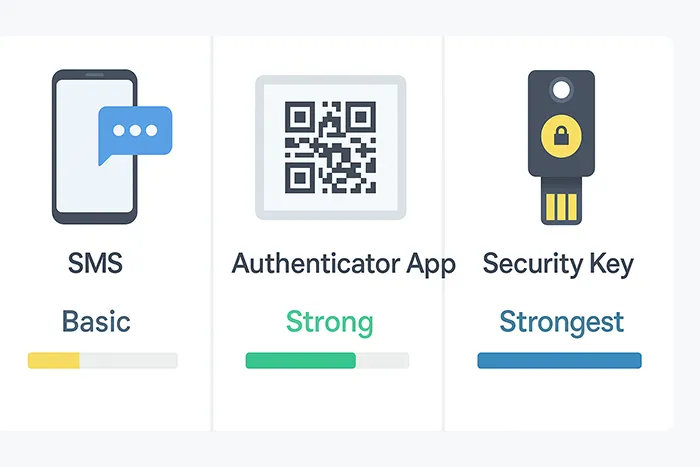
For best security, experts recommend using authenticator apps or security keys over SMS, which can be intercepted through SIM swapping.
📧 How to Enable 2FA on Gmail (Google Account)
- Go to your Google Account Security settings.
- Under “Signing in to Google”, click 2-Step Verification.
- Click Get Started and log in with your password.
- Choose your method: Google Prompt (default), SMS, or Authenticator app.
- Follow the instructions to complete the setup and verify your device.
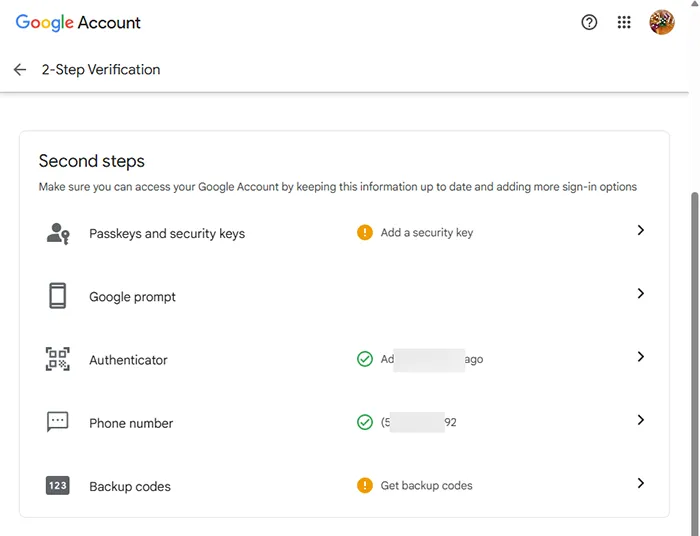
💡 Tip: Save your backup codes in a safe place in case you lose your phone.
💻 How to Enable 2FA on Microsoft Account
- Sign in at Microsoft Security settings.
- Under Additional security, select Two-step verification.
- Click Set up two-step verification and follow the prompts.
- You can use Microsoft Authenticator app, SMS, or email.
- Finish setup and confirm your recovery options.
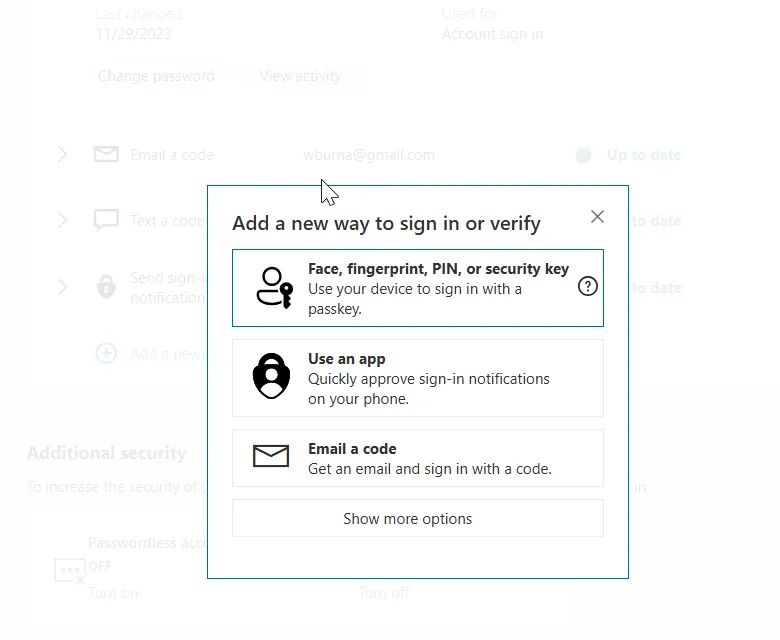
🔗 Related: Learn how to keep your Windows 11 PC running smoothly after securing your account.
🎮 How to Enable 2FA on Discord
- Open Discord and go to User Settings.
- Under My Account, click Enable Two-Factor Auth.
- Enter your account password.
- Download and open an authenticator app (Google Authenticator or Authy).
- Scan the QR code provided by Discord.
- Enter the 6-digit code generated by your app.
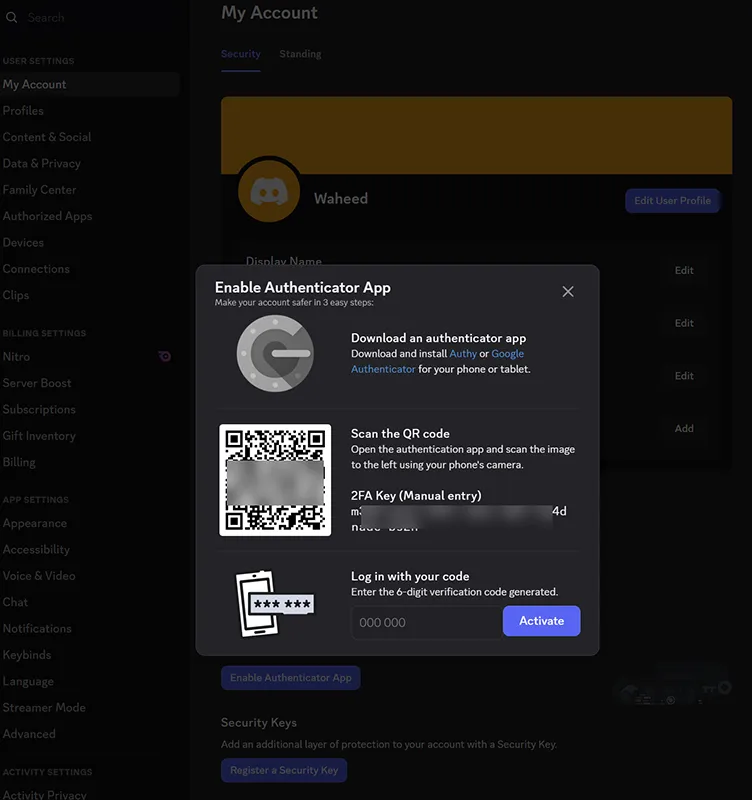
⚡ Enabling 2FA also lets you turn on Server-Wide 2FA Requirements if you manage communities, ensuring moderators use secure logins.
🛠️ Best Practices for Using 2FA
- Use an authenticator app instead of SMS for better security.
- Save backup codes offline in case you lose your phone.
- Consider a hardware security key like YubiKey for maximum safety.
- Review which devices are logged in and remove any you don’t recognize.
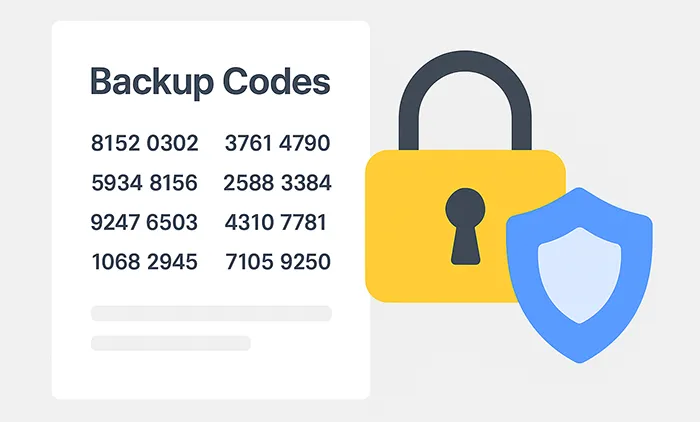
⚠️ Common 2FA Issues & Fixes
- Lost phone? Use backup codes or recovery email to regain access.
- New device? Reinstall your authenticator app and transfer accounts.
- Authenticator codes not working? Check device time sync.
📌 Related Articles
- Best Password Managers to Protect Your Accounts
- How to Create Strong and Memorable Passwords
- Protect Your Computer from Remote Access Trojans
🛡️ Stay Secure
Two-factor authentication isn’t optional anymore — it’s a must. With cyberattacks increasing, enabling 2FA for Gmail, Microsoft, and Discord gives you a critical layer of protection against hackers. Once 2FA is active, remember to:
- Store backup codes in a safe location
- Prefer authenticator apps or hardware keys over SMS
- Review your account activity regularly
Don’t wait until your account is compromised. Take 5 minutes today to turn on 2FA and stay ahead of cybercriminals.
Frequently Asked Questions
Is SMS 2FA secure enough?
It’s better than no 2FA, but SMS can be hijacked via SIM swapping. Use authenticator apps or security keys for stronger protection.
What happens if I lose my phone with 2FA enabled?
You can use backup codes, recovery emails, or reconfigure 2FA on a new device using your saved credentials.
Do I need to enable 2FA on every account?
Yes, every important account should have 2FA enabled — especially email, banking, and social platforms.
Which is better: Google Authenticator or Authy?
Both are secure. Authy adds features like cloud backup and multi-device support, while Google Authenticator is simple and widely supported.
Can I use the same authenticator app for multiple accounts?
Yes, you can manage all your Gmail, Microsoft, Discord, and other accounts in one authenticator app.