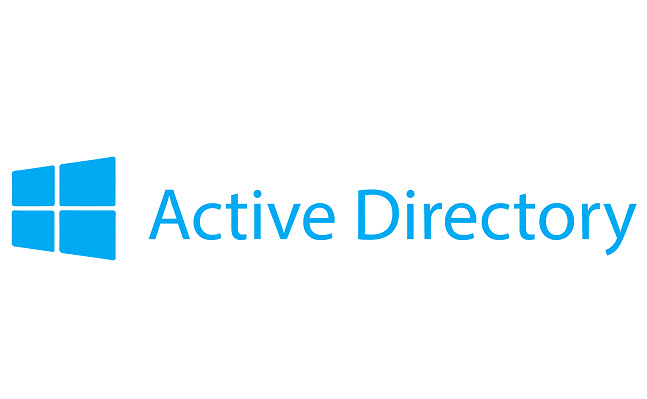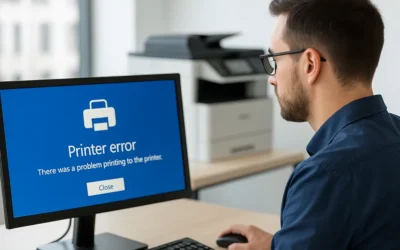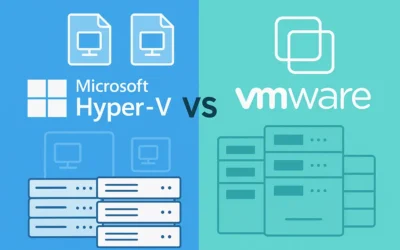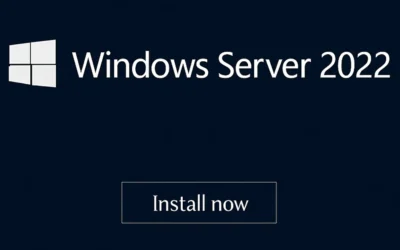What Is Active Directory (AD)?
Active Directory (AD) is Microsoft’s directory service that lets IT administrators manage users, computers, and resources across a network. One of its most essential tools is Active Directory Users and Computers (ADUC), a snap-in console that simplifies user and device management.
Requirements Before You Begin
- Administrative privileges on the domain or delegated OU rights
- Active Directory Domain Services (AD DS) role installed
- A Windows Server or admin workstation with RSAT tools installed
Step 1: Launching ADUC
- Open Server Manager
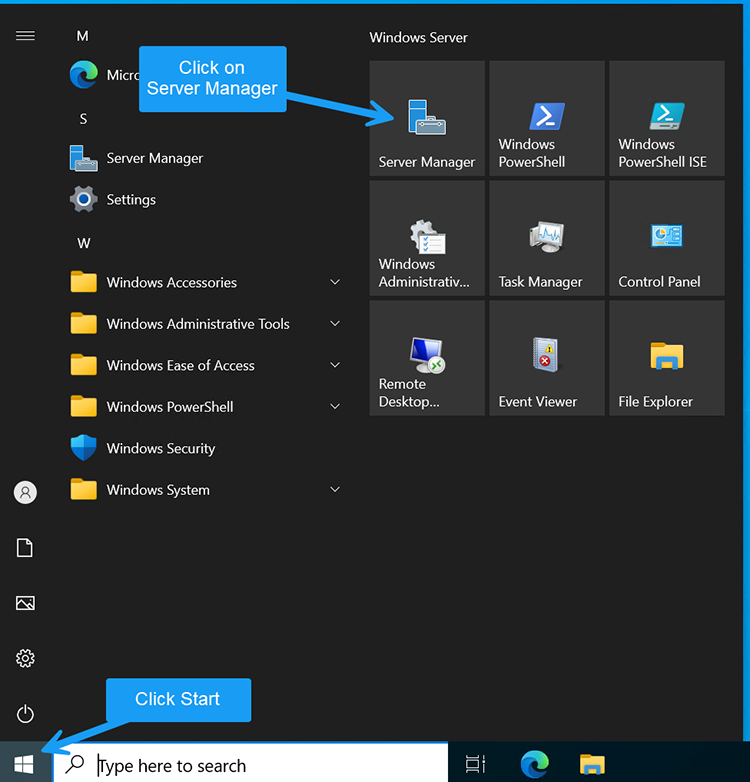
- Click Tools (top-right)
- Select Active Directory Users and Computers

Step 2: Explore the ADUC Interface
The left pane displays Organizational Units (OUs), while the right pane lists users, computers, and groups in the selected OU. This is your control center for AD management.
Step 3: How to Add a New User
- Right-click the target OU → New → User
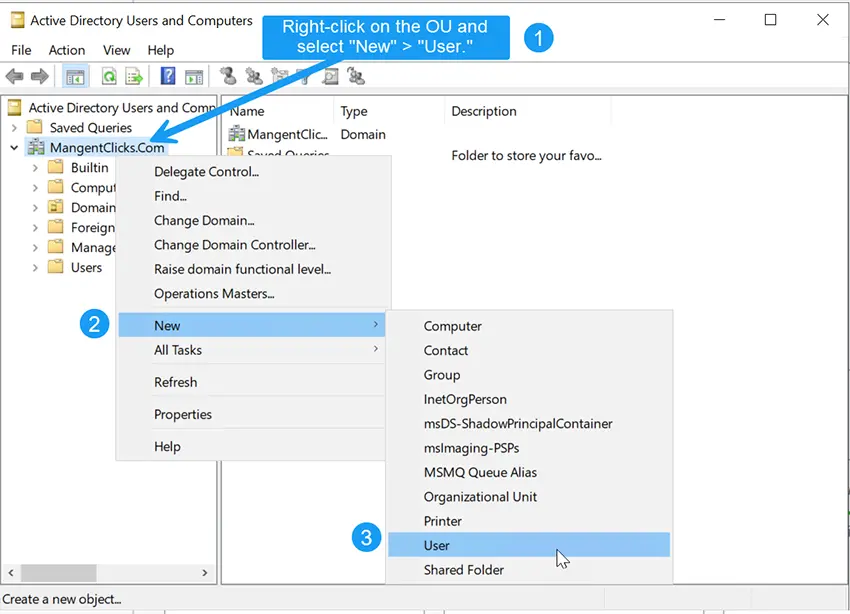
- Enter user details
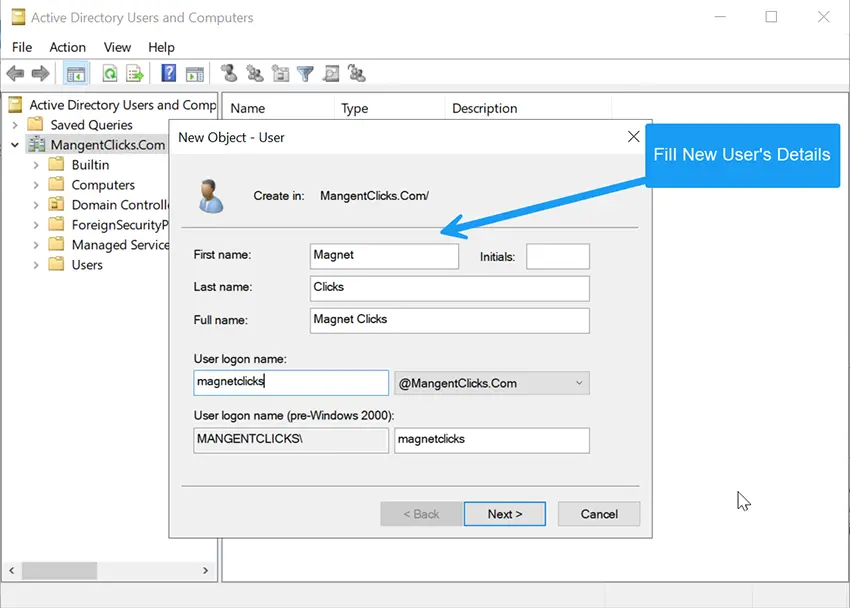
- Set password rules
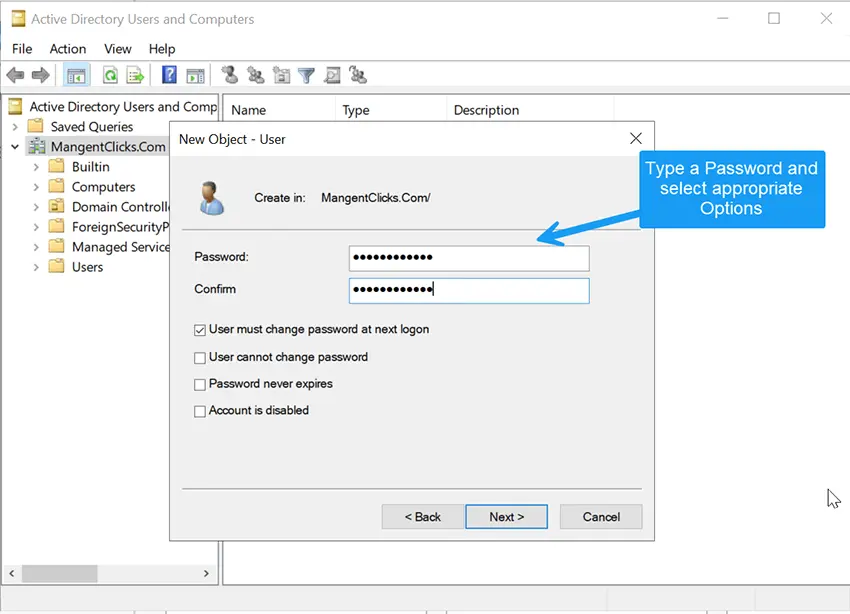
Modify User Properties: Double-click a user to edit email, department, or group memberships. Learn more in our guide on Creating Groups in Active Directory.
Step 4: How to Add a Computer
- Open the Computers container
- Right-click → New → Computer
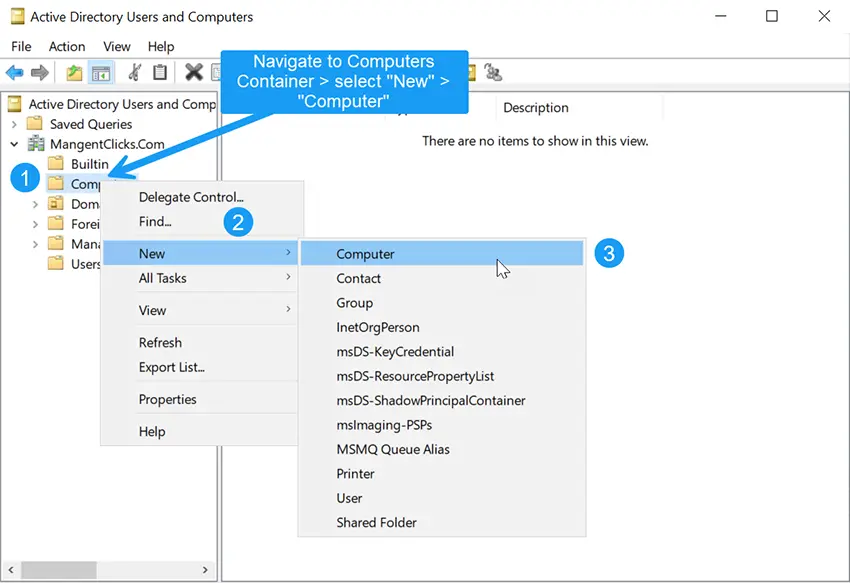
- Provide a computer name and click OK
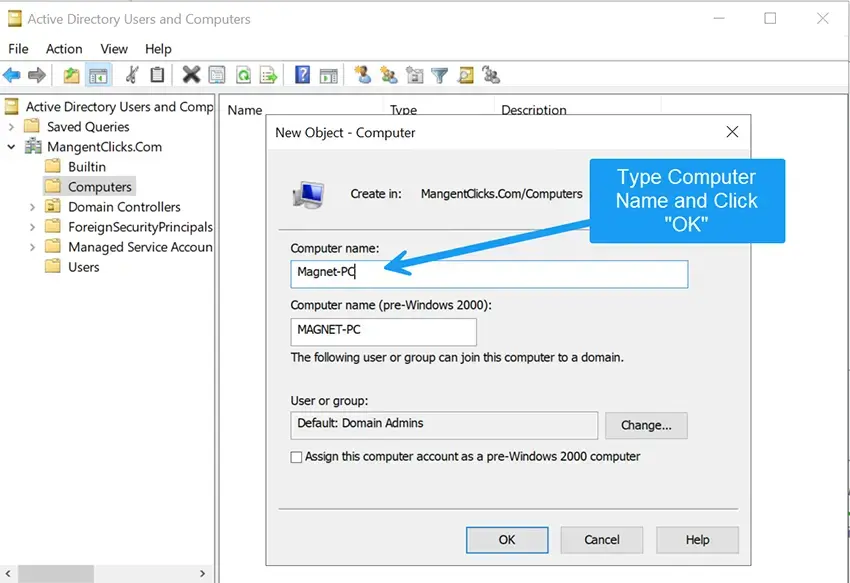
Step 5: Using ADUC’s Advanced Features
- Enable Advanced Features: View → Advanced Features
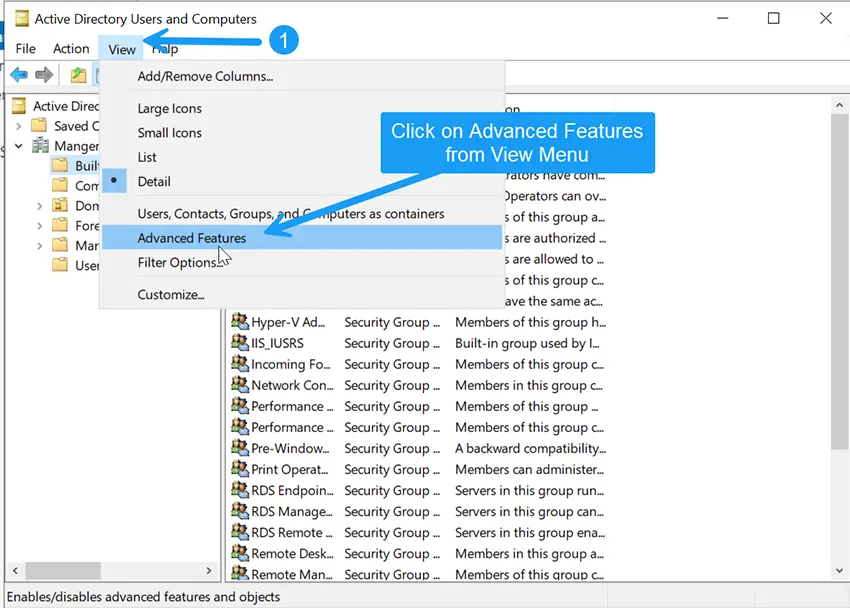
- Reset Passwords: Right-click user → Reset Password
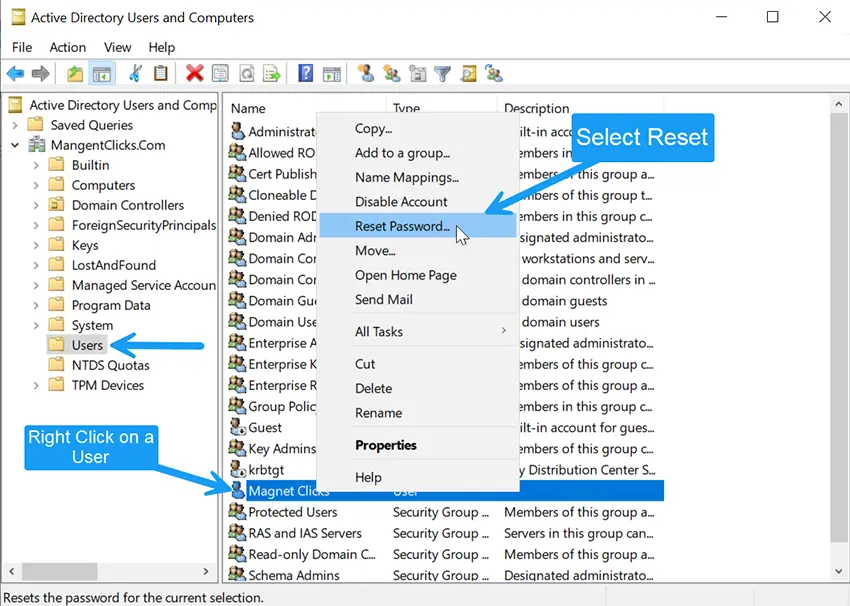
Type new password
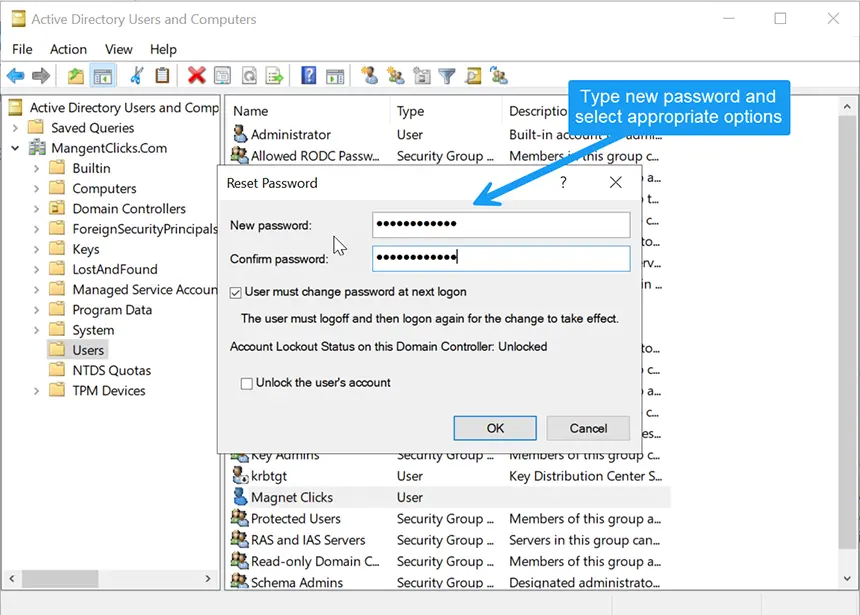
- Enable/Disable Accounts: Right-click → Enable/Disable
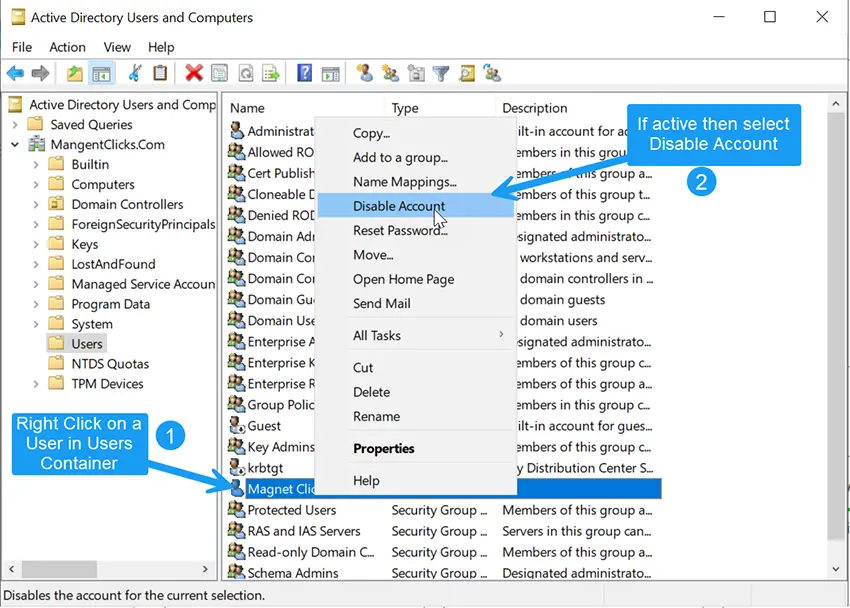
- Move Objects: Drag and drop between OUs
Best Practices
- Use clear naming conventions
- Regularly review inactive accounts
- Utilize groups for access management
- Enable auditing to track changes
- Document all changes
- Apply Zero Trust Security principles to access management
FAQs: Active Directory Users and Computers
Can I use ADUC on Windows 11?
Yes. Install RSAT via Windows Features or Optional Features in Settings.
What if I don’t see ADUC in Tools?
Ensure the AD DS role is installed. On client PCs, install RSAT.
How do I add a computer to Active Directory?
Right-click the Computers container in ADUC, select New → Computer, then name it and click OK.
Final Takeaway
Active Directory Users and Computers (ADUC) is a vital tool for IT administrators. It streamlines user and computer management and improves security posture. By mastering ADUC, you’ll maintain a secure, organized, and scalable directory.
More resources:
- How to Install and Open ADUC on Windows
- Create Groups in Active Directory
- Check if your email has been exposed in a data breach
Author: Waheed Burna — IT Manager, 15+ years of experience in infrastructure, identity, and Windows administration.