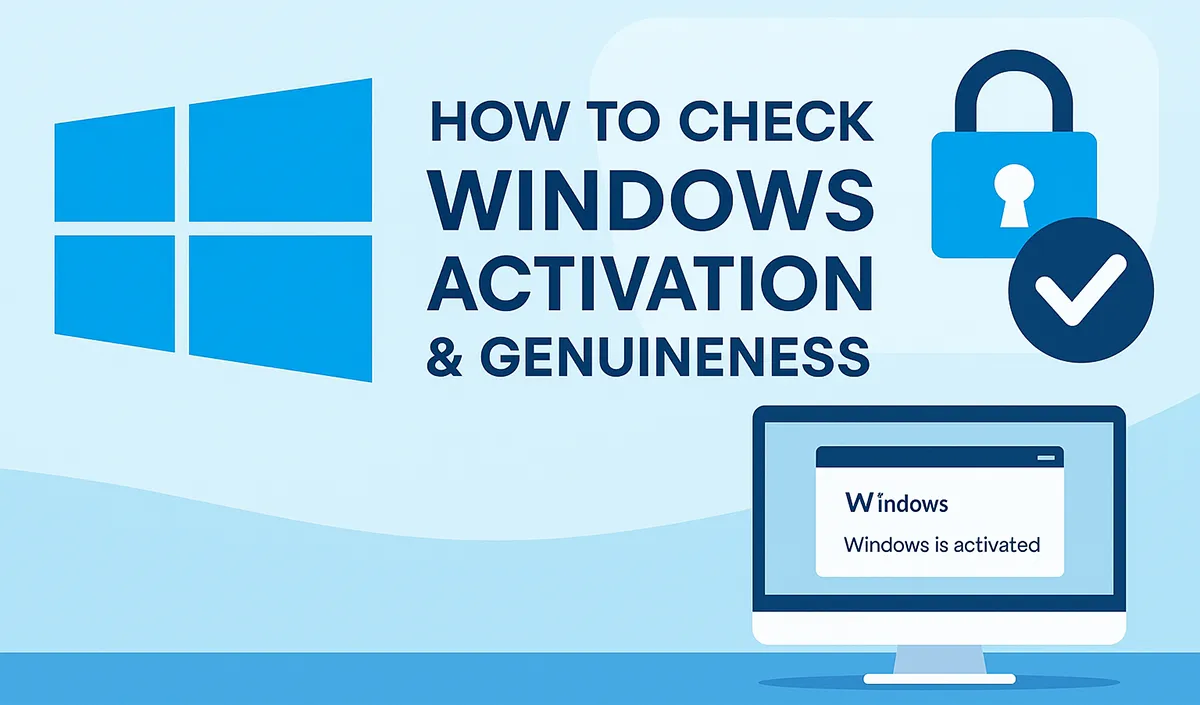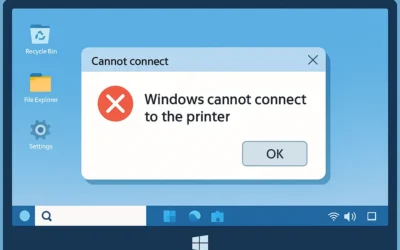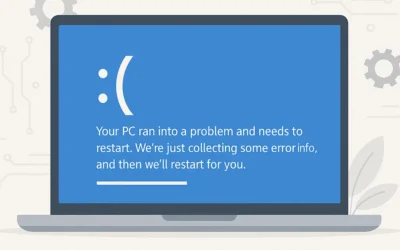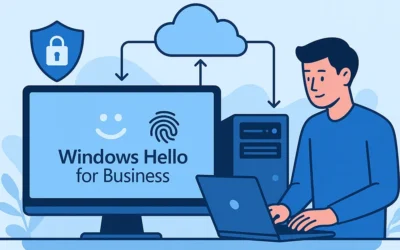Method 1: Check Activation via Settings App (Windows 10 & 11)
For Windows 11:
- Press Windows + I to open the Settings app.
- Click on System.
- Select Activation from the right panel.
- Check the status – if it says “Windows is active”, you’re good.
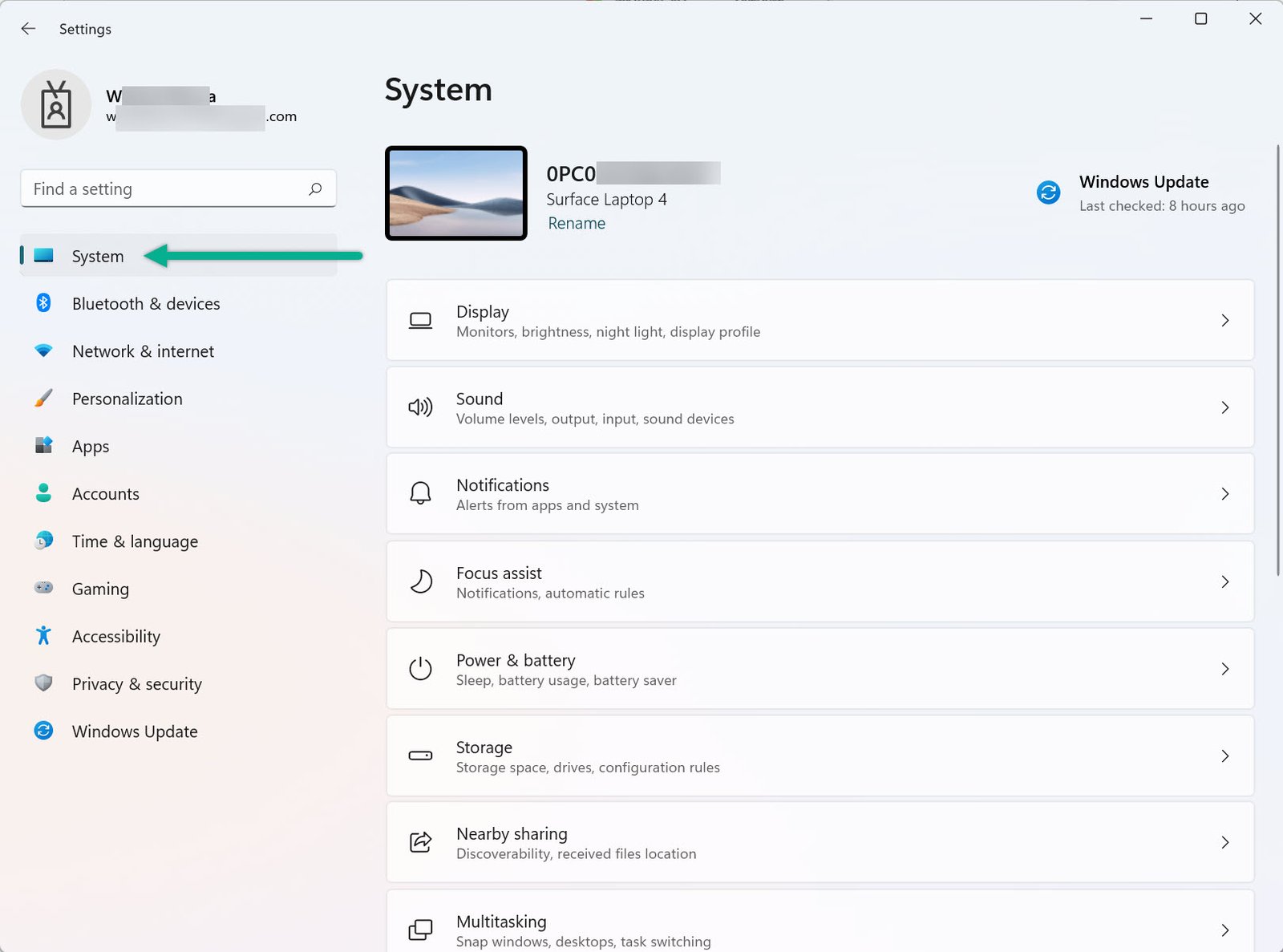
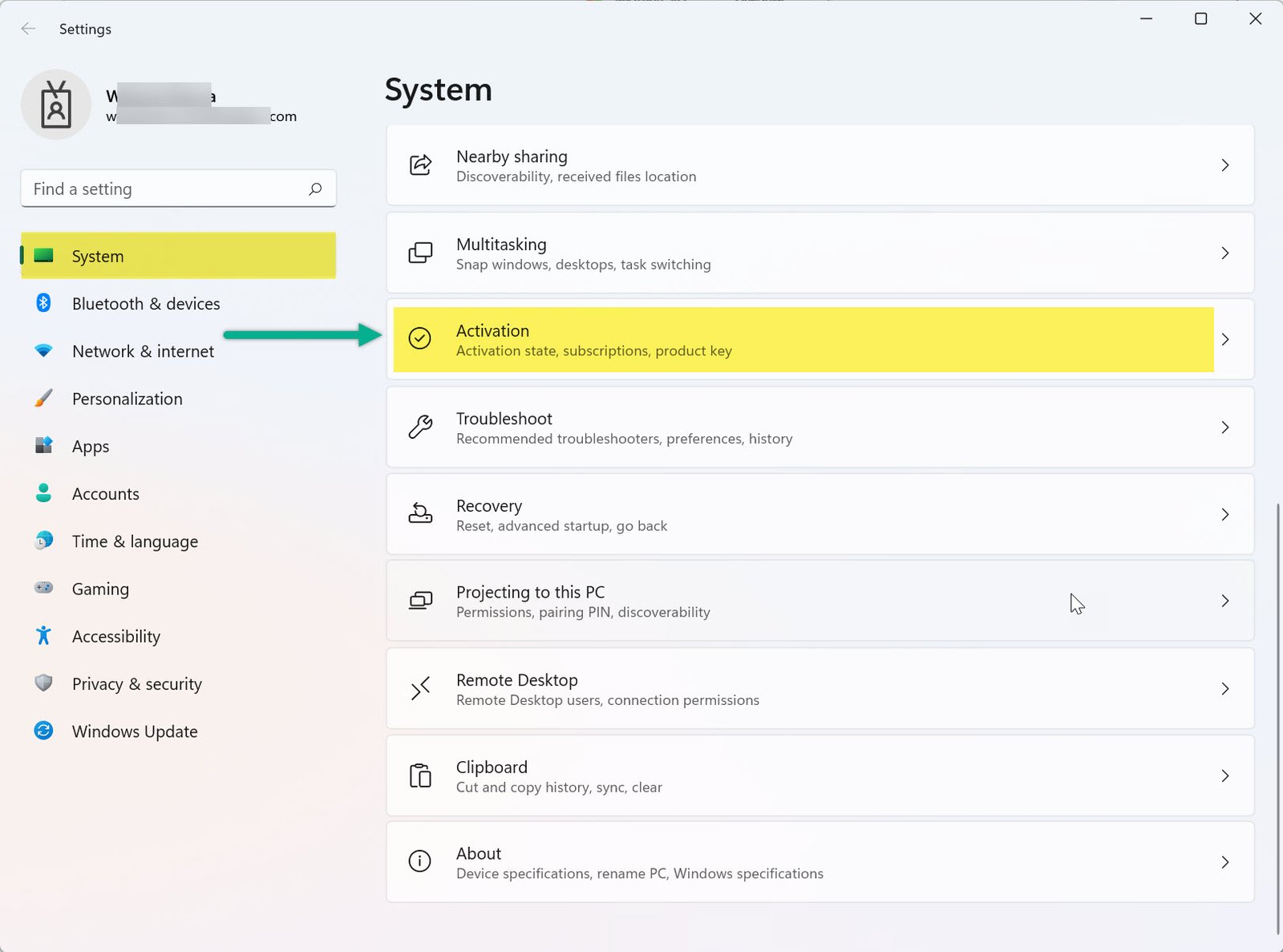
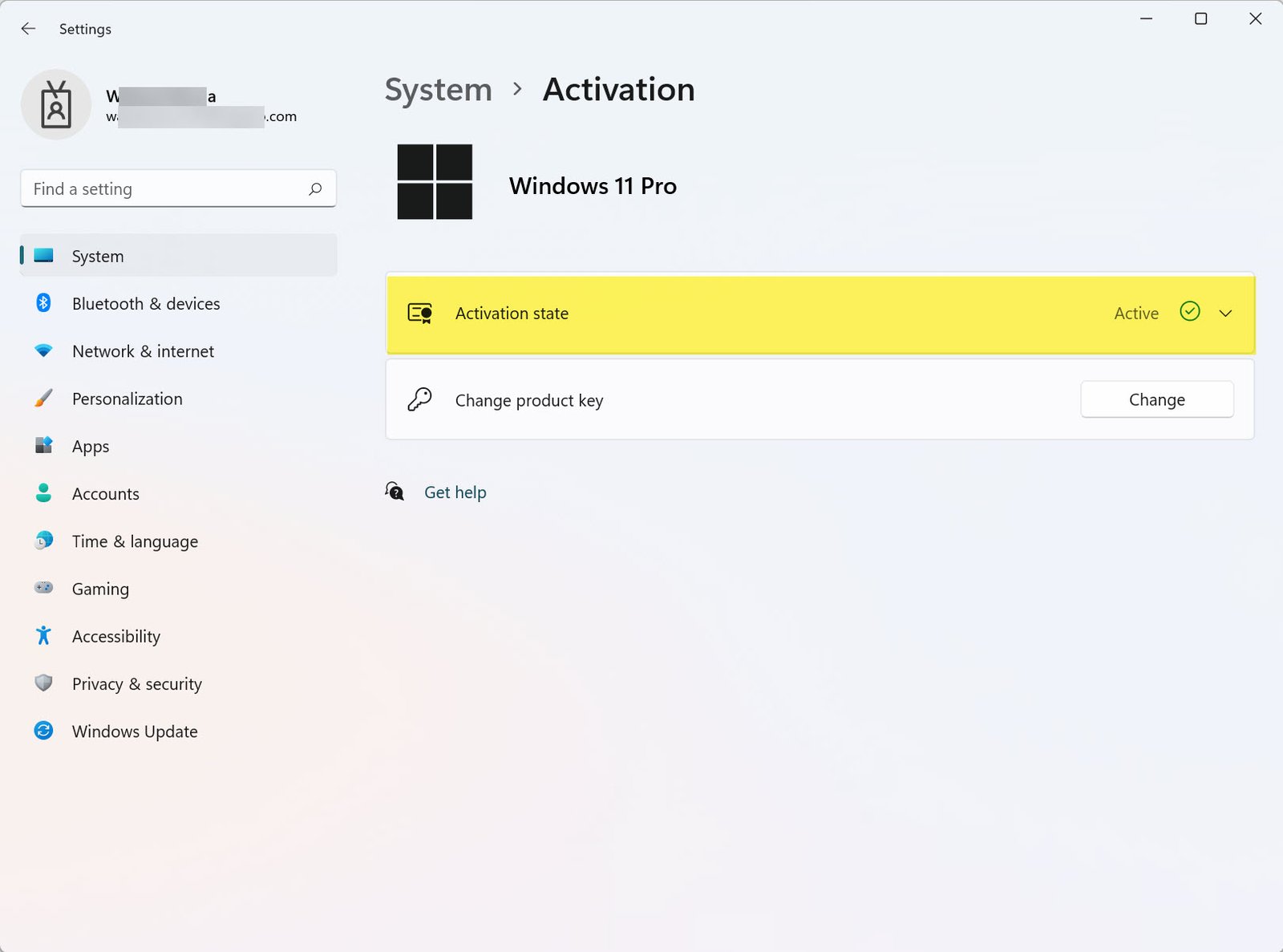
For Windows 10:
- Press Windows + I to open Settings.
- Click on Update & Security.
- Select Activation from the left sidebar.
- Look for “Windows is activated with a digital license”.

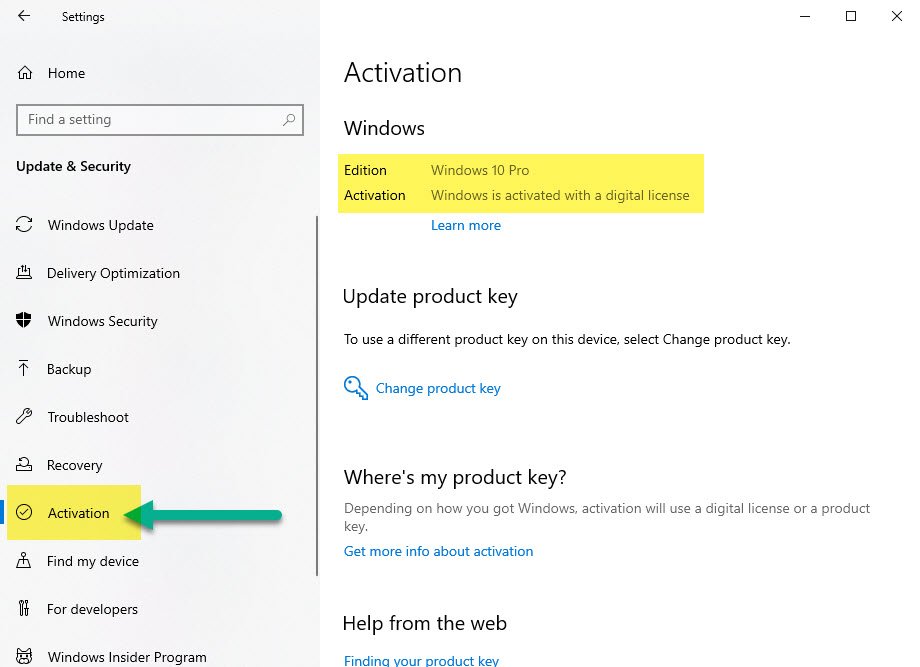
Method 2: Use the Control Panel
The legacy Control Panel also lets you view activation status in both Windows 10 and 11.- Press Windows + R and type
control, then press Enter. - Navigate to System and Security > System.
- Look for Windows activation at the bottom of the page.
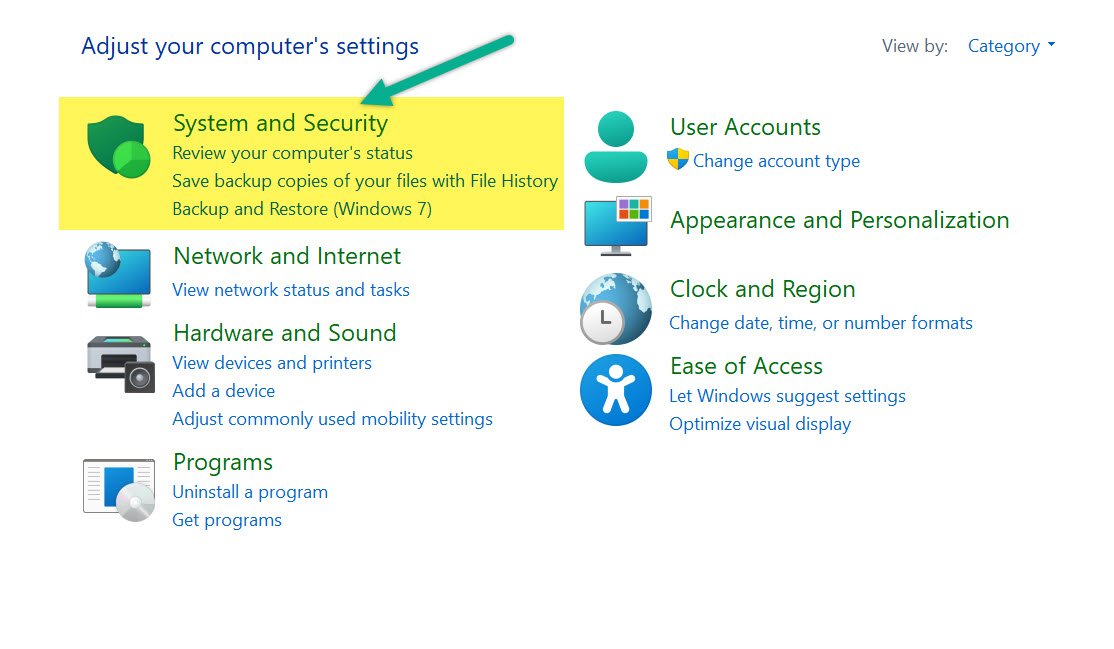

Control Panel in Windows 11:
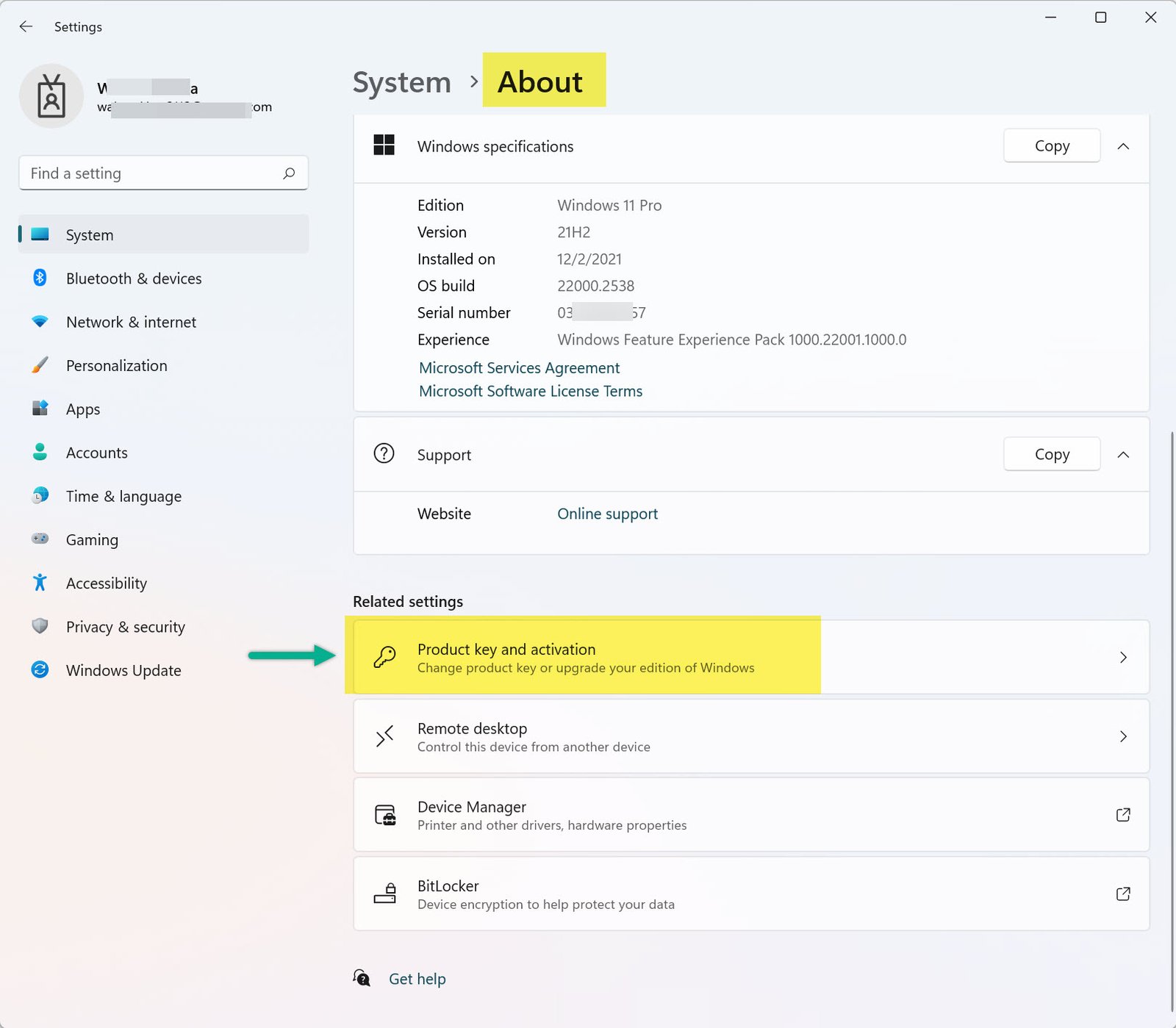
Control Panel in Windows 10:
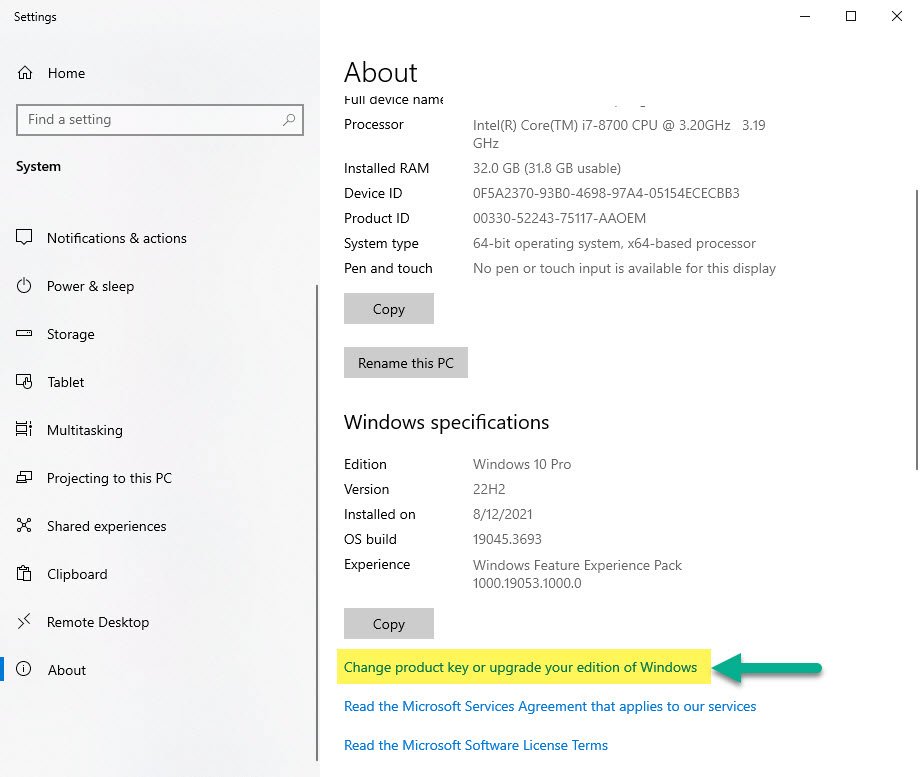
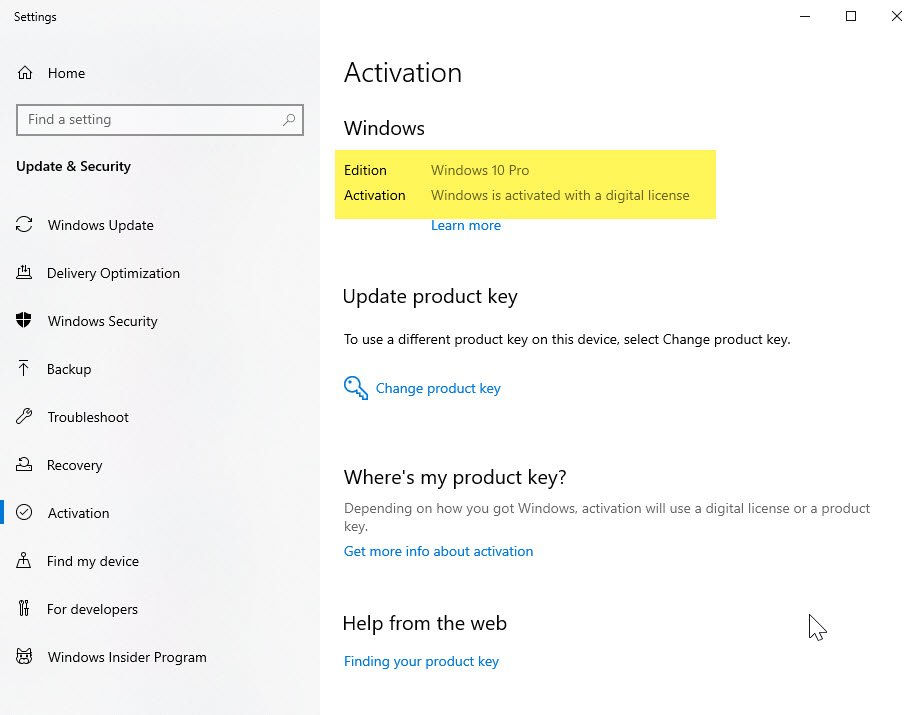
Method 3: Check Activation via Command Prompt
- Press Windows + X and choose Command Prompt (Admin) or Windows Terminal (Admin).
- Type
slmgr.vbs /xprand hit Enter. - A message box will pop up showing your activation status.
Windows 11:
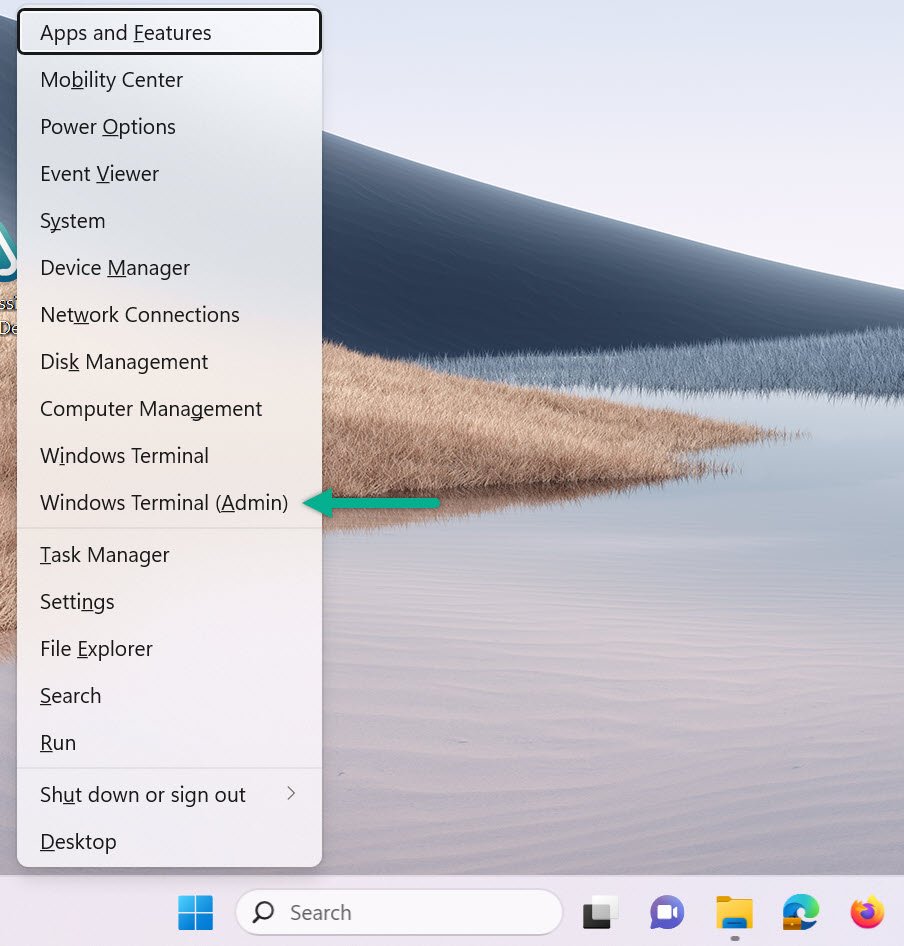
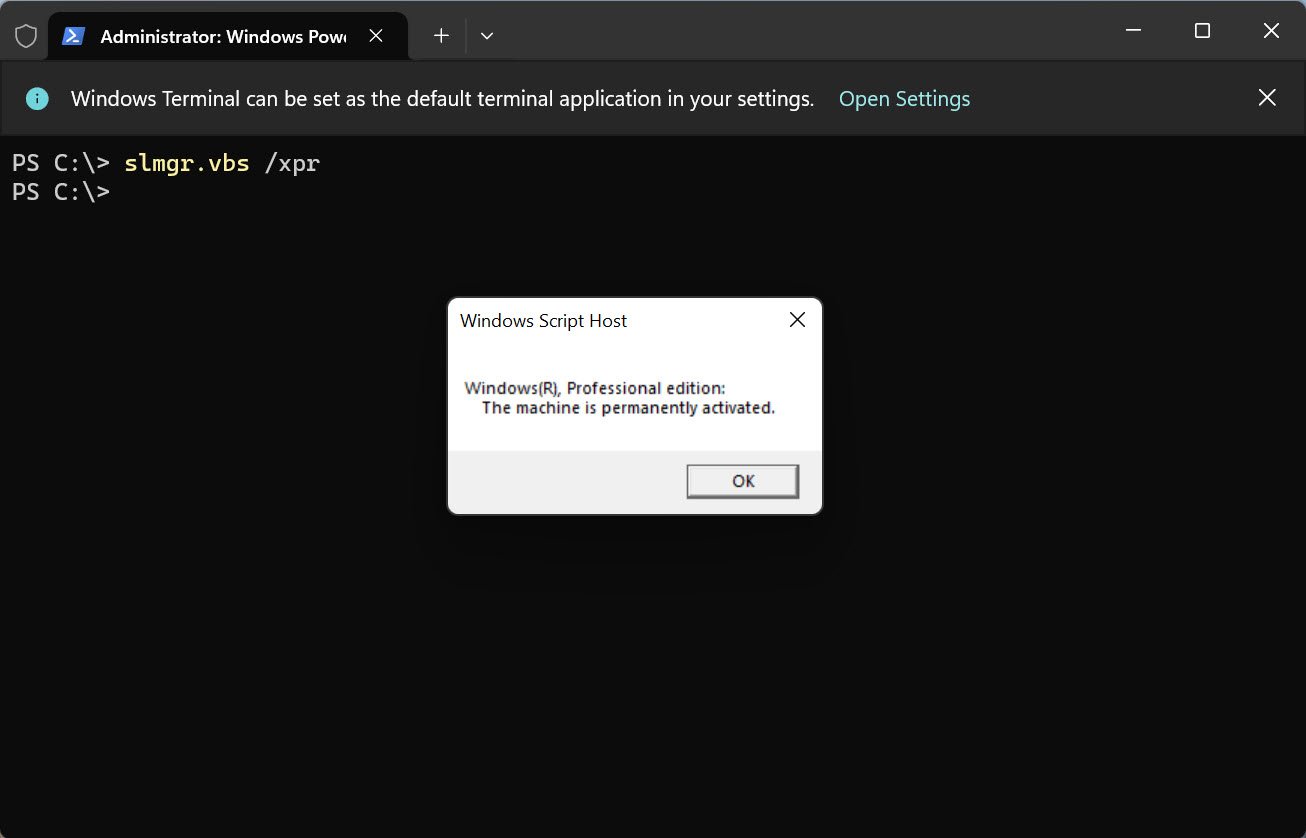
Windows 10:
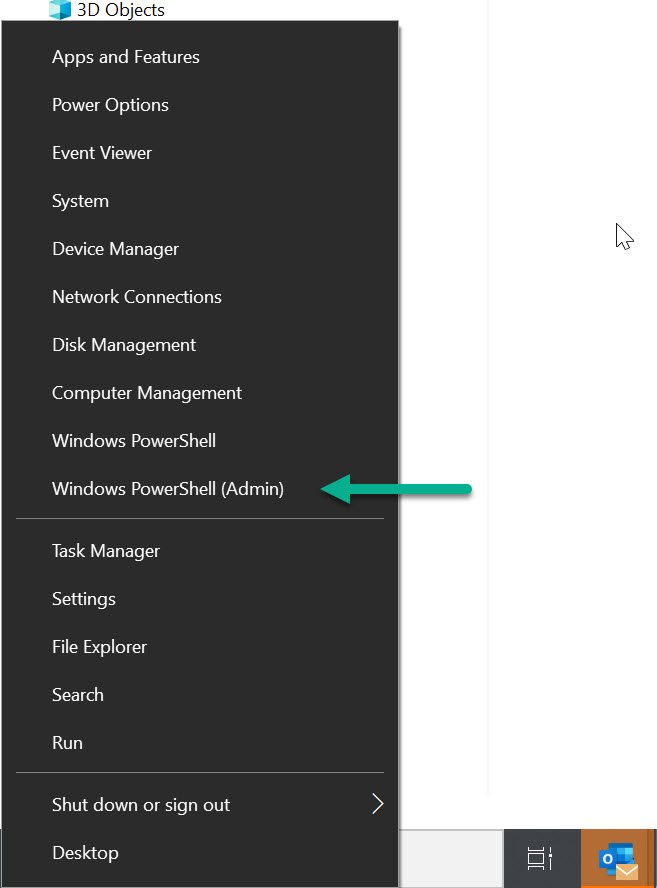
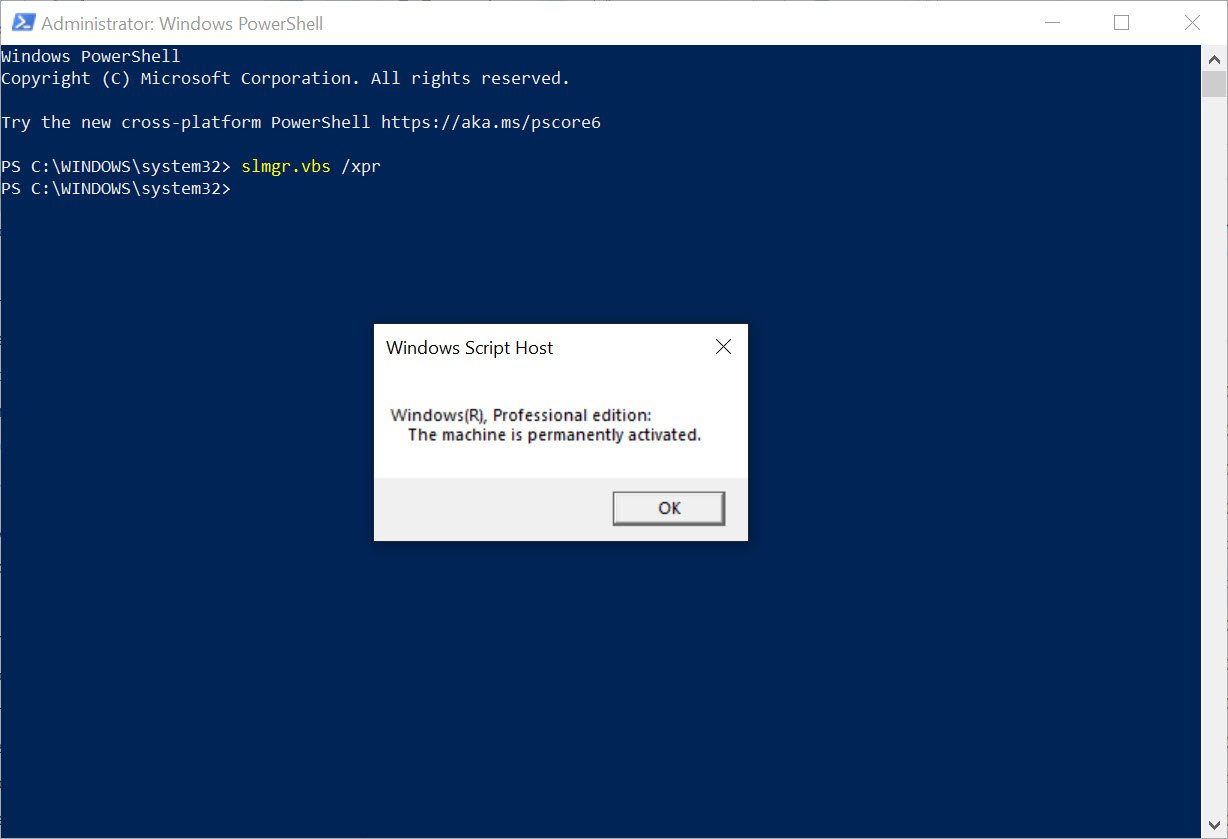
Method 4: Use the Run Dialog
- Press Windows + R to open the Run dialog box.
- Type
slui.exeand press Enter. - The activation window will appear, confirming status and giving options to activate.
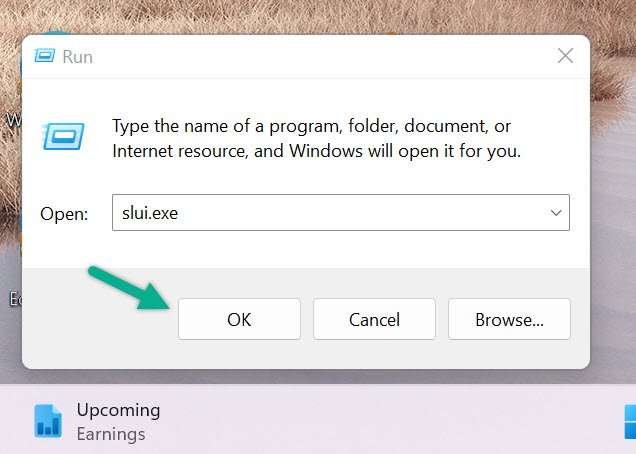
Windows 11:
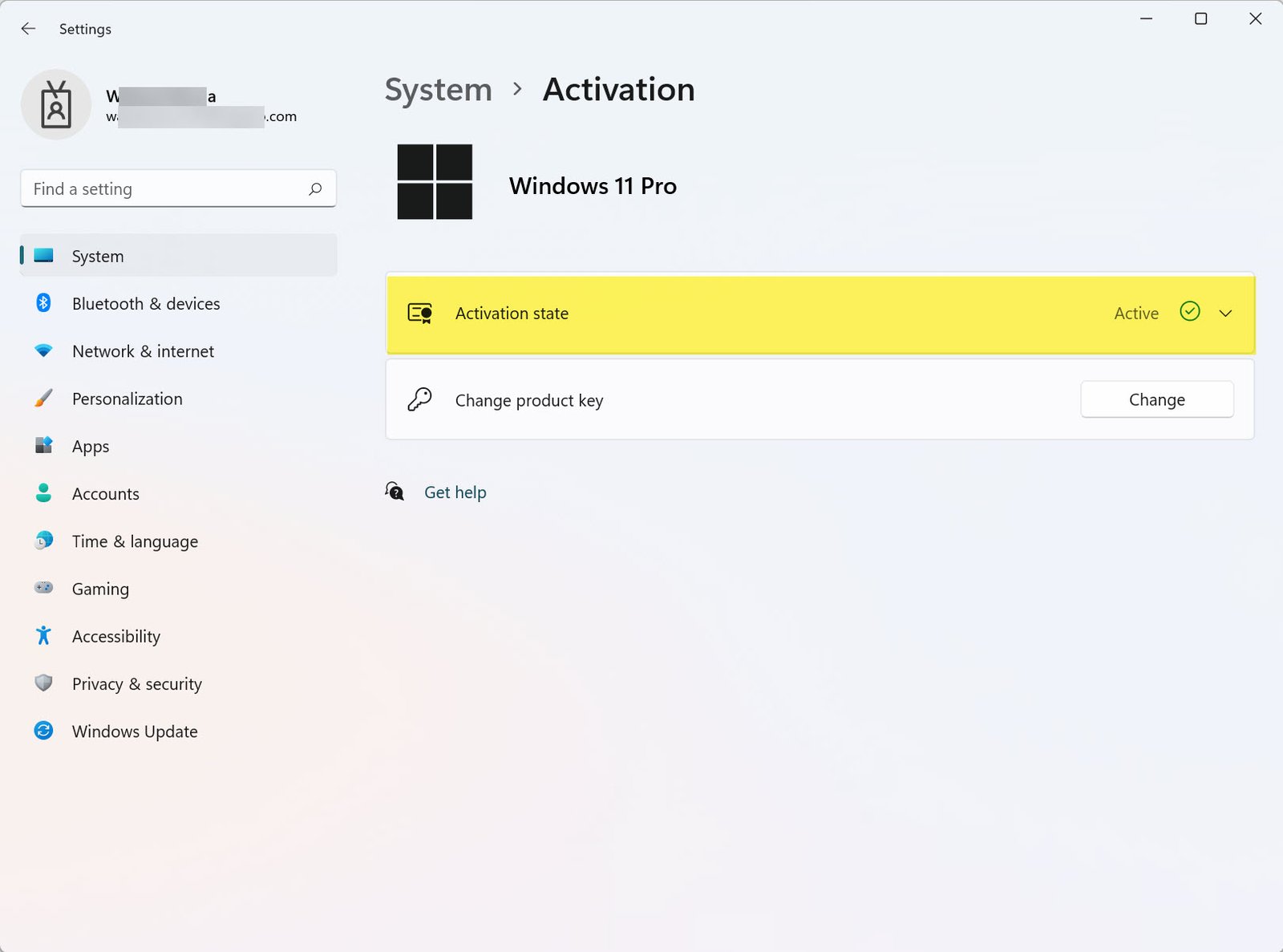
Windows 10:
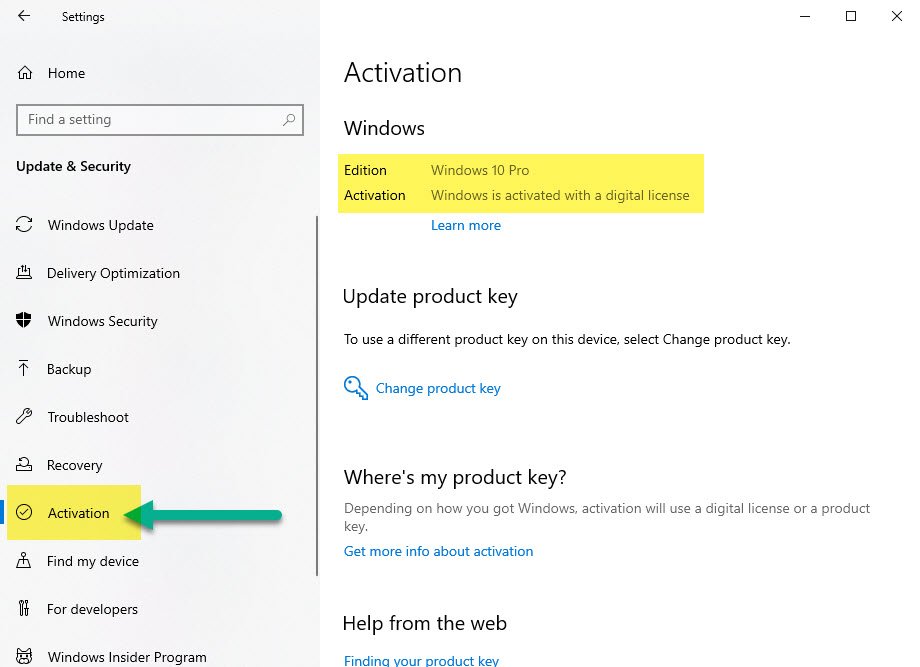
What If Windows Isn’t Activated?
If your Windows isn’t activated, you may see messages like “Activate Windows” or “Windows is not genuine.” In such cases, you can:- Re-enter your product key by navigating to Settings > Activation
- Use the
slui.exeRun command to access the activation window - Contact Microsoft Support for help