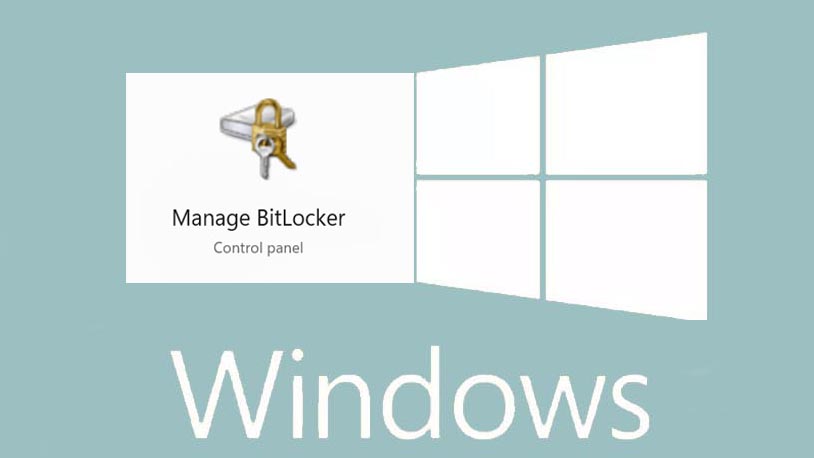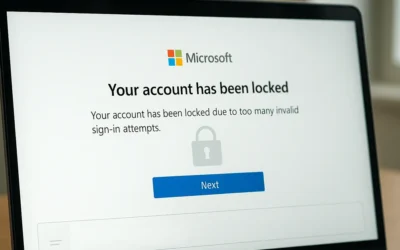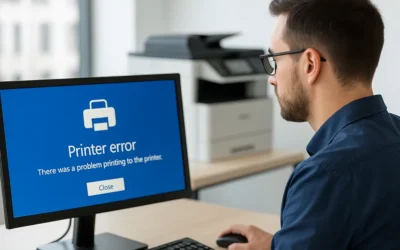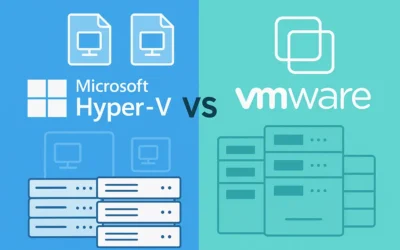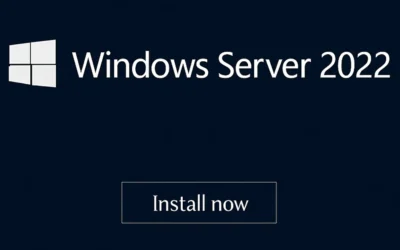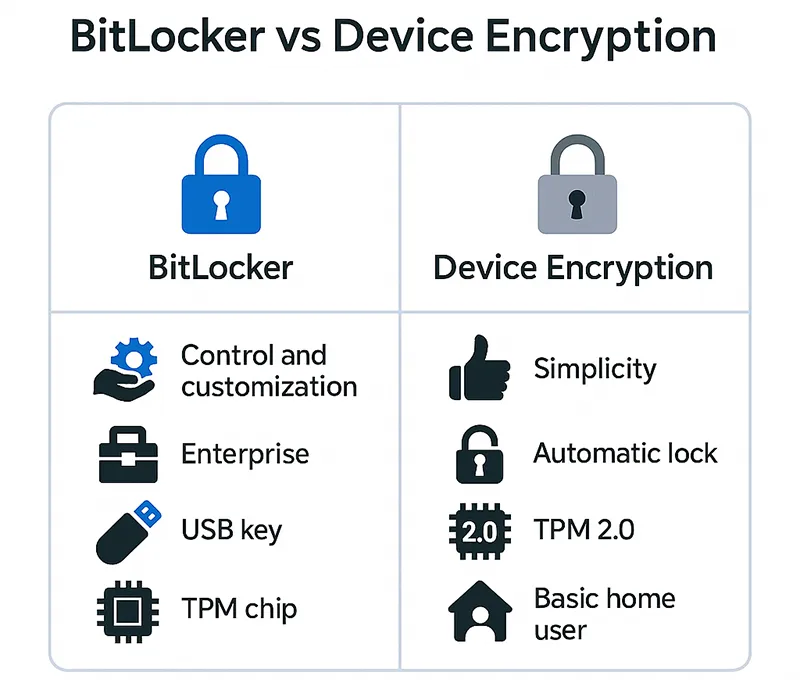
Comparison Table
| BitLocker | Device Encryption | |
|---|---|---|
| Purpose | Advanced encryption for full drives, including removable storage. Designed for enterprise and power users. | Streamlined encryption for home users. Secures the OS drive with minimal setup. |
| Availability | Windows 10/11 Pro, Enterprise, Education editions only. | Windows 10/11 Home and Pro editions. Enabled automatically on supported devices. |
| Setup Method | Manual setup required via Control Panel, Settings, or Group Policy. | Enabled automatically if device meets hardware requirements. |
| Drive Support | Supports OS drives, secondary partitions, USB drives, and external disks. | Only encrypts the system drive. |
| Customization | Offers PINs, USB startup keys, and multiple encryption algorithms. | Limited control; no advanced settings. |
| TPM Requirements | TPM 1.2+ recommended. Can use TPM, password, or USB-based unlock methods. | TPM 2.0 required. No alternate unlock methods supported. |
Key Takeaways
- BitLocker is best suited for professional and enterprise environments needing granular control over encryption.
- Device Encryption is simpler and ideal for everyday users who want basic protection with no manual configuration.
- Both features use AES encryption to protect data at rest.
How to Know Which One You’re Using
- Go to
Settings > Privacy & Security > Device Encryption. If it’s active, you’re using Device Encryption. - To check BitLocker, search for
Manage BitLockerin the Start Menu. You’ll see drive-specific encryption status there.
📚 Related Reading on MagnetClicks
- How to Enable Find My Device in Windows 11
- 5 Ways to Check Windows Activation Status
- Best Password Management Solutions
Frequently Asked Questions
Can I use BitLocker on a Windows Home device?
No. BitLocker is only available in Pro, Enterprise, and Education editions.
Is Device Encryption enough to protect sensitive data?
For casual users, yes. But if you’re dealing with highly sensitive data, BitLocker offers more robust options and coverage.
Can I enable both Device Encryption and BitLocker?
No, they don’t run simultaneously. Enabling BitLocker usually disables Device Encryption, and vice versa.
What happens if I lose my encryption key?
You will be locked out of your data. Always store your recovery key in a secure location like your Microsoft account or a password manager.
How do I disable BitLocker?
Go to Control Panel > BitLocker Drive Encryption, select the drive, and click Turn off BitLocker.
🔗 External References
Author: Waheed Burna — Enterprise IT Security Specialist with 15+ years of experience in Windows infrastructure, encryption compliance, and endpoint protection strategies.