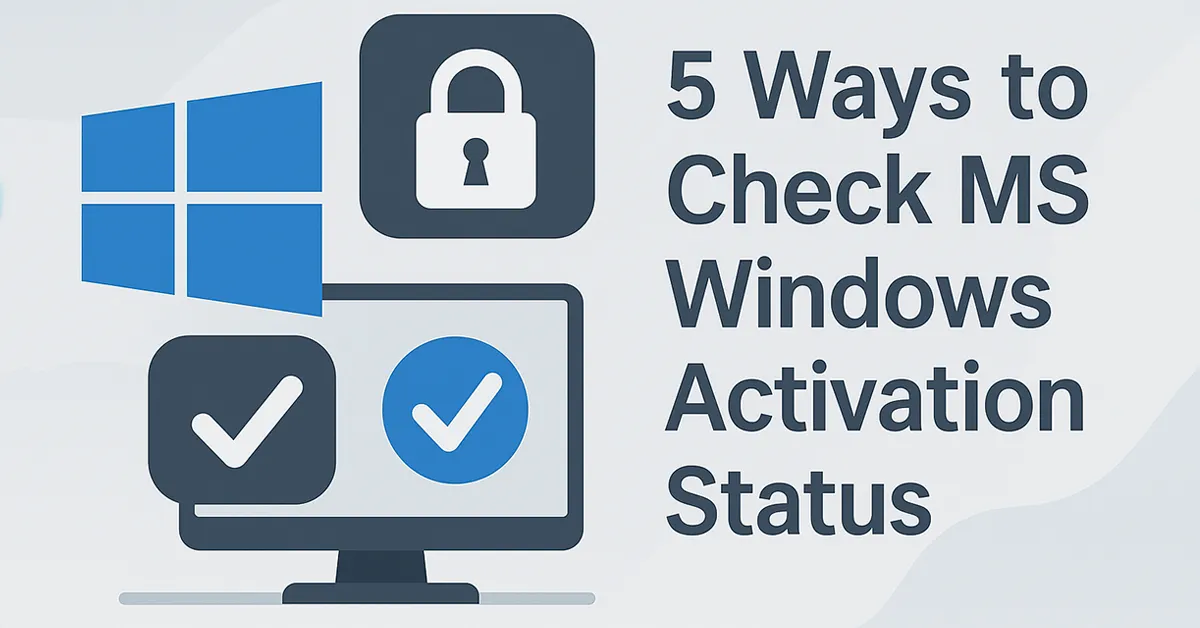1. Check Activation via Settings (Windows 11 & 10)
Windows 11
- Press Windows key + I to open Settings.
- Go to System → Activation.
- If you see “Windows is Active”, your copy is genuine.
Windows 10
- Press Windows key + I.
- Click Update & Security → Activation.
- You should see “Windows is activated with a digital license.”
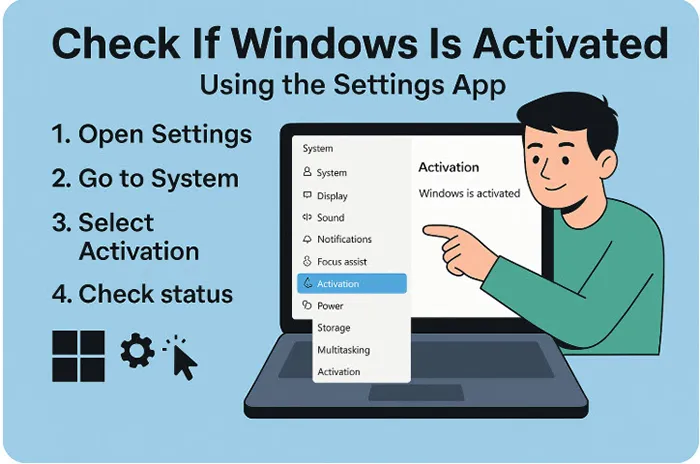
🔗 Related: How to Check Windows 10 & 11 Activation Status
2. Use Control Panel (Windows 10, 8, 7, Vista)
- Press Windows key + R, type
control, and hit Enter. - Navigate to System and Security → System.
- Scroll to find the Windows Activation section.
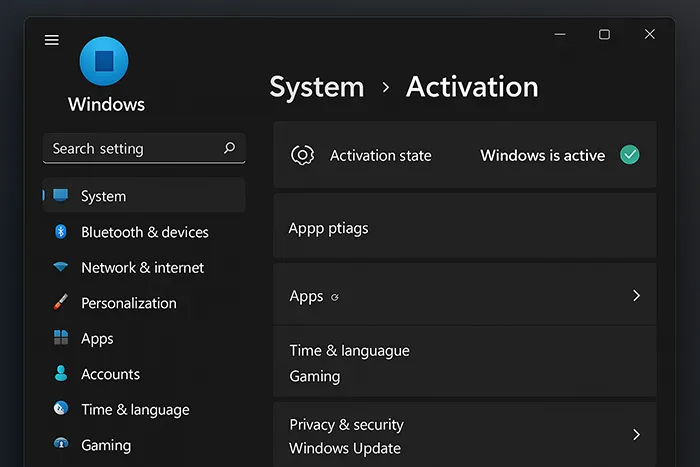
🧩 You may also like: How to Use ADUC in Windows
3. Use Command Prompt
- Right-click Start → choose Command Prompt (Admin) or PowerShell (Admin).
- Type:
slmgr.vbs /xpr→ press Enter. - A pop-up will show if Windows is permanently activated or still in trial.
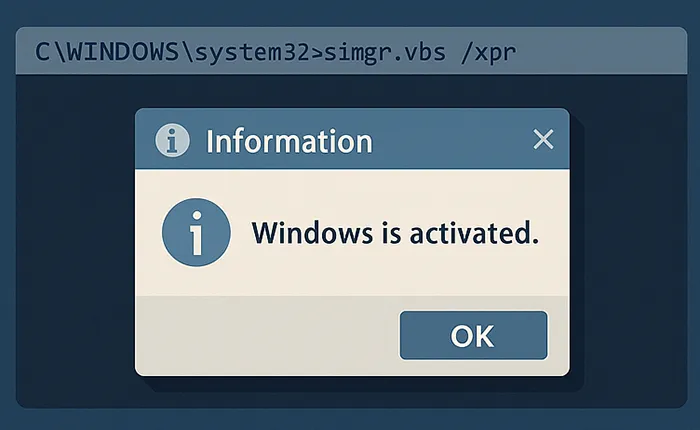
🛡️ Read: BitLocker vs Device Encryption for data protection
4. Use the Run Dialog to Launch Activation Wizard
- Press Windows key + R.
- Type
slui.exeand hit Enter. - This opens the activation wizard to view or update product keys.
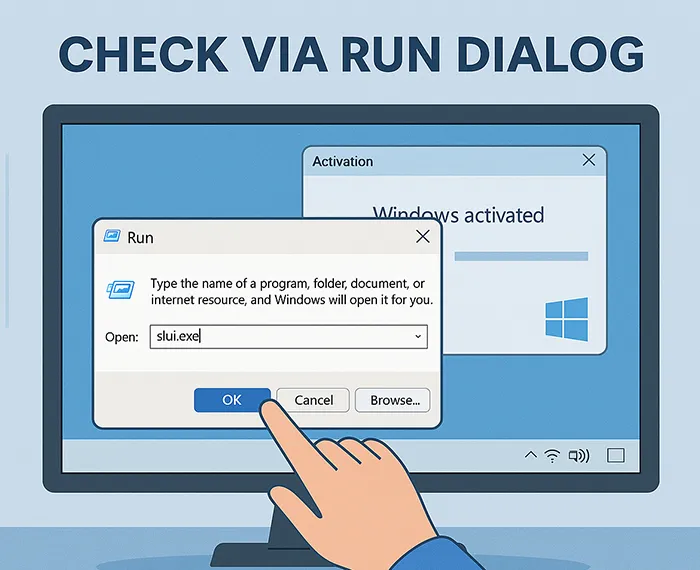
5. Use Third-Party System Info Tools
Tools like Belarc Advisor or Speccy can generate detailed system reports that include activation status — ideal for IT professionals managing multiple devices.
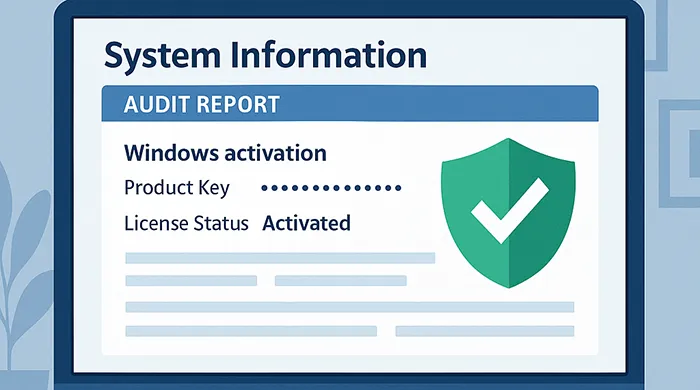
What to Do If Windows Is Not Activated
- Ensure your product key is genuine and hasn’t been used elsewhere.
- Try activating with your Microsoft account or re-entering the key.
- Contact Microsoft support if the issue persists.
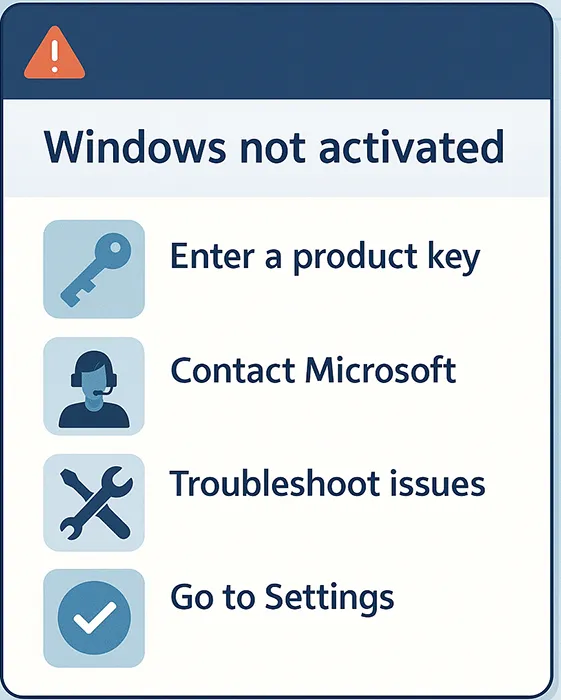
💡 Explore: Top 5 Cybersecurity Tools You Need
Author: Waheed Burna — with 15+ years in Windows infrastructure, licensing, and enterprise endpoint compliance.