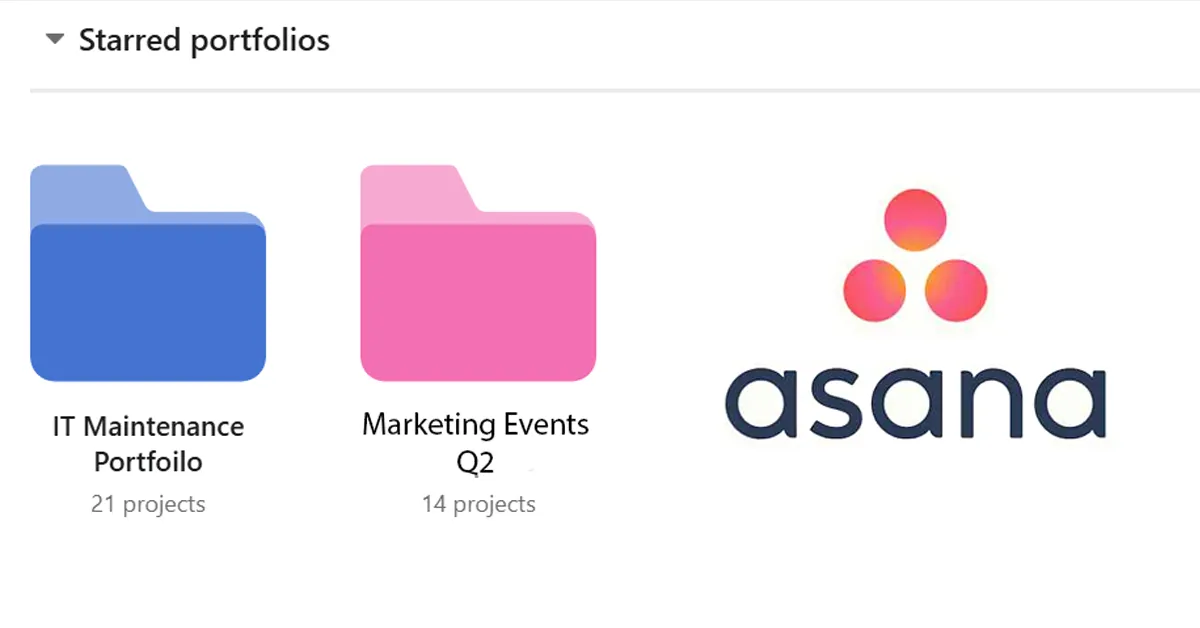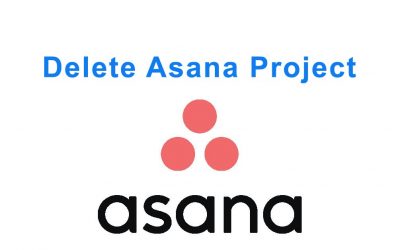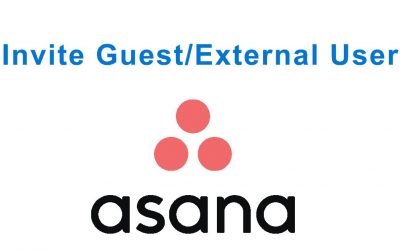📌 Why Portfolios Matter in Modern Project Management
In today’s fast-paced digital workplace, managing projects across multiple teams can quickly become chaotic. Portfolios in Asana act as a centralized hub that connects multiple projects together for unified tracking. You can monitor progress, visualize milestones, and allocate resources efficiently — all from a single dashboard.
Unlike spreadsheets or static reports, Asana Portfolios update in real time. This means executives and project leads can make decisions faster based on live data, reducing delays and improving accountability across departments.
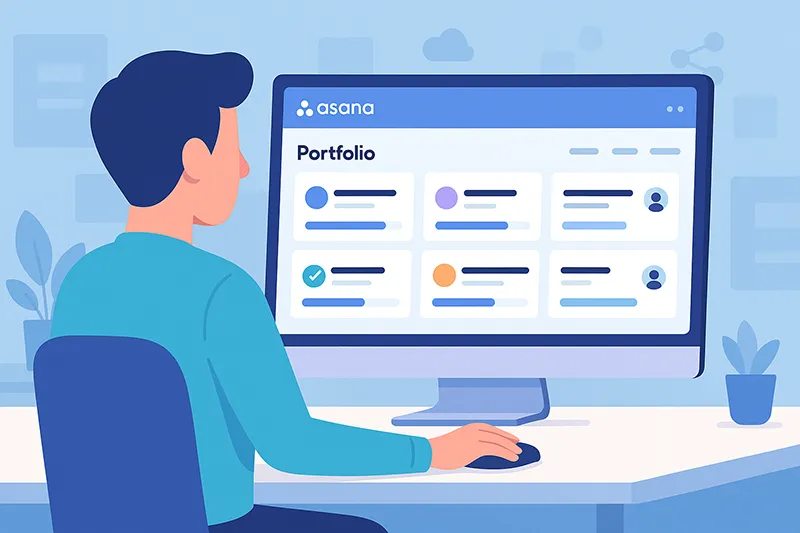
📂 What Are Portfolios in Asana?
Portfolios in Asana let you group related projects into one dynamic workspace. As Asana defines them, portfolios allow you to “monitor your team’s work in real time.” Each portfolio can include projects from different teams, business units, or departments.
Think of a portfolio as a command center — it shows status, deadlines, and KPIs (key performance indicators) for all projects in one place. You can even create custom fields like budget, risk level, or client name to tailor the view for your organization.
🎯 Benefits of Using Asana Portfolios
- Centralized Oversight: Track related projects across teams in one location for easier updates.
- Real-Time Progress Tracking: View live project health without waiting for manual reports.
- Resource Optimization: Identify overbooked teams or underutilized resources instantly.
- Executive Visibility: Share high-level reports and OKR progress with leadership in seconds.
- Improved Accountability: Assign owners to track progress, KPIs, and milestone completion.
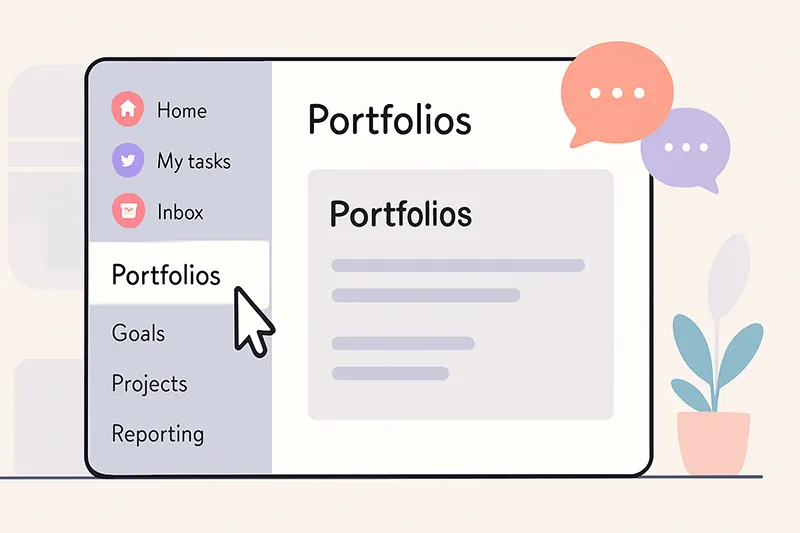
🛠️ How to Create a Portfolio in Asana (Step-by-Step)
Step 1: Navigate to the Portfolios Tab
From your Asana dashboard, click the “Portfolios” tab in the left-hand menu. If you’re on the Business or Enterprise plan, you’ll see an option to create or open existing portfolios. Free-tier users will need to upgrade to access this feature.

Step 2: Create a New Portfolio
Click “+ New Portfolio”, then enter a name and short description (e.g., “Marketing 2025 OKRs”). You can later update the description with links or internal notes. Once done, click “Create.”
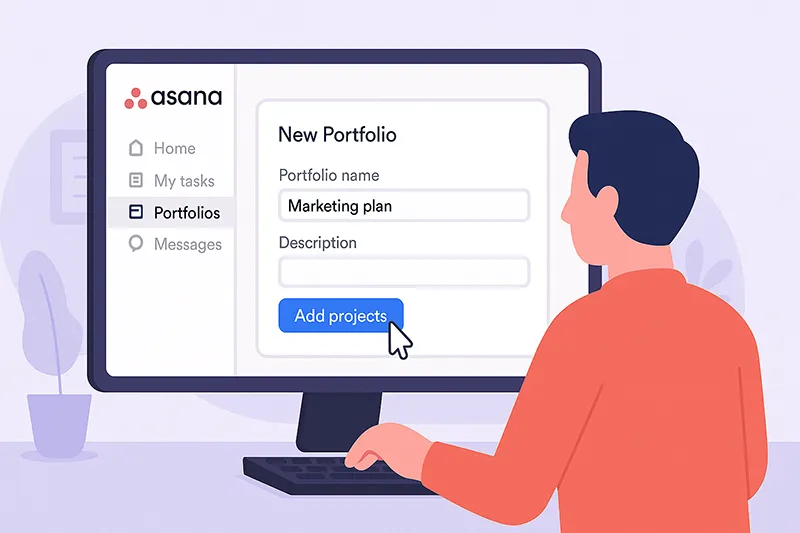
Step 3: Add Projects
Next, click “Add Work” → “Project” to include projects from your workspace. You can mix and match across teams — great for company-wide initiatives like product launches or IT infrastructure updates.
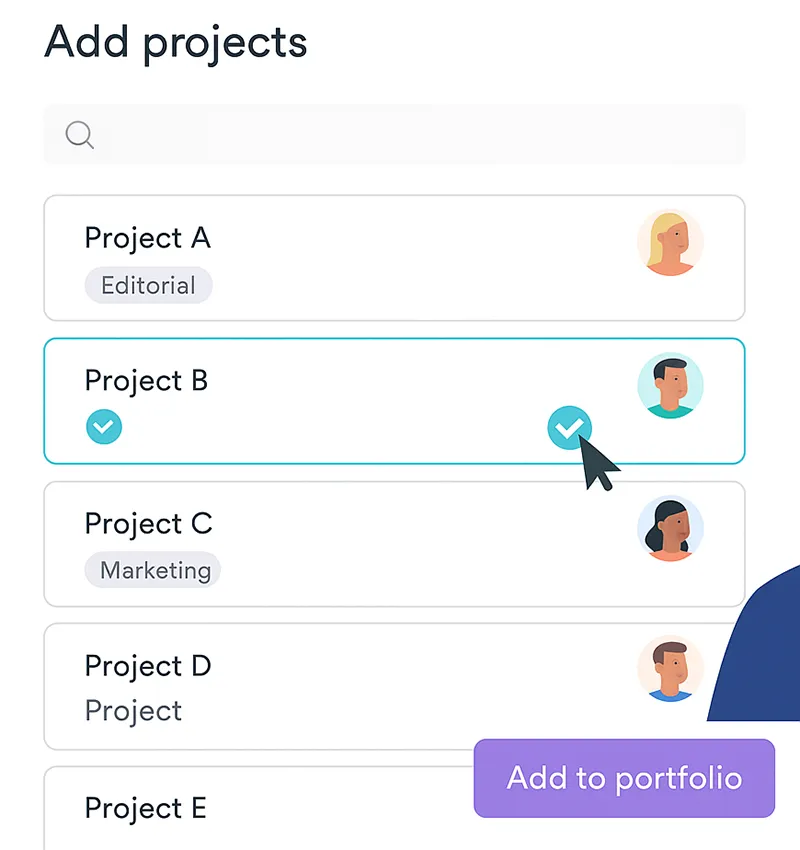
Step 4: Customize Fields
Use custom fields to display metrics such as budget, risk level, or project priority. For executives, this gives an instant overview of what’s on track, what’s delayed, and where to allocate resources. You can also apply filters to visualize only key data points.
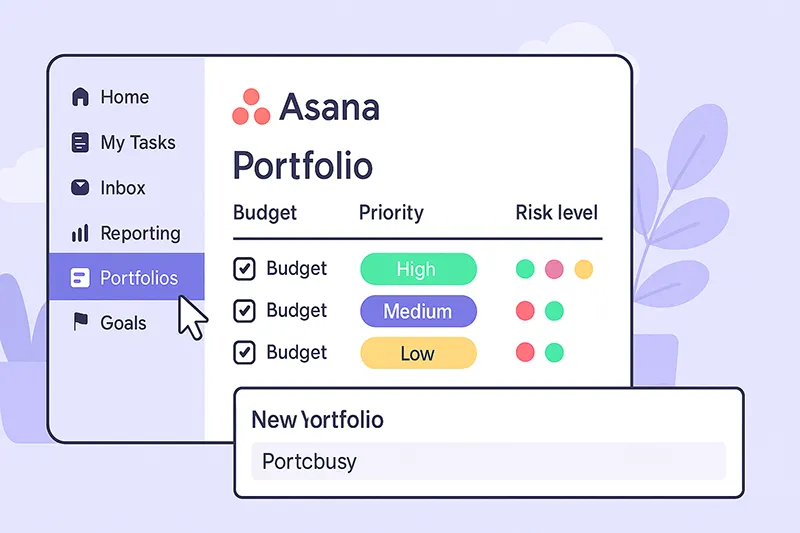
Step 5: Visualize Progress
Switch to the Dashboard View to visualize project completion, progress bars, or milestones. You can even embed charts into status reports and export data for executive presentations.
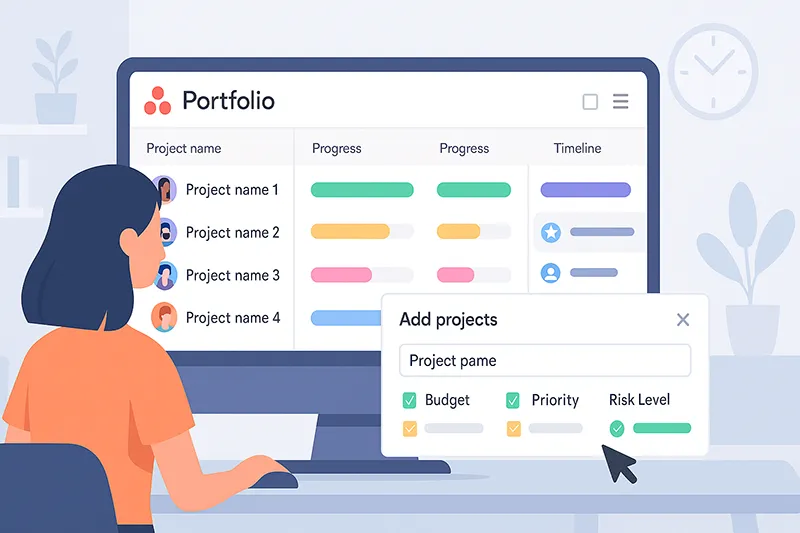
💼 Popular Use Cases for Asana Portfolios
- Executive Dashboards: C-suite leaders track OKRs and critical initiatives in one view.
- Marketing Campaigns: Manage multiple creative launches across channels.
- Product Roadmaps: Align development sprints and track delivery milestones.
- IT Infrastructure Projects: Oversee system upgrades, cybersecurity audits, and migrations.
- Compliance and Risk Tracking: Maintain visibility into regulatory projects and deadlines.
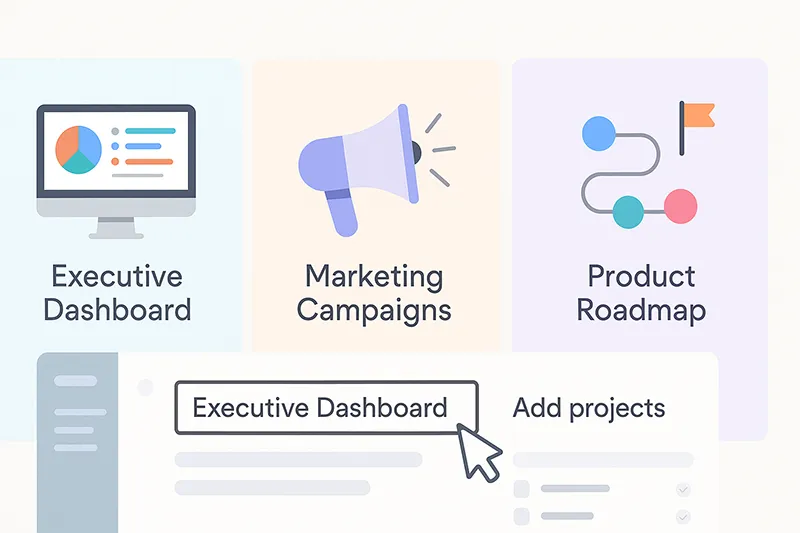
🔐 Portfolio Permissions and Sharing
Permissions in Asana determine who can view or edit your portfolio. You can share a portfolio with specific users, teams, or external clients using view-only access. Admins can manage permissions directly from the Share icon in the portfolio header.
To maintain data integrity, it’s recommended to restrict editing privileges to team leads or project owners. This ensures accountability while giving executives visibility through read-only links.
📊 Advanced Reporting with Asana Portfolios
Asana’s reporting tools let you create custom dashboards using Portfolios + Goals integration. You can track key results, automate reporting through Power BI or Google Data Studio, and share progress summaries automatically every week. If you use Slack or Teams, Asana can send live status updates directly to your channels.
💡 Pro Tips for Managing Portfolios Effectively
- Use Color Tags: Assign colors to projects by priority or department for easy scanning.
- Set Review Cadence: Schedule weekly portfolio reviews for consistent alignment.
- Leverage Integrations: Connect with Slack, Google Workspace, or Zapier to automate updates.
- Track Goals: Link portfolios to company OKRs to align daily work with strategic outcomes.
- Limit Portfolio Sprawl: Archive old portfolios to keep your workspace clean and efficient.
🔗 References
- Asana Official Guide to Portfolios
- TechRadar: Best Project Management Tools
- Forbes: Digital Transformation Case Studies
- Future of Network Automation
- AI Benefits in IT Operations
📘 Frequently Asked Questions (FAQs)
What is a portfolio in Asana?
A portfolio in Asana is a dashboard feature that groups and tracks multiple projects in one place, giving real-time visibility into progress, deadlines, and metrics.
Is Asana Portfolio available in the free plan?
No. Portfolios are part of Asana’s Business and Enterprise plans only.
Can I share an Asana portfolio with stakeholders?
Yes, you can share portfolios with internal teams or external partners using role-based permissions.
How many projects can I add to one portfolio?
There’s no strict limit, but Asana recommends keeping under 200 projects per portfolio for optimal performance.
Can I automate reports from Asana Portfolios?
Yes, integrate with Google Data Studio or Power BI for automated, custom reporting dashboards.
What’s the difference between projects and portfolios?
Projects contain detailed tasks and deliverables, while portfolios provide a high-level summary of multiple projects for strategic oversight.
Can I link Asana Portfolios to company OKRs?
Absolutely. Asana’s Goals feature syncs with Portfolios, allowing you to track company objectives alongside ongoing project metrics.