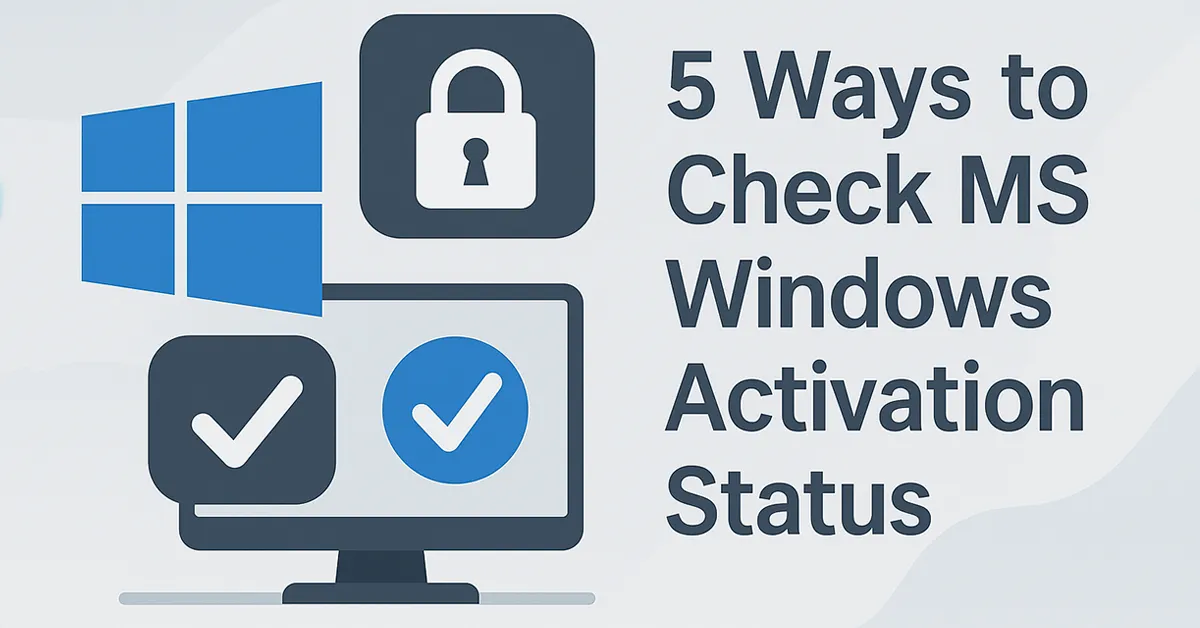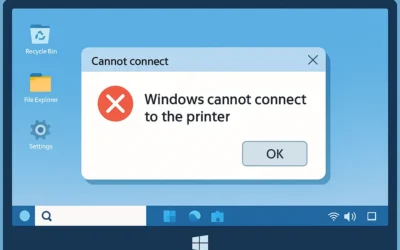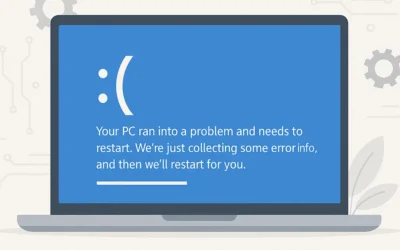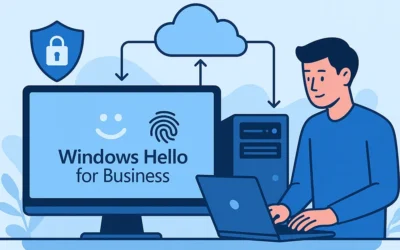Whether you’re running Windows 11 or an older version like Windows 7, it’s important to know if your copy is properly activated. Windows activation confirms that your copy is genuine and helps ensure access to essential updates and features. Here’s how you can verify it using five simple methods.
1. Check Activation via Settings (Windows 11 & 10)
Windows 11
- Press Windows key + I to open Settings.
- Go to System → Activation.
- If you see “Windows is Active,” your copy is genuine.
Windows 10
- Press Windows key + I.
- Click Update & Security → Activation.
- You should see “Windows is activated with a digital license.”
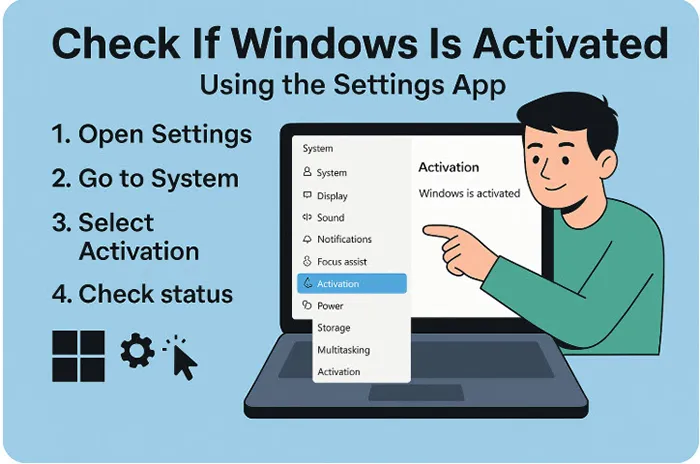
🔗 Related: How to Check Windows 10 & 11 Activation Status and Genuineness
2. Use Control Panel (Windows 10, 8, 7, Vista)
- Press Windows key + R, type
controland hit Enter. - Navigate to System and Security → System.
- Scroll down to find the Windows Activation section.
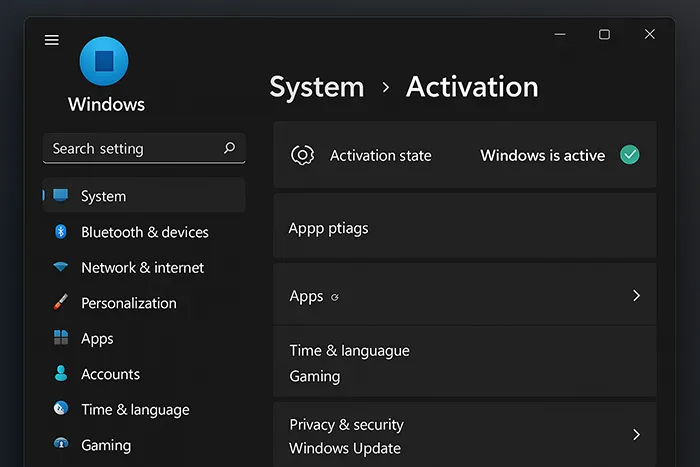
🧩 You may also find this useful: How to Use ADUC in Windows
3. Run a Command in Command Prompt
- Right-click Start and choose Command Prompt (Admin) or Windows PowerShell (Admin).
- Type
slmgr.vbs /xprand press Enter. - A pop-up will show your activation status.
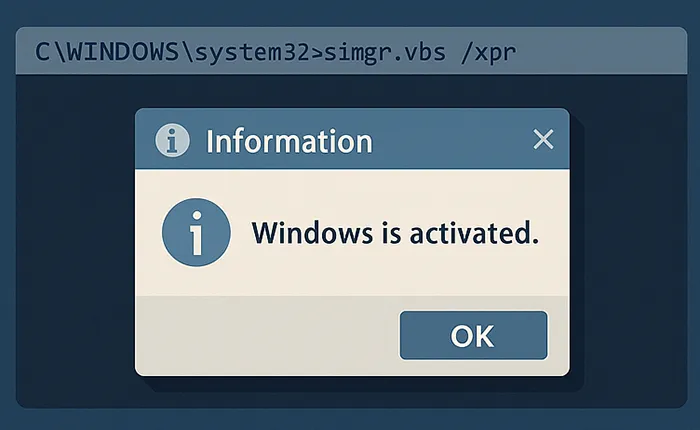
🛡️ Learn more about BitLocker vs Device Encryption while securing your OS.
4. Use the Run Dialog to Launch Activation Wizard
- Press Windows key + R.
- Type
slui.exeand press Enter. - This opens the Windows activation screen with your current status and options to change keys.
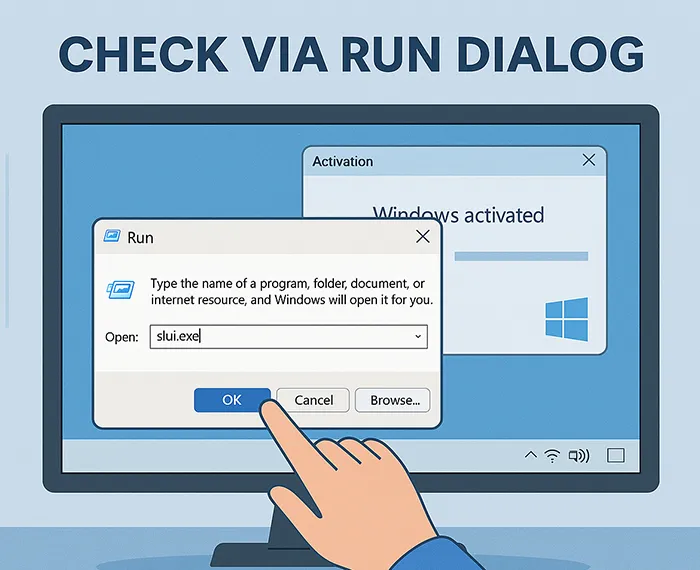
5. Use Third-Party System Info Tools
If you’re managing multiple systems, tools like Belarc Advisor or Speccy can show activation info in a detailed system report.
This method is especially helpful for IT professionals auditing systems across departments.
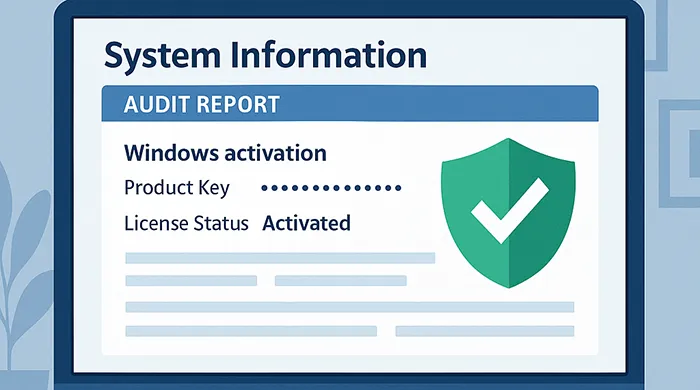
What to Do If Windows Is Not Activated
- Ensure your product key is genuine and hasn’t been used elsewhere.
- Try activating via Microsoft account or reinstalling your license key.
- Contact Microsoft support for activation help if issues persist.
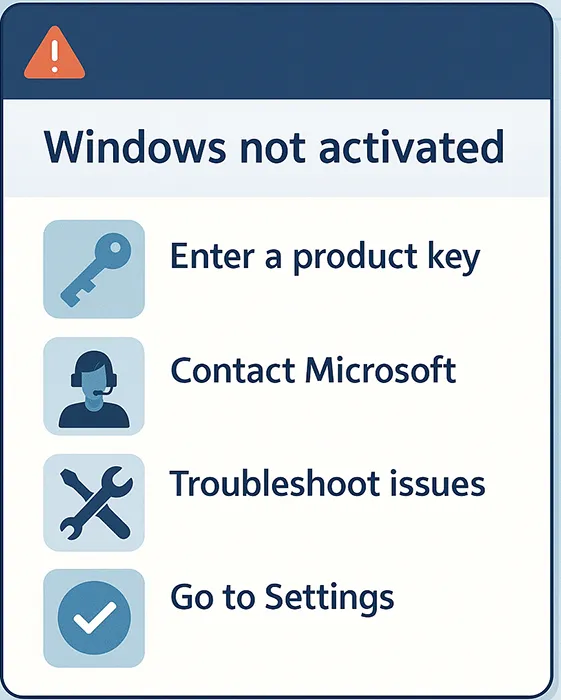
💡 Explore more tools in Top 5 Cybersecurity Tools You Need.