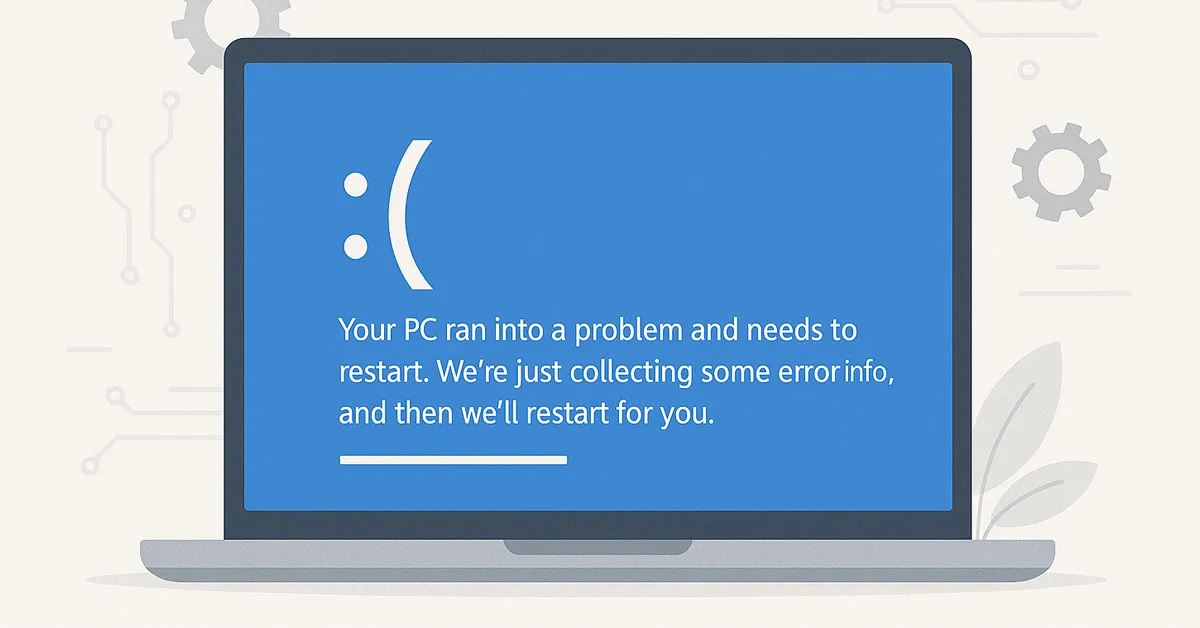If your Windows PC suddenly shows a blue screen with a sad face and the message
“Your PC ran into a problem and needs to restart”, you’ve encountered
the infamous Blue Screen of Death (BSOD). While it may look alarming,
this crash is a built-in safety mechanism to prevent damage when Windows detects a
serious error. The good news? Most BSODs can be fixed without reinstalling Windows.
In this comprehensive guide, we’ll explain what causes the BSOD, how to fix it using
proven troubleshooting methods, and steps to prevent future crashes. We’ve verified
these solutions across Windows 10 and 11 devices and cross-referenced them with
Microsoft’s official BSOD troubleshooting documentation.
💡 What Is the Blue Screen of Death?
The BSOD occurs when Windows encounters a critical system error it cannot recover from.
It forces your computer to stop immediately to protect hardware and data. The screen
usually displays a stop code, which helps identify the underlying problem.
Common stop codes include:
- 0x0000007E – System thread exception not handled
- 0x0000001A – Memory management error
- 0xC000021A – Fatal system process terminated
- WHEA_UNCORRECTABLE_ERROR – Hardware failure detected
- Error 0x80004005 – Driver or update conflict
🧠 Common Causes of BSODs
- Corrupted or missing system files
- Incompatible or outdated device drivers
- Faulty RAM or failing SSD/HDD drives
- Overheating CPU or GPU
- Malware or rootkit infections
- Incorrect BIOS or overclocking settings
🧩 Step-by-Step Troubleshooting Guide
1️⃣ Restart Your Computer
Sometimes, a BSOD is caused by a temporary system conflict. After the crash, let the
computer restart automatically. If the error doesn’t return, it was likely a one-time glitch.
However, recurring BSODs indicate deeper issues that need attention.
2️⃣ Check for Windows Updates
Microsoft regularly releases patches that fix driver conflicts and OS-level bugs.
Go to Settings → Windows Update and click Check for Updates.
Install all available updates, including optional driver updates.
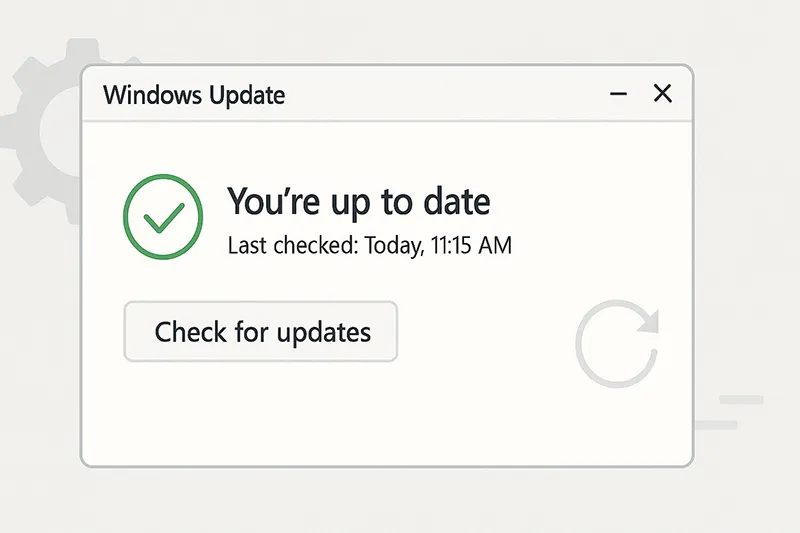
3️⃣ Run Memory Diagnostics
Faulty RAM is one of the leading causes of BSODs. To check memory health:
- Open Start and type Windows Memory Diagnostic.
- Click Restart now and check for problems.
- Allow Windows to test your RAM; results will appear after reboot.
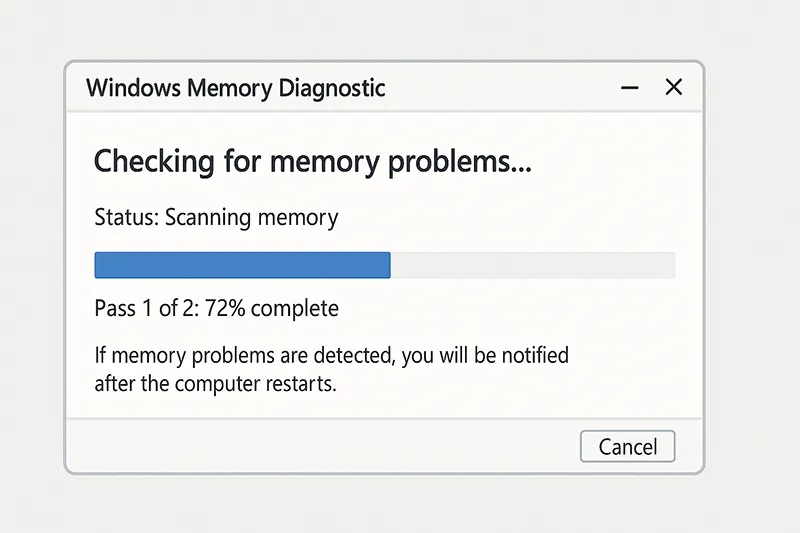
4️⃣ Scan for Malware
Malware can corrupt kernel-level processes, leading to system crashes. Run a full
scan using Windows Security → Virus & Threat Protection → Full Scan or
a reputable third-party antivirus solution like Malwarebytes or Bitdefender.
5️⃣ Use System Restore or Safe Mode
If the BSOD started after a software or driver update, you can roll back using Safe Mode.
- Restart your PC and press F8 or Shift + F8 repeatedly.
- Select Troubleshoot → Advanced Options → Startup Settings → Safe Mode.
- Once in Safe Mode, open System Restore and revert to a stable point.
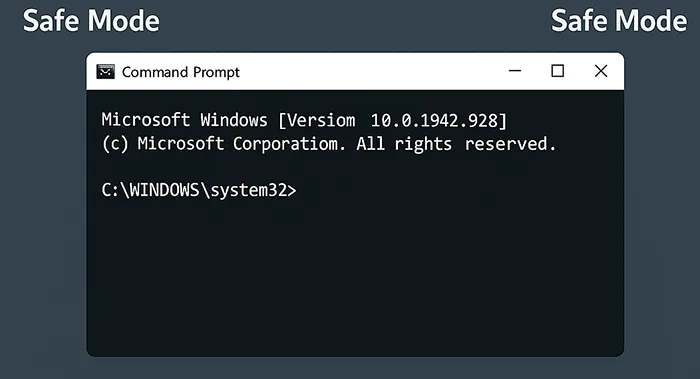
6️⃣ Check for Corrupted System Files
Windows includes a built-in integrity checker. Open Command Prompt as Administrator and run:
sfc /scannowIf the issue persists, follow up with:
DISM /Online /Cleanup-Image /RestoreHealth7️⃣ Disable Automatic Restart
Windows automatically restarts after a BSOD, making it hard to read the stop code.
Disable this feature to view the error message:
- Right-click This PC → Properties → Advanced System Settings.
- Under Startup and Recovery, click Settings.
- Uncheck Automatically restart under System failure.
8️⃣ Roll Back or Update Drivers
Newly installed or outdated drivers often conflict with Windows kernel processes.
Use Device Manager to roll back or update drivers:
- Right-click Start → Device Manager.
- Locate the problematic hardware (often GPU, storage, or network adapter).
- Right-click → Properties → Driver → Roll Back Driver.
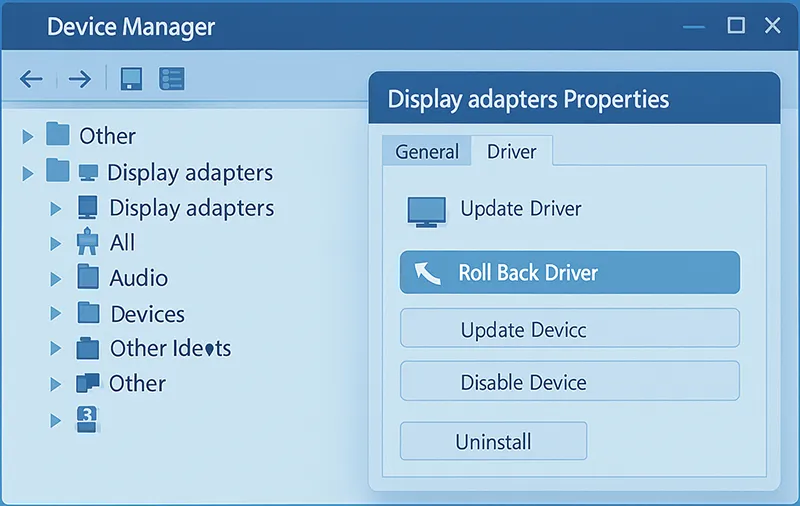
9️⃣ Check Hardware Health
BSODs can result from overheating or hardware degradation. Use built-in and third-party tools to monitor performance:
- Task Manager → Performance Tab – Monitor CPU and RAM usage.
- CrystalDiskInfo – Check SSD/HDD health status.
- HWMonitor – Track temperatures and voltages.
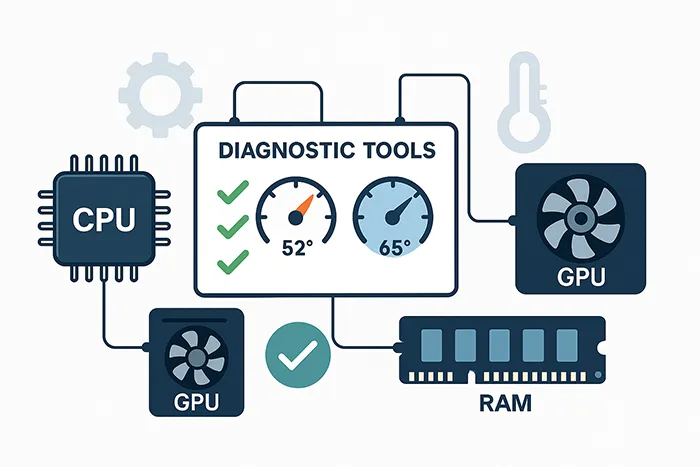
🔟 Free Up Disk Space
Insufficient storage can lead to crashes when Windows cannot write dump files.
Use built-in tools like Disk Cleanup or Storage Sense. For a detailed guide,
check how to clean up disk space on Windows 11.
🧰 Advanced Troubleshooting (Optional)
Analyze Crash Dumps
Crash dumps reveal the cause of BSODs. Use Microsoft’s WinDbg tool:
!analyze -vMore details:
Windows Debugging Tools.
Check BIOS & Overclocking Settings
Disable CPU/GPU overclocking and reset BIOS to factory defaults.
Overclocking can destabilize system voltage and trigger kernel crashes.
🛡️ Preventing Future BSODs
- Keep Windows and drivers up to date.
- Enable automatic restore points before major updates.
- Maintain clean airflow to prevent overheating.
- Back up critical files regularly.
- Use only certified hardware components.
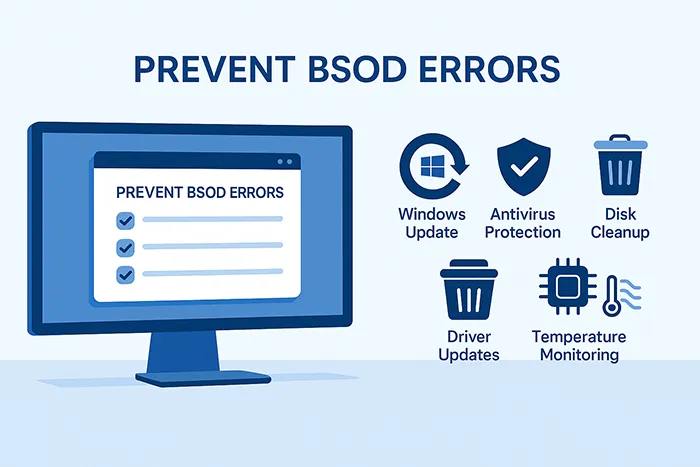
📈 Final Thoughts
BSOD errors may look intimidating, but most stem from outdated drivers or failing hardware — both fixable with a bit of patience.
Regular maintenance, updates, and proper cooling go a long way in keeping your system stable.
If crashes persist even after these fixes, it may be time for a professional hardware check or a clean Windows installation.
💬 Still stuck? Drop your stop code in the comments, and our MagnetClicks tech team will help you troubleshoot further!
🔗 Related Articles
- How to Reset a Forgotten Password
- How to Clean Up Disk Space on Windows 11
- Fix: Error 0x80004005
- Fix: WHEA_UNCORRECTABLE_ERROR
🧾 Frequently Asked Questions
What causes the Blue Screen of Death?
Most BSODs are caused by hardware failures, corrupt drivers, or faulty memory modules.
Can overheating trigger a BSOD?
Yes, excessive heat can cause the CPU or GPU to fail temporarily, resulting in a BSOD.
Do I need to reinstall Windows to fix a BSOD?
Usually not. Updating drivers, checking RAM, and repairing system files often resolve the issue.
How can I view BSOD error logs?
Use Event Viewer or read minidump files using Microsoft’s WinDbg tool for details.
Can antivirus software cause BSODs?
Occasionally, yes. Faulty kernel drivers in antivirus tools can conflict with Windows updates.
Is BSOD harmful to my hardware?
Not directly, but repeated crashes may cause data corruption or stress failing components.
What is a Stop Code?
A Stop Code identifies the specific reason Windows crashed and helps diagnose the root cause.