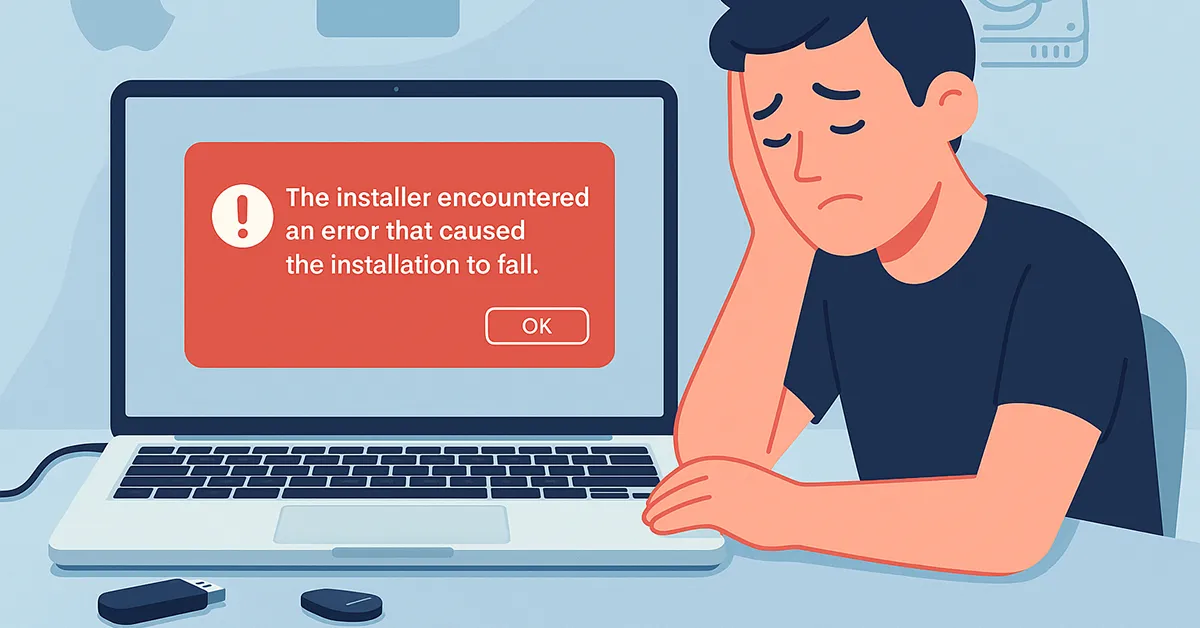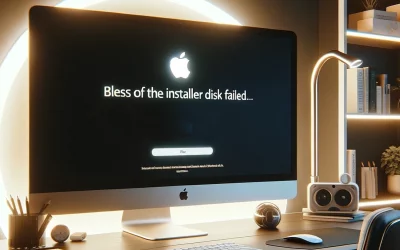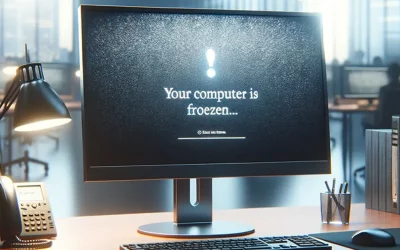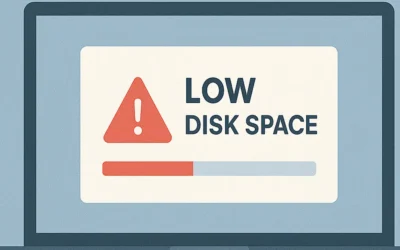If you’ve ever tried to install macOS and were greeted with the frustrating message
“The installer encountered an error that caused the installation to fail”,
you’re not alone. This error can happen during a clean installation, system upgrade, or recovery—and it usually appears when you need your Mac the most.
The good news? You can fix it using proven steps tested across Intel and Apple Silicon Macs.
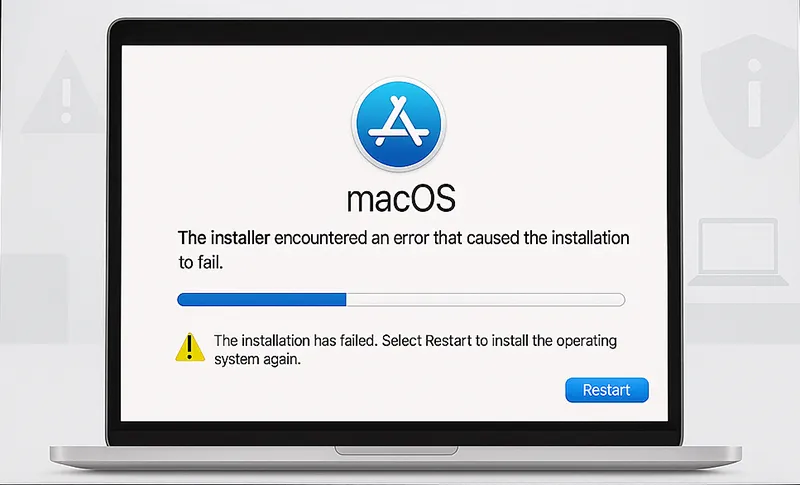
In this updated guide, we’ll explore what causes this macOS installation error and provide practical step-by-step solutions. Whether you’re reinstalling macOS, restoring from Time Machine, or setting up a new Mac, these troubleshooting steps will help you get back on track quickly and safely.
🔍 What Causes the macOS Installation Error?
This issue typically occurs when your Mac can’t validate or access the macOS installer properly. Below are the most common causes:
- Corrupted or incomplete macOS installer file.
- Misconfigured or damaged disk partition (APFS/HFS+).
- Incorrect system date or time.
- Hardware or firmware compatibility issues.
- Insufficient free disk space.
In rare cases, a faulty USB installer or unstable internet connection during recovery may also trigger this problem.
🧾 Pre-Installation Checklist
Before proceeding with the fixes, ensure you:
- Back up important files using Time Machine or an external drive.
- Disconnect all unnecessary peripherals (printers, hubs, drives).
- Use a stable internet connection if reinstalling from Recovery.
- Know your Mac model and macOS version compatibility.
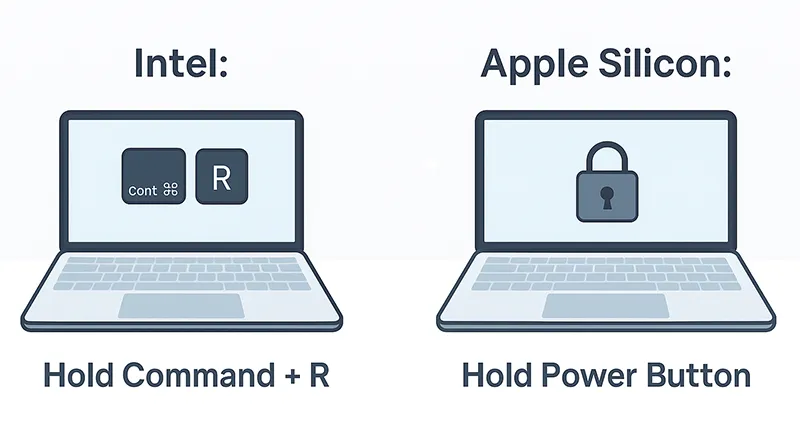
🛠️ Step-by-Step Fixes
1. Verify Installer Integrity
Always download macOS installers directly from the Mac App Store or Apple’s official website. Third-party mirrors can deliver corrupted or unsigned files.
If you have another Mac, you can create a bootable macOS USB installer using Terminal commands or Apple’s official guide.
2. Set the Correct System Date
A mismatched system date is one of the most overlooked causes of installer failures—especially when installing older macOS versions. To fix it:
- Boot into macOS Recovery Mode:
- Intel Mac: Hold
Command + Rduring startup. - Apple Silicon Mac: Hold the Power button until “Loading startup options” appears.
- Intel Mac: Hold
- Open Terminal from the Utilities menu.
- Type
dateand press Enter to check your system date. - If incorrect, use the format below to reset it:
date MMDDhhmmYYYY
Example:date 042912002025→ April 29, 2025, 12:00 PM.
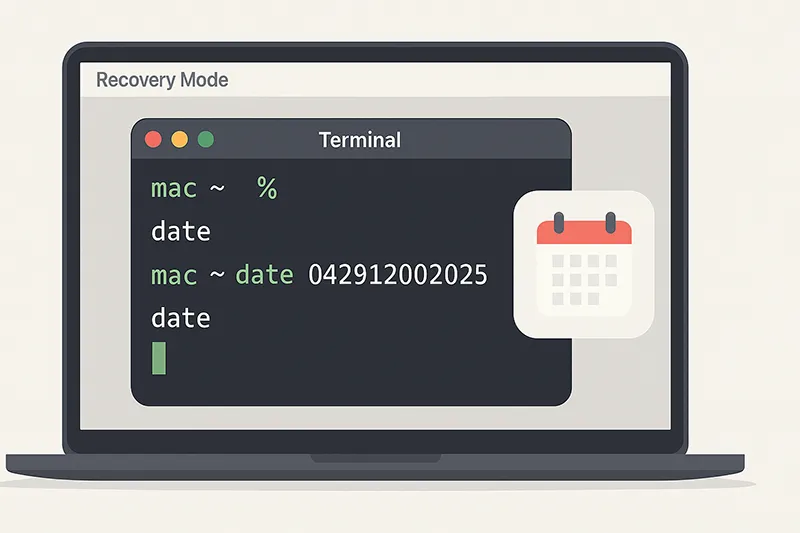
3. Run Disk Utility First Aid
Disk Utility’s First Aid tool scans for partition errors that often interrupt installations.
- Boot into Recovery Mode (
Command + R). - Launch Disk Utility.
- Select your startup volume (usually “Macintosh HD”).
- Click First Aid → Run to repair disk errors.
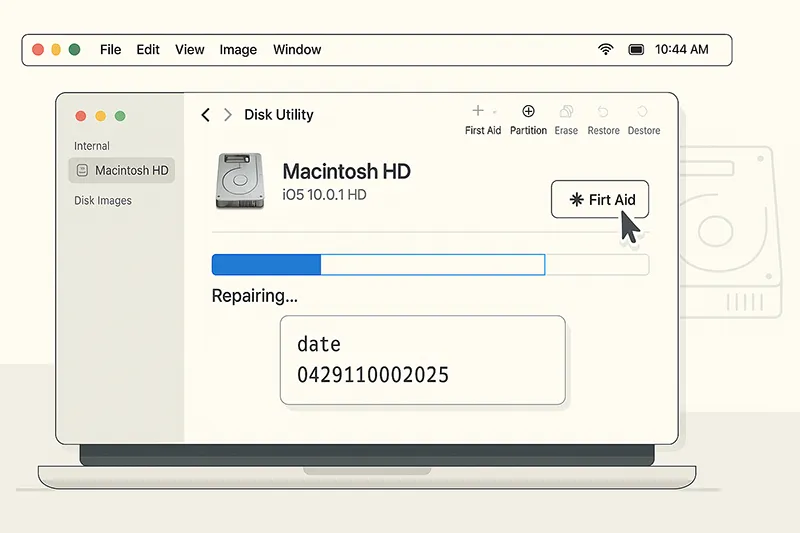
4. Reformat the Disk (Last Resort)
If repairs don’t work, a clean reformat might be necessary—especially if switching from HFS+ to APFS or performing a major upgrade.
- Open Disk Utility → select your target drive.
- Click Erase → Format: APFS (for macOS 10.13+).
- Scheme: GUID Partition Map.
- Click Erase → Done.
- Retry installation via USB or Internet Recovery.
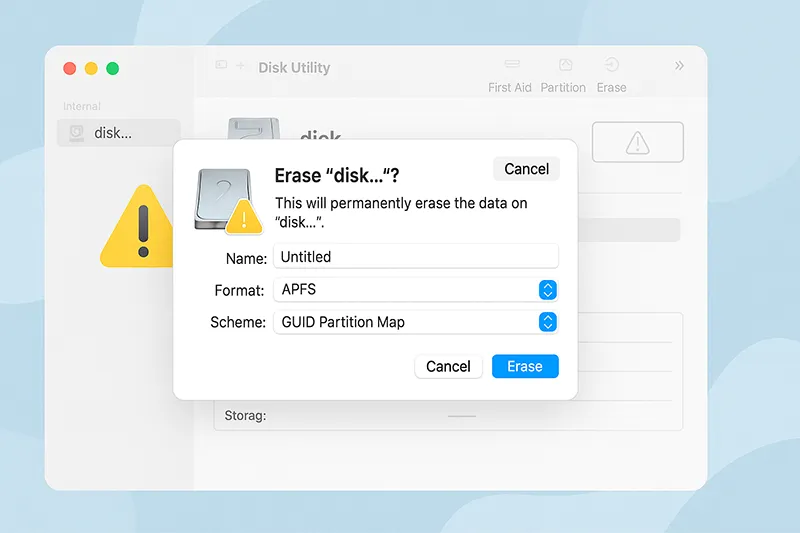
5. Try a Different macOS Version
If the issue persists, the macOS version you’re trying to install may not be compatible with your device. Download an earlier or later version from Apple’s recovery servers using one of these commands:
softwareupdate --fetch-full-installer --full-installer-version 13.6.7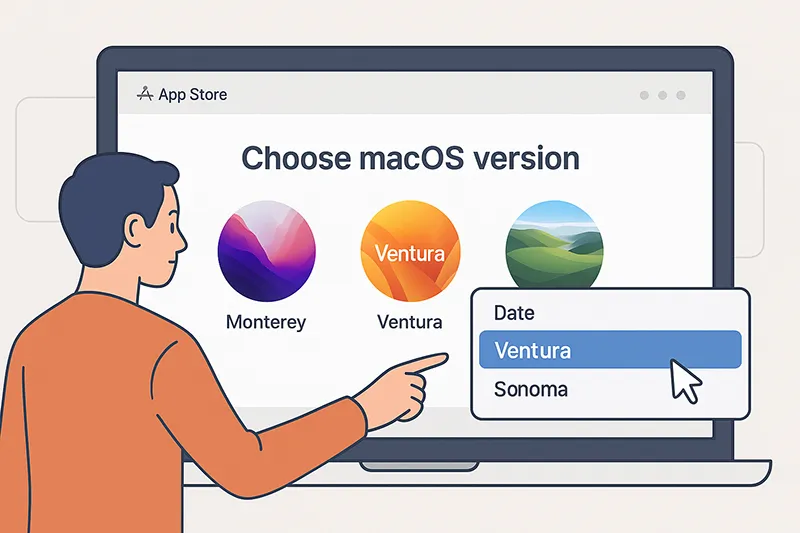
6. Use Terminal Logs for Diagnostics
To identify the exact cause of failure, use Terminal’s log command during installation:
log show --predicate 'eventMessage contains "installer"' --infoLook for lines referencing “failed to verify” or “mounting error” — these indicate installer corruption or disk permission issues.
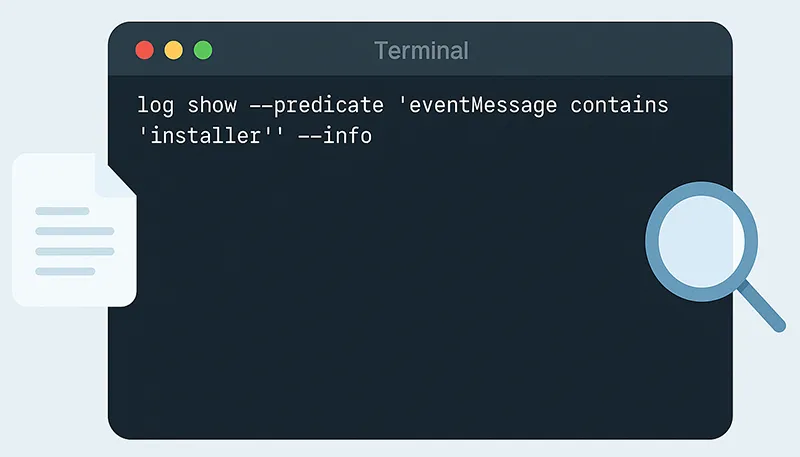
💡 Advanced Tips
- Reset NVRAM and SMC (Intel Macs only) to clear cached configuration errors.
- Ensure external drives use USB-A 3.0 or Thunderbolt—faulty cables can disrupt installs.
- Temporarily disable FileVault before reinstalling macOS to avoid encryption conflicts.
📎 Related Articles
- How to Create macOS Bootable USB
- Fix: IA App Name Cookie Write Failed
- Fix: Bless of the Installer Disk Failed
- Protecting Your Personal Computer from Remote Access Trojans
📈 Final Thoughts
macOS installation issues like “installer encountered an error” can feel intimidating, but they’re often solvable with patience and the right approach.
Start by verifying your installer, adjusting the system date, and running Disk Utility First Aid.
If the problem persists, reformatting or switching macOS versions often resolves stubborn cases.
Pro Tip: Keep regular backups of your Mac using Time Machine. This ensures you can always roll back safely if an installation fails mid-way.
💬 Still stuck? Share your error logs or installer screenshots in the comments — the MagnetClicks tech community can help you troubleshoot faster.
🧾 Frequently Asked Questions
What does “The installer encountered an error” mean on macOS?
It indicates that the installation process was interrupted due to disk corruption, incorrect date settings, or a damaged installer file.
Can I fix this issue without erasing my disk?
Yes. Try repairing your disk with First Aid, resetting the system date, or downloading a fresh installer before erasing.
Does this issue affect Apple Silicon Macs?
It’s more common on Intel Macs, but Apple Silicon users may also experience it if recovery tools are misconfigured.
How do I reinstall macOS if Recovery Mode fails?
Use Internet Recovery (Command + Option + R) or a bootable USB installer created from another Mac.
Can I fix macOS installer issues using Safe Mode?
Yes. Boot into Safe Mode by holding Shift at startup. Then try reinstalling macOS from within the Recovery menu.
Does resetting NVRAM help fix installer problems?
Resetting NVRAM can clear corrupted settings related to startup disks and hardware configuration, resolving some installation loops.