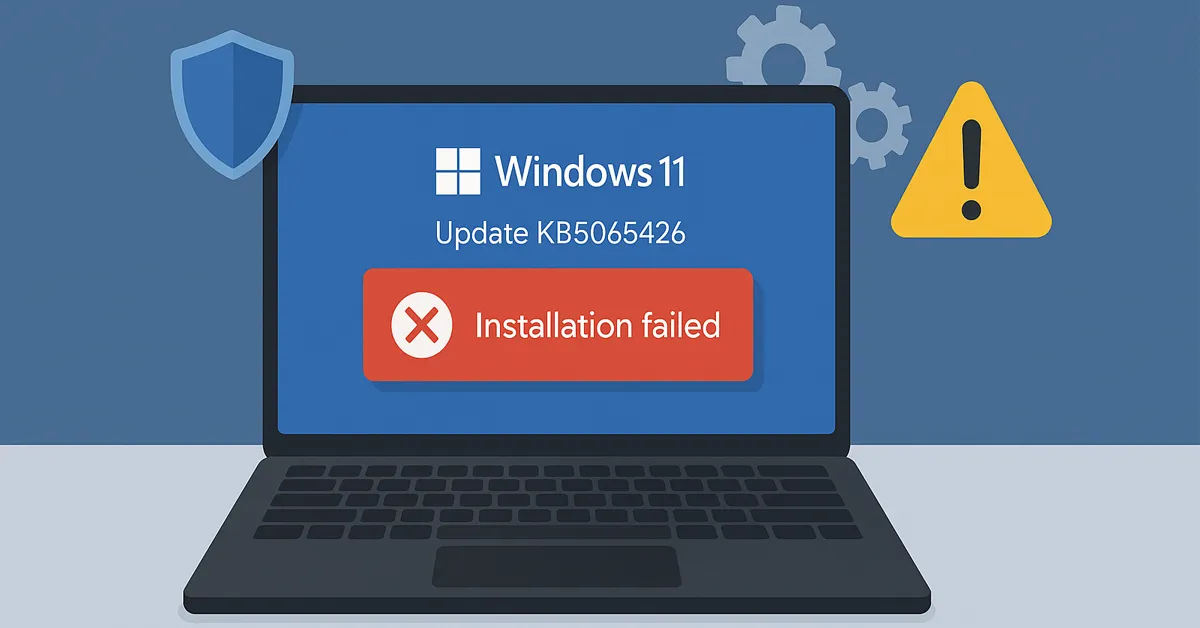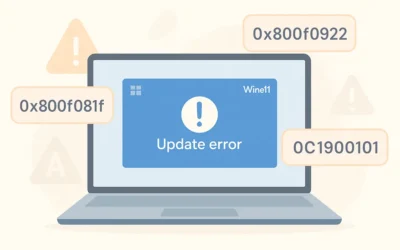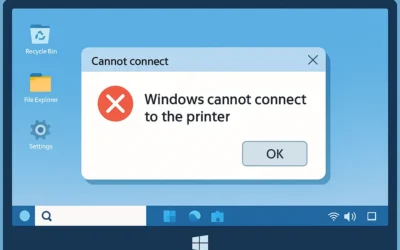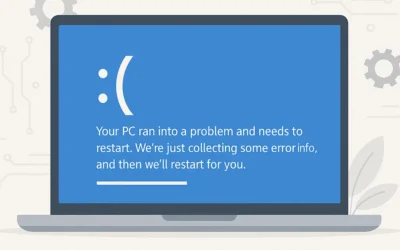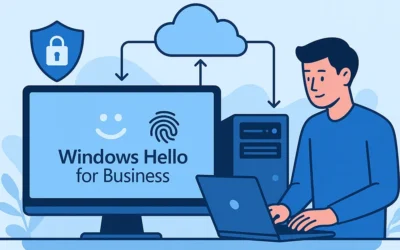The September 2025 Patch Tuesday cumulative update for Windows 11, KB5065426, is proving difficult for many users. Some experience the update stuck at a percentage, others face rollback after reboot, and several encounter error codes like 0x800f081f, 0x800f0922, 0x80070020, or 0xC1900101. This article brings together tested fixes, official Microsoft guidance, and community-sourced solutions so you can safely install this critical update.
Why KB5065426 Matters
Skipping cumulative updates exposes your PC to known vulnerabilities that Microsoft has already patched. KB5065426 addresses security flaws in the kernel, Microsoft Edge components, and networking drivers. It also includes performance improvements for OBS Studio stuttering and fixes to prevent WUSA failures on network shares.
If your device is blocked by a known safeguard hold (e.g., Intel SST audio drivers on certain laptops), Microsoft will list it on the Windows Release Health Dashboard.
Before You Start: Quick Checklist
- Free up at least 10–15GB of disk space (disk cleanup guide).
- Pause third-party antivirus and disconnect USB accessories.
- Ensure a stable wired internet connection.
- Create a restore point: Search “Create a restore point” → Configure → Create.
Step-by-Step Fixes for KB5065426
1) Run the Windows Update Troubleshooter
Windows includes a built-in troubleshooter that resets update services and clears temporary blocks.
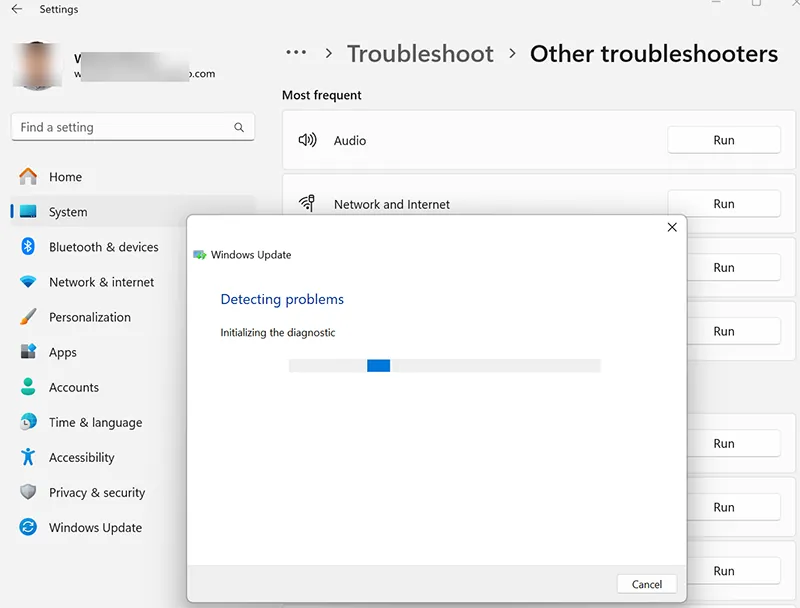
2) Clear the Windows Update Cache
- Press Win + R → type
services.msc. - Stop the Windows Update service.
- Navigate to
C:\Windows\SoftwareDistribution\Downloadand delete its contents. - Restart the service and reboot.
3) Reset Update Components (Full Reset)
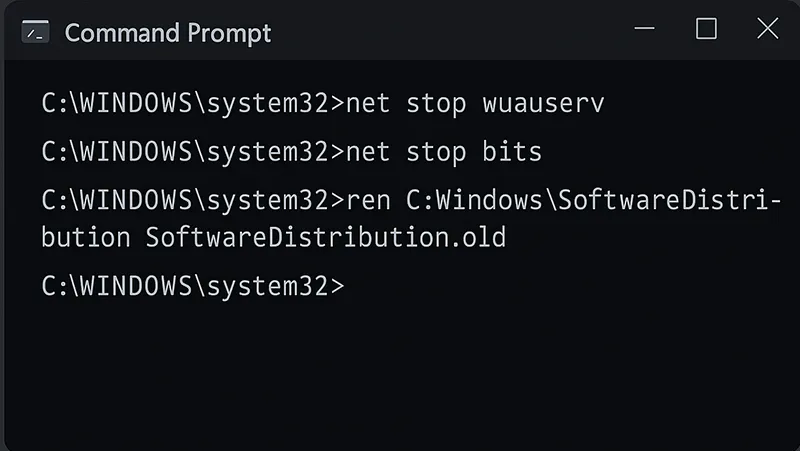
net stop wuauserv net stop cryptSvc net stop bits net stop msiserver ren C:\Windows\SoftwareDistribution SoftwareDistribution.old ren C:\Windows\System32\catroot2 Catroot2.old net start wuauserv net start cryptSvc net start bits net start msiserver
4) Repair System Files (DISM + SFC)
If servicing stack corruption is blocking the update, run:
DISM /Online /Cleanup-Image /RestoreHealth sfc /scannow
5) Manual Install from Microsoft Update Catalog
If Windows Update continues to fail, download the update directly:
KB5065426 on Microsoft Update Catalog.
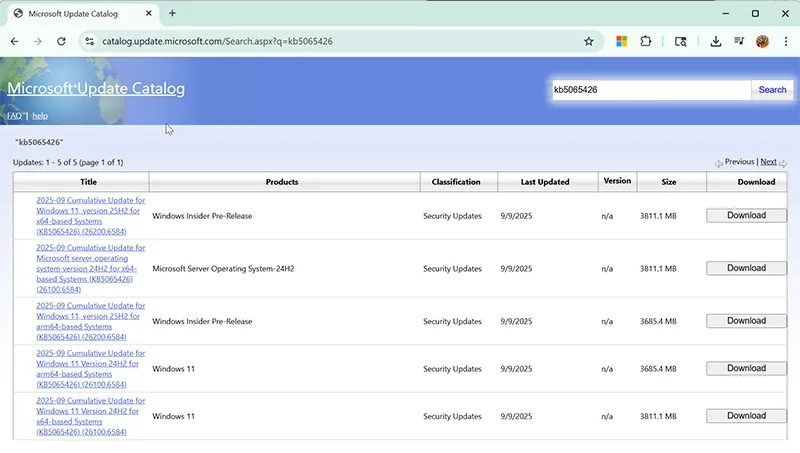
6) Safe Mode Update
Driver conflicts (VPN filters, camera drivers, audio devices) can block updates. Reboot into Safe Mode with Networking and rerun the update or installer.
7) In-Place Upgrade (Repair Install)
Use the Windows 11 Media Creation Tool → Upgrade this PC now. This refreshes system files while retaining apps and settings.
Error Codes & What They Mean
- 0x800f081f — Missing system files. Fix: DISM + SFC.
- 0x800f0922 — Recovery/EFI partition issues. Free space or repair partitions.
- 0x80070020 — File in use. Pause antivirus, close sync tools.
- 0x80242016 — General install failure. Reset update components.
- 0xC1900101 — Driver error. Update/rollback drivers or use Safe Mode.
New Issues Reported Since Initial Publication
- WUSA failures from network shares (
ERROR_BAD_PATHNAME). - OBS Studio stutter fix confirmed in this cumulative update.
- Some users required a Windows activation check post-reboot.
Real-World Example
One reader with repeated 0x800f081f errors fixed it by:
- Running
DISM /RestoreHealth. - Running
sfc /scannow. - Manually installing via Update Catalog.
Takeaway: Always restore servicing health before retrying.
Prevention Tips for Future Updates
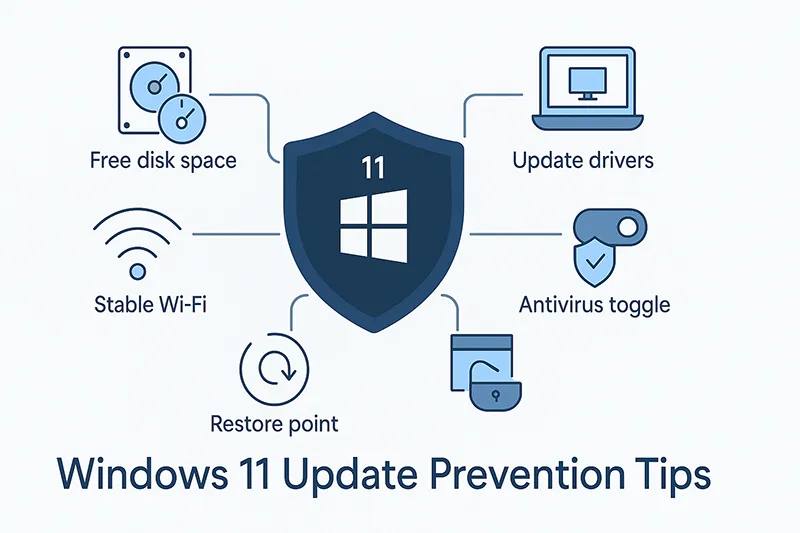
- Maintain 10–15GB free space before Patch Tuesday.
- Update chipset, GPU, and NIC drivers monthly.
- Pause antivirus only during installation.
- Prefer Ethernet over Wi-Fi for large updates.
- Backup BitLocker recovery keys.
Frequently Asked Questions
Why is KB5065426 failing on my PC?
Common causes: corrupted update cache, driver conflicts, antivirus file locks, or safeguard holds. Use the troubleshooting steps above.
Do I need to uninstall antivirus to install this update?
No. Simply pause it during the installation, then re-enable immediately after reboot.
Can I skip this update?
Not recommended. Security patches in KB5065426 protect against known exploits. Skipping increases risk.
How do I know if KB5065426 installed?
Check Settings → Windows Update → Update history, run WinVer, or use PowerShell Get-HotFix.
What’s the difference between DISM and SFC?
DISM repairs the servicing stack, while SFC repairs system files. Run DISM first, then SFC.
Can I install KB5065426 offline?
Yes. Download the .msu package from the Update Catalog and install it manually.
What if the update keeps rolling back?
Try Safe Mode install or perform an in-place upgrade using the Media Creation Tool.
Will resetting Windows Update delete my files?
No. Resetting clears cache files and services, not personal data.