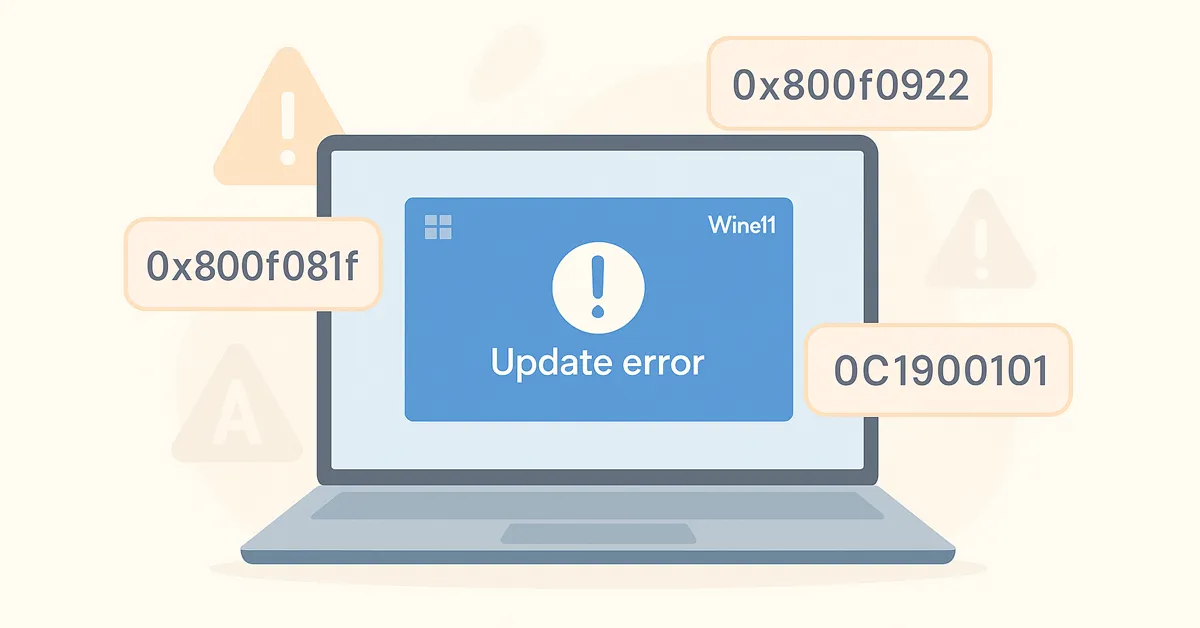Windows 11 updates bring crucial security patches and performance enhancements, but sometimes the installation fails with cryptic error codes. These errors—such as 0x800f081f, 0x800f0922, 0x80070020, and 0xC1900101—can leave users stuck, frustrated, and unsure of how to proceed. This guide breaks down the most common Windows 11 update error codes, explains their causes, and provides actionable fixes.
Why Do Windows 11 Update Errors Happen?
Update failures usually stem from one of these issues:
- Corrupted Windows Update cache or system files
- Insufficient disk space or reserved partition errors
- Driver conflicts (graphics, network, storage)
- Third-party antivirus or backup tools locking files
- Safeguard holds imposed by Microsoft for known issues
Common Windows 11 Update Error Codes & Fixes
1. Error Code 0x800f081f
Cause: Missing or corrupt system files, often linked to .NET Framework or servicing stack issues.
Fix:
- Open Command Prompt (Admin) and run:
DISM /Online /Cleanup-Image /RestoreHealth - After DISM completes, run:
sfc /scannow - Reboot and retry the update.
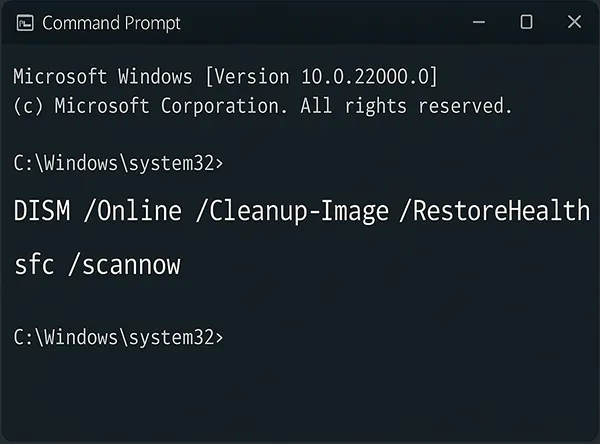
2. Error Code 0x800f0922
Cause: Insufficient space in the EFI or Recovery partition, or blocked connection to Microsoft update servers.
Fix:
- Free up space in reserved partitions using Disk Management.
- Ensure VPN is disabled while updating.
- Check if Microsoft servers are reachable:
ping update.microsoft.com.
3. Error Code 0x80070020
Cause: File in use, commonly due to antivirus, backup software, or sync clients.
Fix:
- Temporarily pause third-party antivirus and OneDrive/Google Drive sync.
- Restart Windows Update service:
net stop wuauserv→ deleteC:\Windows\SoftwareDistributioncontents →net start wuauserv.
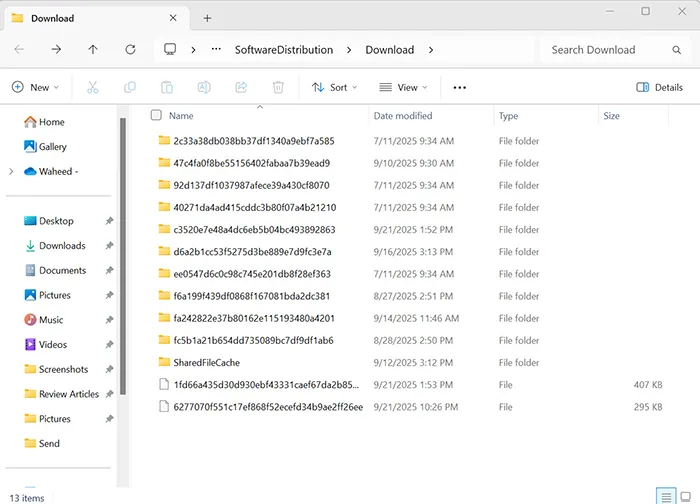
4. Error Code 0xC1900101
Cause: Driver errors—often graphics, storage, or network drivers.
Fix:
- Update drivers via Device Manager or OEM support site.
- Unplug external devices and retry update.
- If issue persists, run update in Safe Mode with Networking.
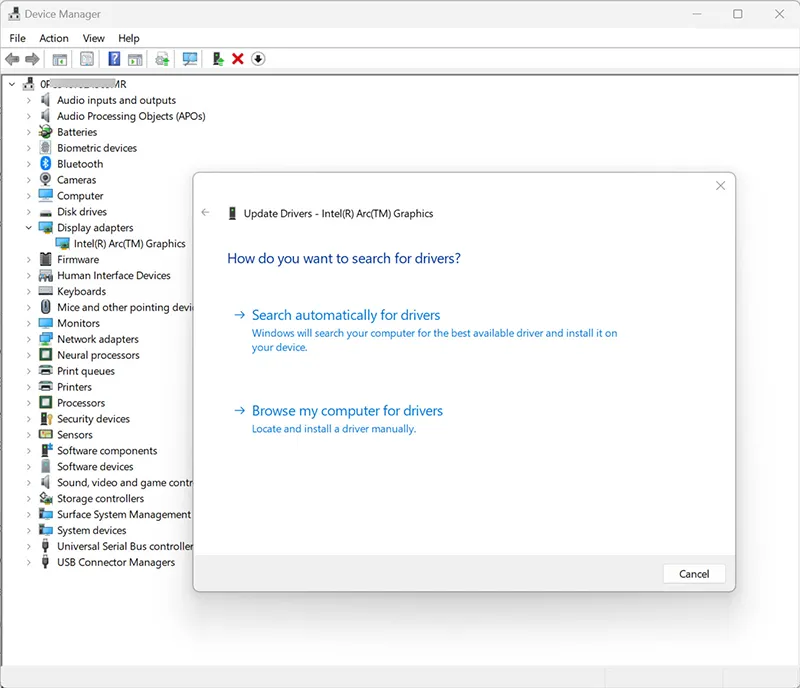
5. Error Code 0x80242016
Cause: Install failed after download due to service interruption or background conflict.
Fix:
- Reset Windows Update components (see KB5065426 troubleshooting guide).
- Retry via Microsoft Update Catalog.
Advanced Solutions
1. Manual Installation
If automatic installation fails, download the update directly from the Microsoft Update Catalog and install it using the .msu package.
2. Safe Mode Install
Run the update in Safe Mode with Networking to bypass driver conflicts.
3. In-Place Upgrade
Download the Media Creation Tool and perform an in-place upgrade to refresh system files while keeping apps and data intact.
Prevention Tips for Future Updates
- Keep at least 10GB of free space before Patch Tuesday.
- Update drivers monthly from official OEM sites.
- Pause antivirus only during updates, then re-enable immediately.
- Use Ethernet instead of Wi-Fi when installing large cumulative updates.
- Create restore points before major updates.
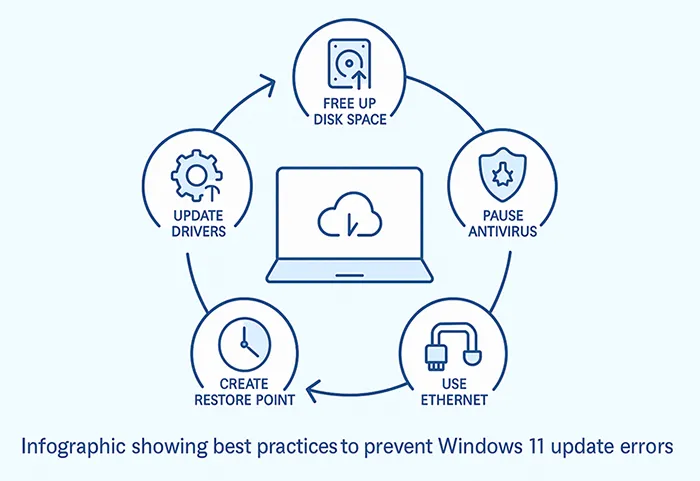
What’s New in 2025?
- Microsoft confirmed certain Intel SST audio drivers block updates, triggering 0xC1900101.
- OBS Studio and NDI streamers experienced stutter; patches are rolling out.
- Update Catalog installs from network shares may fail with
ERROR_BAD_PATHNAME.
Related Articles
- Fix Windows 11 KB5065426 Update Error
- How to Use DISM and SFC to Repair Windows 11
- Clean Up Disk Space on Windows 11
Frequently Asked Questions
What causes Windows 11 update error 0x800f081f?
It occurs when system files are missing or corrupted. Running DISM and SFC usually resolves it.
Is it safe to reset Windows Update components?
Yes. Resetting clears corrupted cache files and rebuilds services without affecting personal data.
Can I install updates manually?
Yes, download the update package from the Microsoft Update Catalog and run it directly.
What if drivers cause update failures?
Update or roll back drivers. In stubborn cases, run the update in Safe Mode or perform an in-place upgrade.
Do Windows 11 update errors cause data loss?
No, failed updates roll back changes. However, always create a restore point before installing updates.