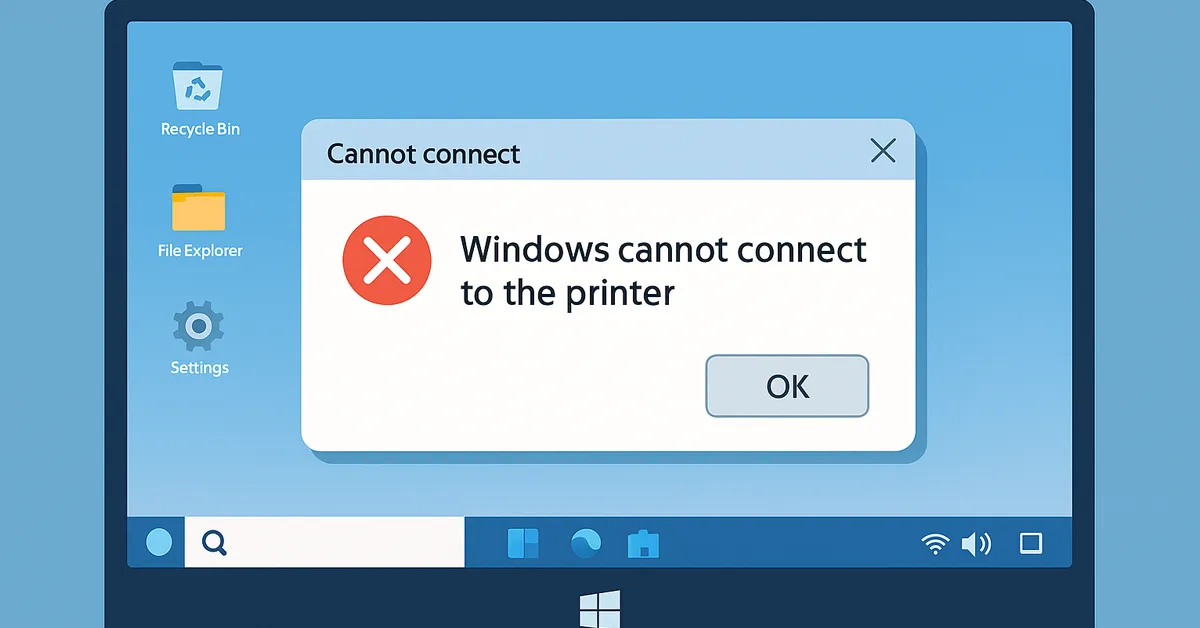Summary: If Windows refuses to talk to a printer—especially with the notorious 0x0000011b message—don’t panic. This visual, step-by-step guide covers quick user fixes and deeper admin remedies: driver cleanup, registry change for RPC privacy, TCP/IP mapping, Print Spooler resets, Group Policy for Point-and-Print, and long-term hardening tips. Examples and screenshots match Windows 10 & Windows 11.
Good to know: We keep your original tutorial images intact and wrap them with
<figure> + <figcaption> as requested.
Why Windows Says “Cannot Connect to the Printer”
Printer connectivity failures are usually caused by one (or more) of the following:
- Security or quality updates tightening printing/RPC behavior (the source of many
0x0000011bcases). - Corrupt, outdated, or mismatched drivers left behind after upgrades or model swaps.
- Network path issues: name resolution, protocol mismatch, or a printer on a different VLAN without routing.
- Service problems (Print Spooler stuck, dependencies disabled) or restrictive policy (Point-and-Print restrictions).
Quick Flow: Pick the Fastest Path for Your Scenario
- Home/Small Office: Try the built-in Printer troubleshooter ➜ remove/reinstall driver ➜ map via TCP/IP.
- Work/Domain PC: Check updates & registry (
0x0000011b) ➜ restart Spooler ➜ validate Point and Print GPO. - After Patch Tuesday: Try uninstalling the latest printing-related KB (test only), then apply the vendor’s newest driver/firmware.
1) Run the Built-in Windows Printer Troubleshooter
This finds common issues automatically and is safe for all users.
- Open Settings → System → Troubleshoot → Other troubleshooters (Windows 11) or Settings → Update & Security → Troubleshoot (Windows 10).
- Run Printer → apply suggested fixes → restart the PC.
2) Remove and Reinstall the Printer Driver (Clean Slate)
Orphaned/misaligned drivers block new connections even when the printer responds.
- Press Win+R → type
printmanagement.msc→ Enter. - Go to Print Servers → <Your PC> → Drivers.
- Right-click the problematic package → Remove Driver Package.
- Install the latest driver direct from the printer vendor (match exact model and OS build).
3) Fix Error 0x0000011b (RPC Privacy) via Registry
Microsoft hardened RPC privacy for printing; in some networks that breaks legacy shares. The DWORD below disables the stricter setting. Use with change control in business environments.
- Press Win+R → type
regedit→ Enter. - Browse to:
HKEY_LOCAL_MACHINE\SYSTEM\CurrentControlSet\Control\Print - Create a DWORD (32-bit) named
RpcAuthnLevelPrivacyEnabled - Set its value to
0→ restart Windows → reconnect the printer.
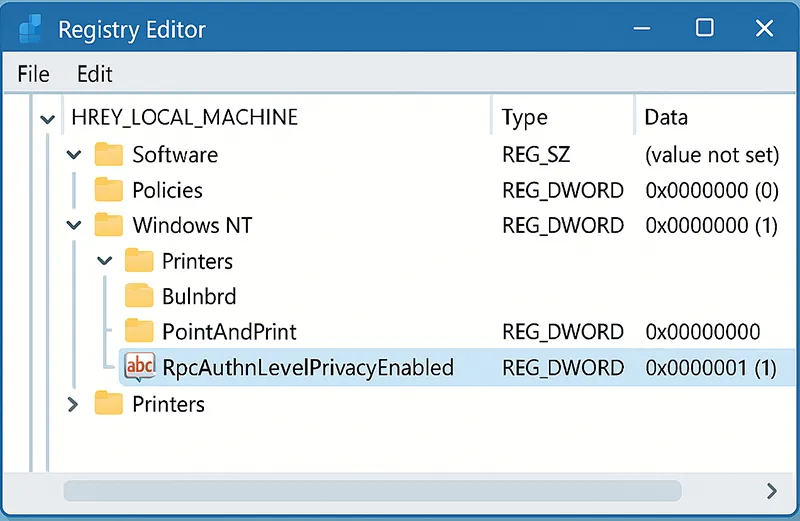
0x0000011b on affected networks. Always back up the registry first.4) Add the Printer by TCP/IP Address (Bypass Discovery)
Windows discovery can fail while direct TCP/IP printing works perfectly. Map it manually:
- Open Control Panel → Devices and Printers.
- Select Add a printer → The printer I want isn’t listed.
- Choose Add a printer using a TCP/IP address or hostname.
- Type the printer’s IP address → follow the wizard to install the driver.
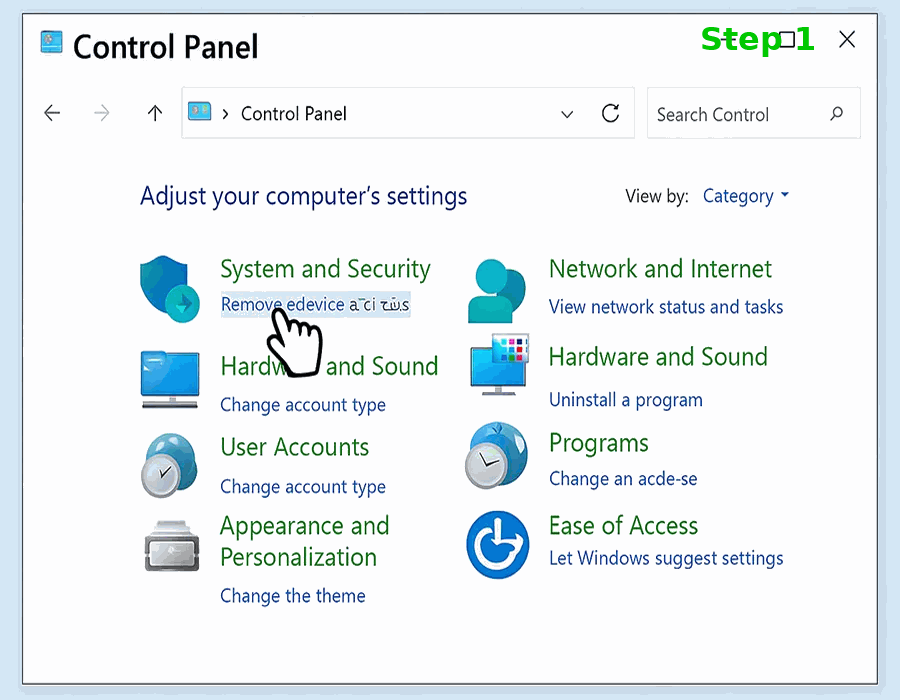
5) Restart the Print Spooler (and Keep It Automatic)
When the Spooler hangs, all printing stalls—even for other users on the PC.
- Press Win+R →
services.msc→ Enter. - Right-click Print Spooler → Restart.
- Double-click the service → set Startup type to Automatic.
PowerShell one-liner (admin):
Get-Service Spooler | Restart-Service; Set-Service -Name Spooler -StartupType Automatic6) Roll Back Bad Windows Updates (If Printing Broke After Patch)
Occasionally a quality/security update introduces printing regressions. If the failure started immediately after Patch Tuesday:
- Open Settings → Windows Update → Update history → Uninstall updates.
- Note the recently applied KBs (e.g., KB5005565 historically affected some environments).
- Uninstall the suspect KB → reboot → test printing.
Admins: test removals on a staging ring; don’t remove security updates enterprise-wide without a vendor-supported workaround.
7) Adjust Group Policy for Point and Print (Domain PCs)
Tightened defaults can block shared printer installs or require elevation prompts. Confirm the policy is set as intended:
- Open gpedit.msc (or your domain GPO editor).
- Navigate to Computer Configuration → Administrative Templates → Printers.
- Open Point and Print Restrictions → configure according to your security standard (for testing, relax prompts; for production, specify approved servers).
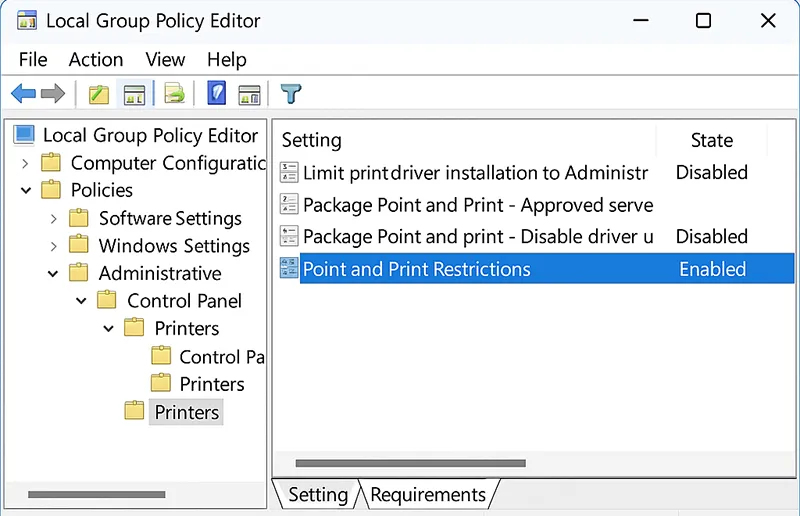
8) USB/Shared Printer Specifics
- USB-C adapters & hubs: Move the printer to a motherboard port for initial driver install.
- Sharing from another PC: Ensure the host PC stays awake, Spooler is Automatic, and the share permissions include the connecting user/group.
- Firmware: Check the printer’s web UI → update firmware; stale firmware often causes odd timeouts.
9) Advanced: Deploy Printers Reliably at Scale (IT Pros)
If you manage many endpoints, avoid manual mapping. Use one of the following:
- Group Policy Preferences → Printers to target by OU, group, or WMI (e.g., laptop vs desktop).
- Print Management console to deploy shared printers from a central print server.
- Intune (Windows 11) with PowerShell scripts or Win32 apps to map TCP/IP printers on Entra-joined devices.
Example: map a TCP/IP printer with a script (run as admin):
cscript %WINDIR%\System32\Printing_Admin_Scripts\en-US\Prnport.vbs -a -r IP_192.168.1.45 -h 192.168.1.45 -o raw -n 9100
cscript %WINDIR%\System32\Printing_Admin_Scripts\en-US\Prndrvr.vbs -a -m "HP Universal Printing PCL 6" -i "C:\Drivers\HP\UPD\hpcu118u.inf" -h "C:\Drivers\HP\UPD"
cscript %WINDIR%\System32\Printing_Admin_Scripts\en-US\Prnmngr.vbs -a -p "Office-HP" -m "HP Universal Printing PCL 6" -r IP_192.168.1.4510) Prevent Printer Errors Going Forward
- Keep printer firmware and Windows updated (but test patches before wide rollout).
- Standardize on a single driver per model (Universal drivers for fleets).
- Use static IPs for shared/network printers and document them in IT runbooks.
- Clean stale printer ports/drivers quarterly via Print Management.
- For domains, restrict Point-and-Print to trusted servers and audit spooler events.
Related Troubleshooting Guides
- Resolve Error 0x80004005 in Windows 10 & 11
- Speed Up Your Computer (Windows)
- Clean Up Disk Space on Windows 11
Author’s note: This guide reflects hands-on troubleshooting patterns from Windows client deployments and print-server operations, with controls aligned to common enterprise baselines. Always adapt registry/GPO changes to your organization’s security policy.
Frequently Asked Questions
What does “Windows cannot connect to the printer” actually mean?
Windows couldn’t complete the handshake with the printer share or device—usually due to driver corruption, RPC privacy changes (0x0000011b), service issues, or an unreachable network path.
Is the 0x0000011b registry fix safe?
It’s a mitigation for specific environments where hardened RPC breaks legacy shares. Use it as a temporary control while you update drivers/servers and revert once printing is stable.
Can I add the printer even if it doesn’t appear in the list?
Yes—map it directly via TCP/IP using the printer’s IP address. This bypasses discovery and DNS issues.
My Spooler keeps stopping. What should I check?
Restart Spooler and set it to Automatic; remove stale drivers; verify dependent services (DCOM, RPC); and scan for malware. Check event logs for crash modules in PrintService.
Do I need admin rights to fix this?
You can run the troubleshooter without admin, but driver cleanup, registry changes, and service configuration typically require administrator privileges.