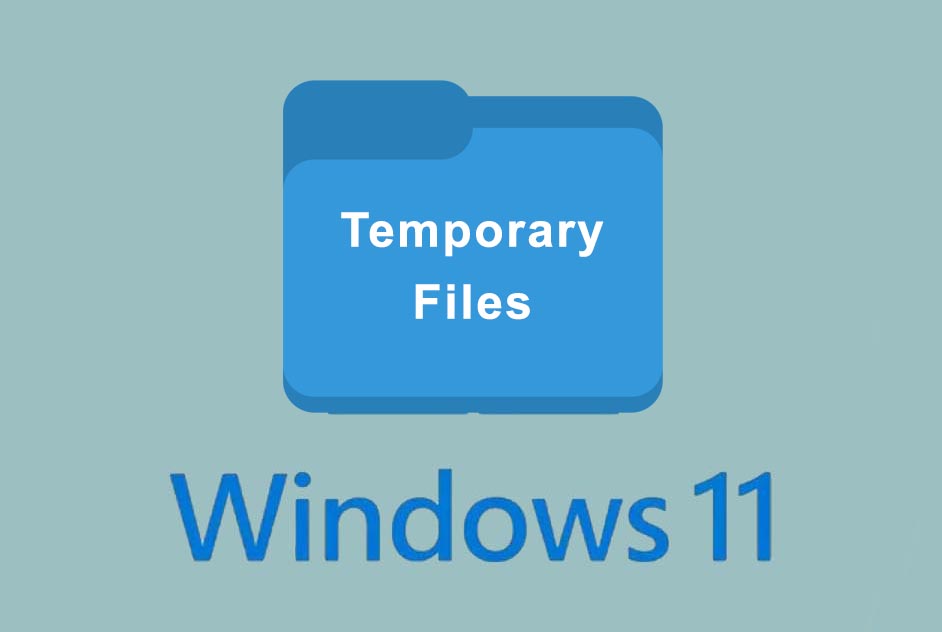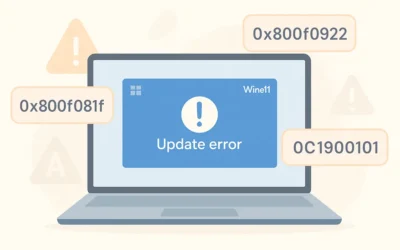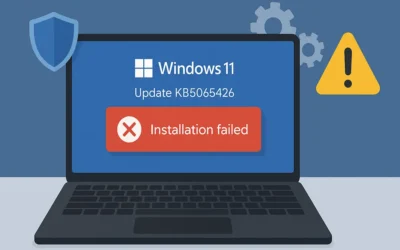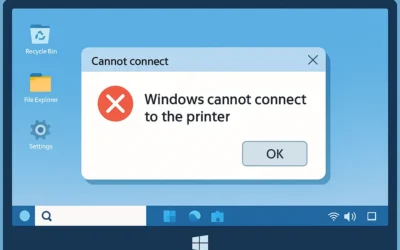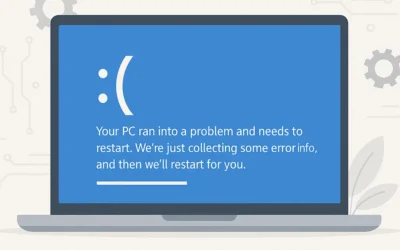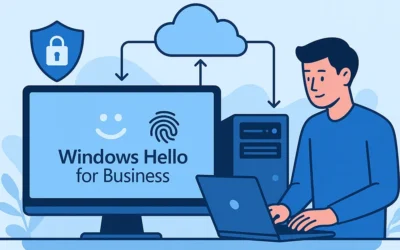Related: How to Delete Temporary Files in Windows 10
🮚 Remove Temporary Files via Windows Settings
- Open Settings: Press Windows + I.
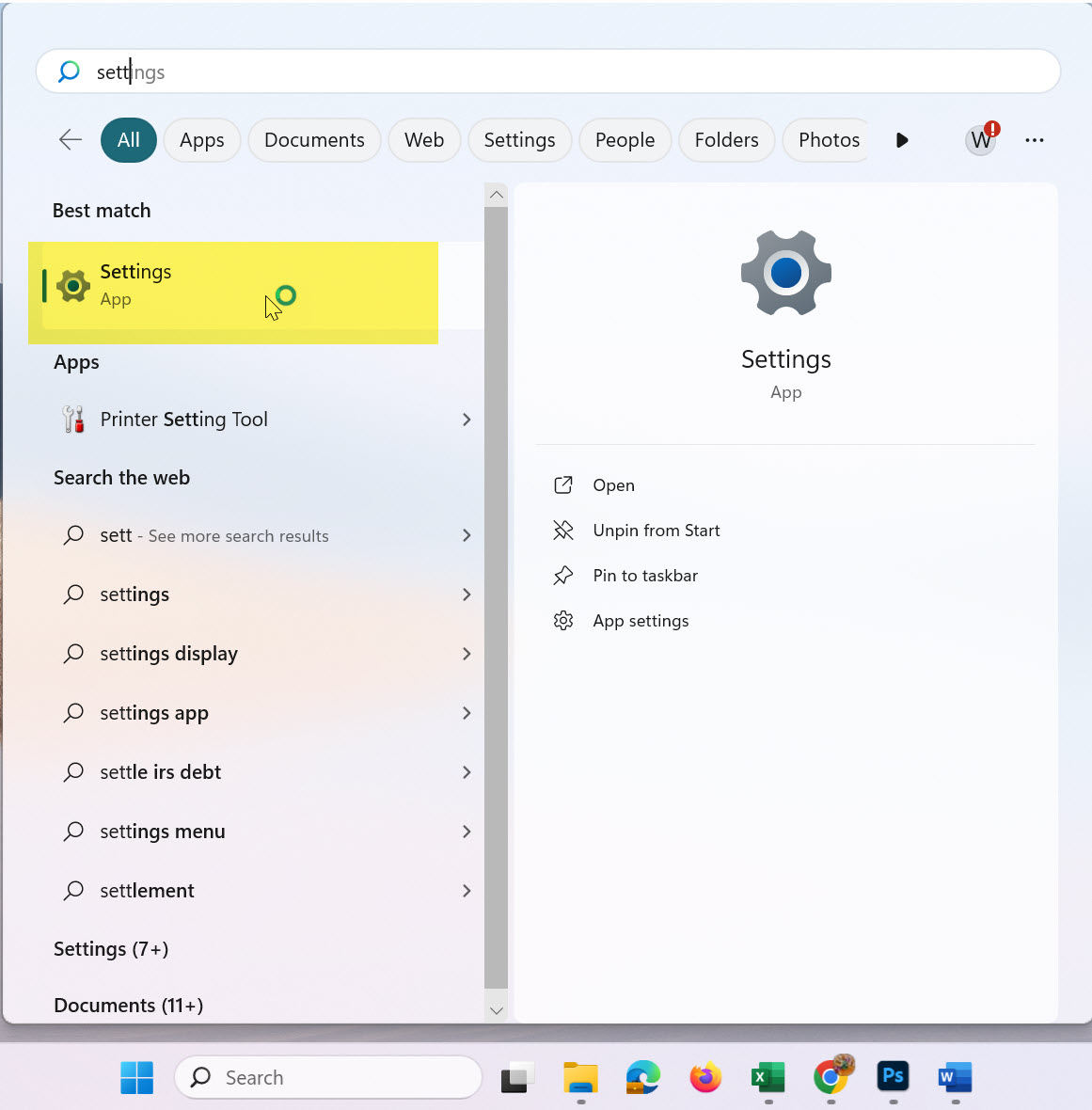
Launch Windows 11 Settings via Start Menu - Click on System → Storage:
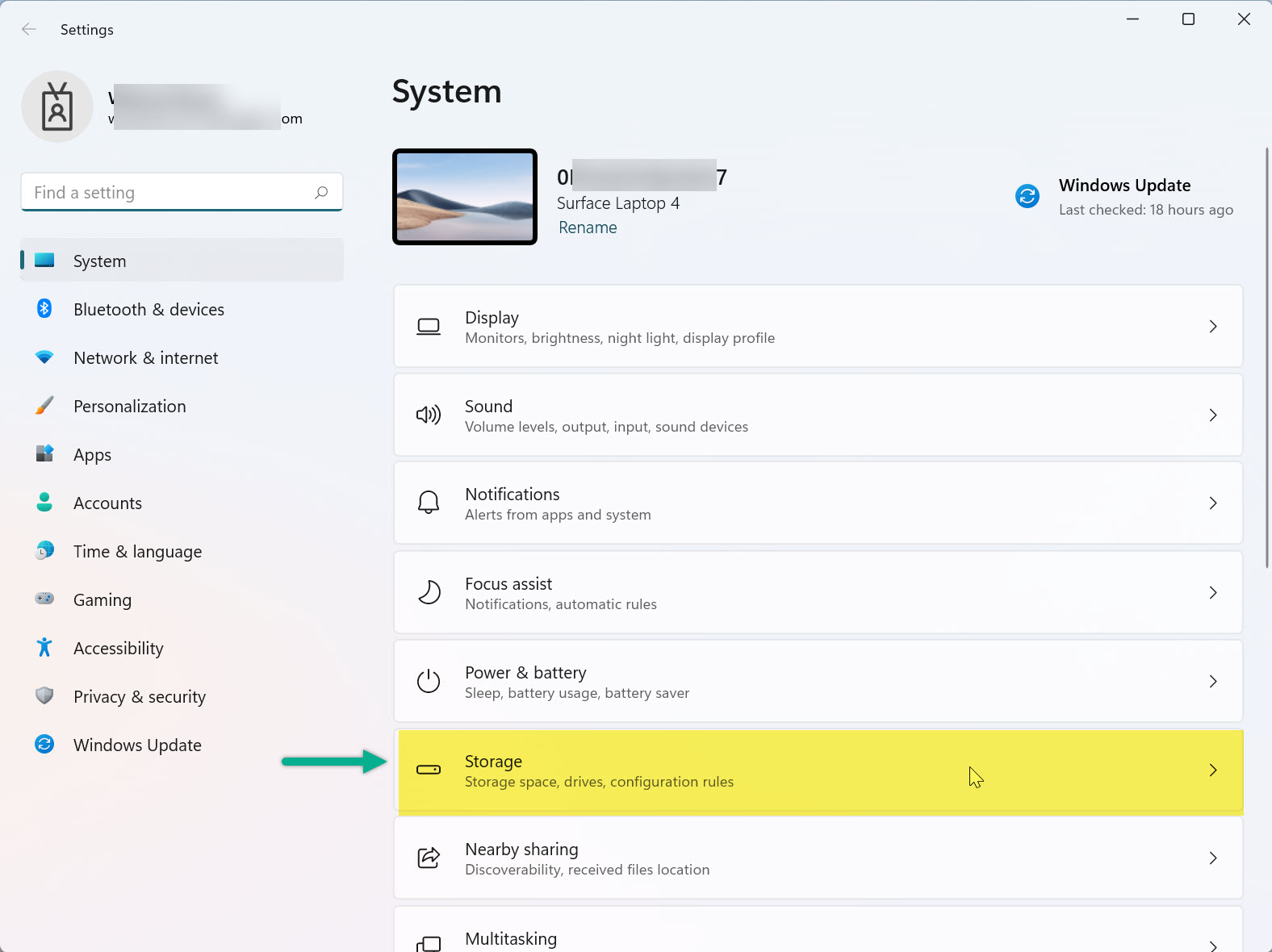
Go to Storage under System - Click Temporary Files: You’ll see a breakdown of file categories.
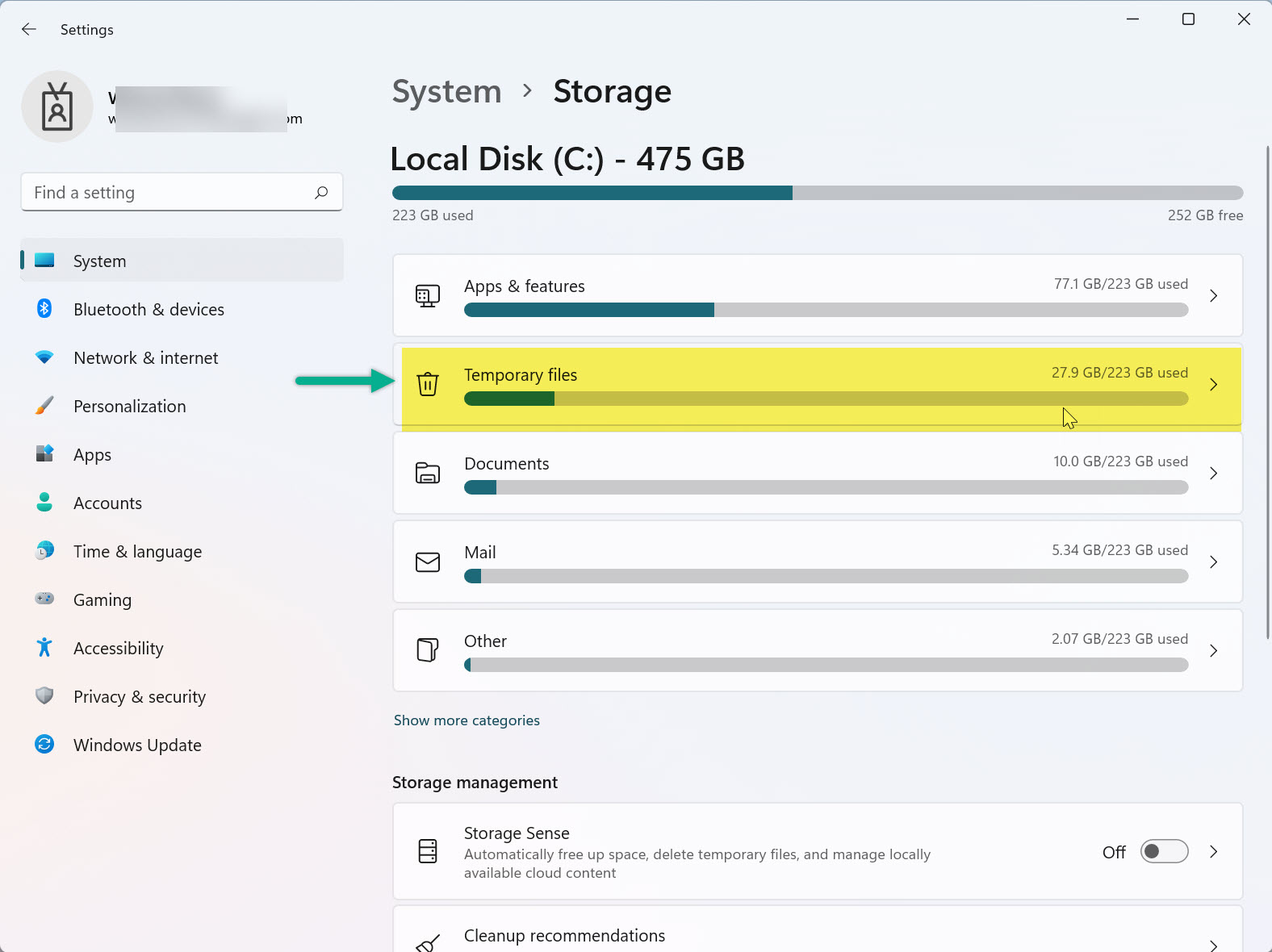
Analyze space used by temporary files - Select and Delete: Check boxes like Delivery Optimization Files, Recycle Bin, and Windows Update Cleanup → Click Remove files.
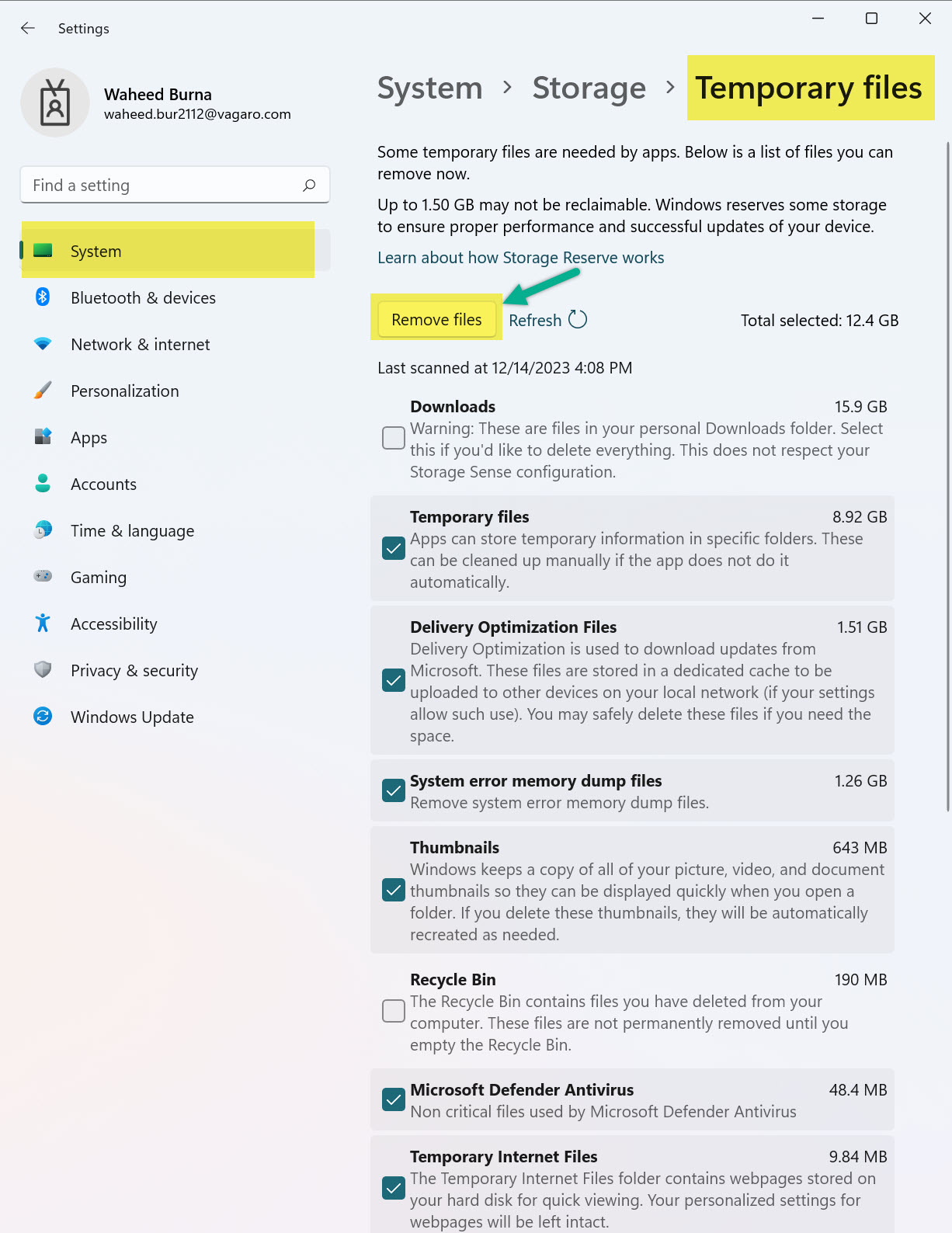
Confirm to remove selected temporary files
🛠 Alternative Methods to Delete Temp Files
1. Use Disk Cleanup
- Press Win + S and type Disk Cleanup
- Select your system drive (usually C:)
- Select file types → Click OK → Delete Files
2. Use Storage Sense (Automated)
- Settings → System → Storage → Storage Sense
- Toggle ON → Click Run Storage Sense now
3. Delete Files Manually
- Press Win + R → Type
%temp%→ Delete all files - Repeat for
tempfolder
📚 Related Guides
🔗 External Resources
Frequently Asked Questions
Why should I delete temporary files?
They occupy storage and may slow down your PC if not removed periodically.
How often should I clean temp files?
Once a month is ideal, or more frequently if your storage is limited.
Will it delete personal files?
No, only system-generated files marked safe for removal.
Can this be automated?
Yes. Storage Sense automates cleanup based on your preferences.
Do temp files regenerate?
Yes. Windows and apps create them regularly, so periodic cleanup is helpful.