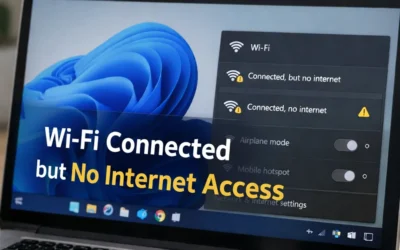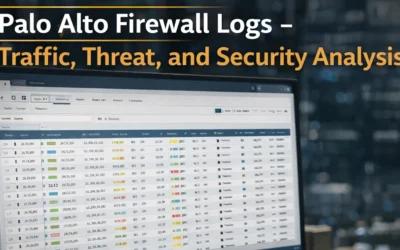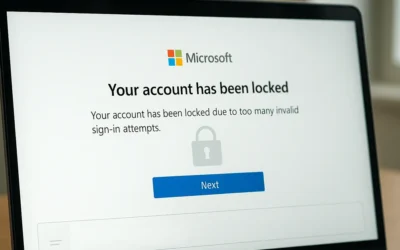Malware can significantly impact your system’s performance, security, and data integrity. Whether you’re dealing with pop-ups, slowdowns, or unexpected errors, acting quickly can help protect your device. This guide walks you through removing malware using trusted tools, manual checks, and preventive practices.
1. Install a Trusted Antivirus
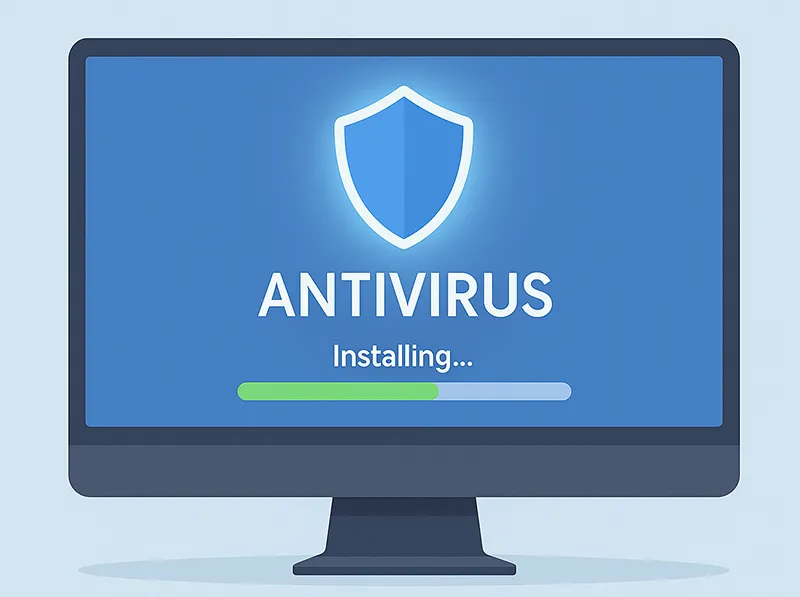
- Choose a reputable antivirus like Malwarebytes or Bitdefender.
- Update your antivirus definitions regularly to catch new threats.
2. Perform a Full System Scan
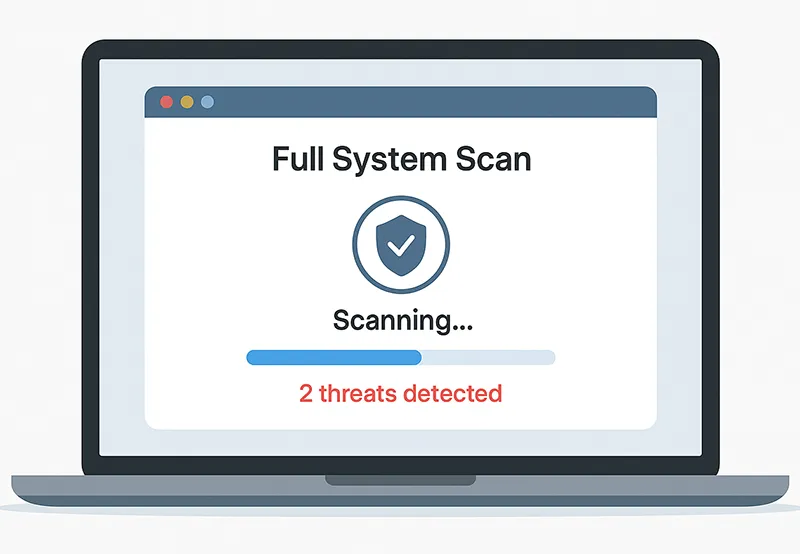
- Run a complete scan using your antivirus program.
- Allow it to quarantine or remove any threats found.
3. Boot into Safe Mode
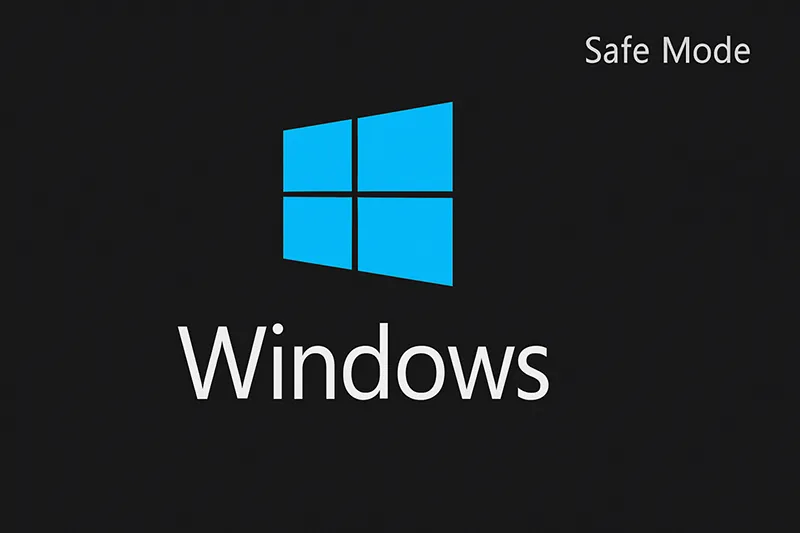
- Safe Mode disables non-essential processes, making malware easier to detect and remove.
- Official Microsoft Guide to Safe Mode
4. Use Malware Removal Tools
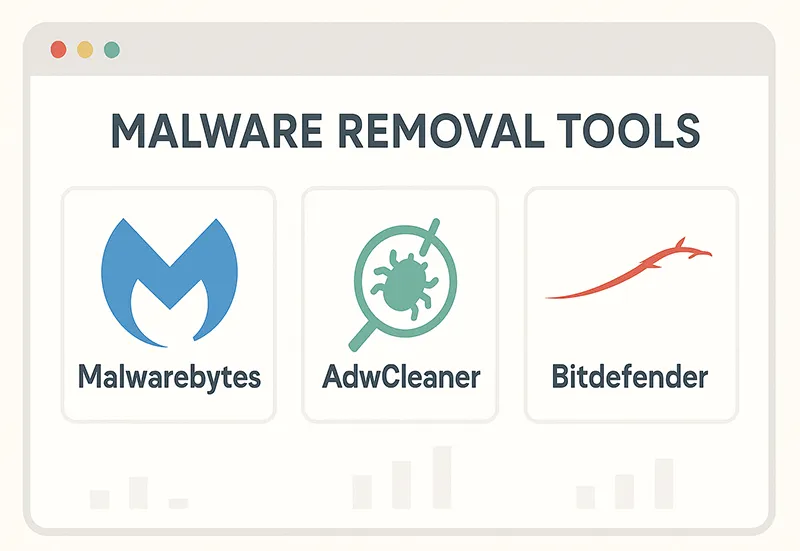
- Malwarebytes – Best for general cleanup.
- AdwCleaner – Great for adware and browser hijackers.
5. Update Your Operating System
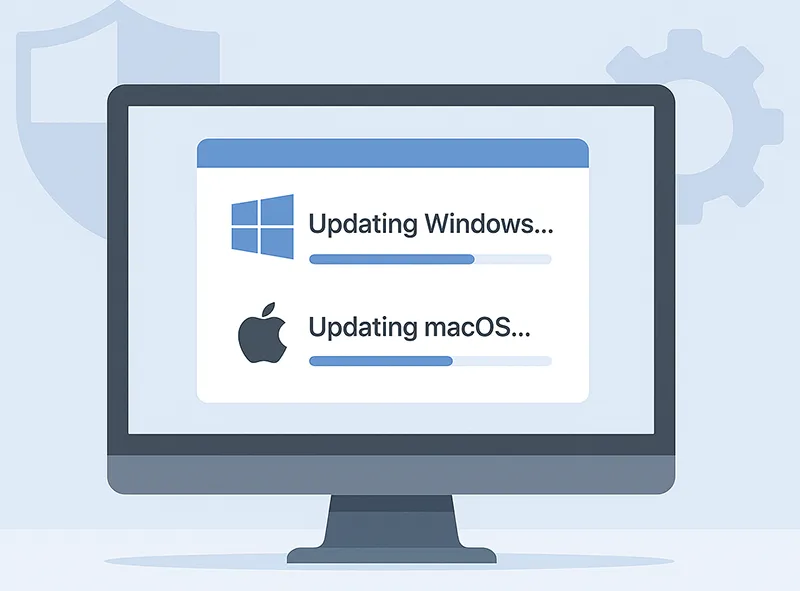
- Outdated OS versions leave you vulnerable. Always install the latest updates.
- Stay protected by learning Windows security features.
6. Uninstall Suspicious Software
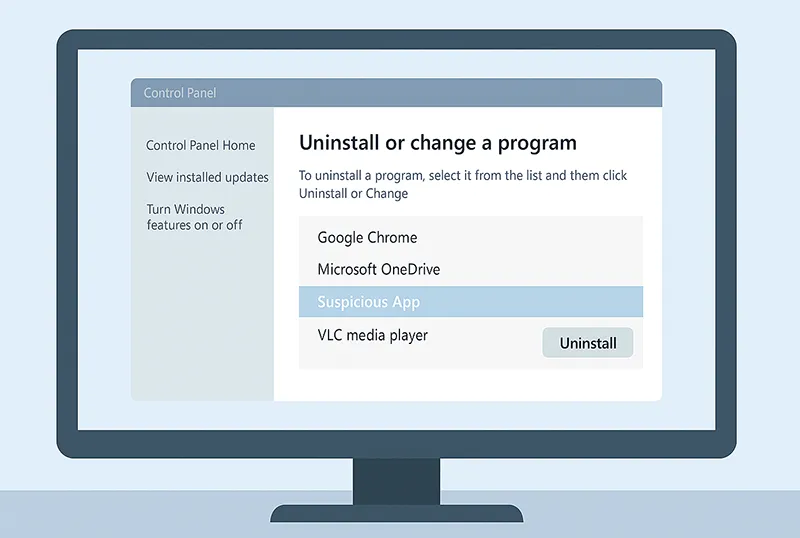
- Go to Control Panel → Programs → Uninstall a program (Windows).
- On Mac, go to Applications and drag unknown apps to Trash.
- How to Uninstall Windows Apps
7. Clean Your Browser
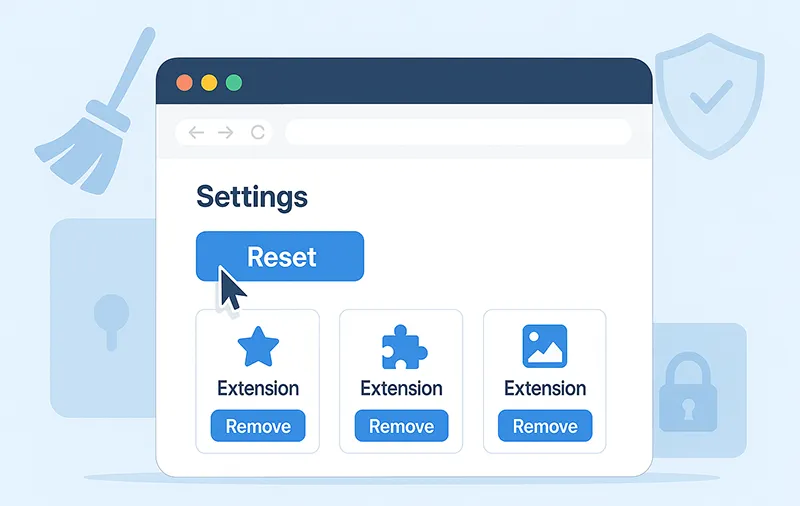
- Reset your browser to default settings.
- Remove unknown extensions or add-ons.
- How Temporary File Deletion Helps Cleanup
8. Restore Your System (Optional)
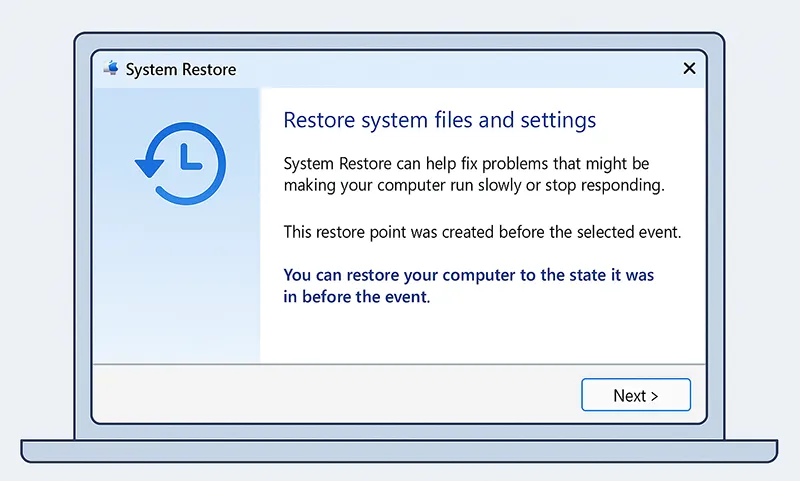
- Use System Restore to revert to a previous clean state.
- Microsoft Docs – System Restore
9. Review Startup Programs
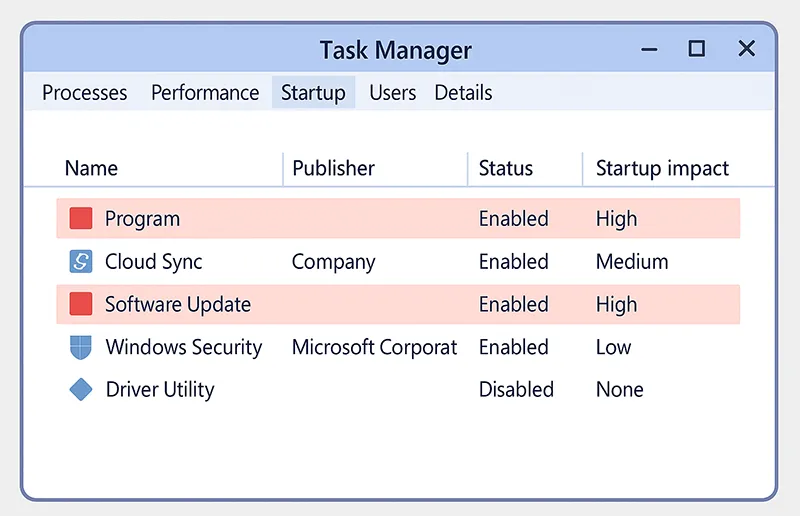
- Open Task Manager → Startup tab (Windows) or Activity Monitor (Mac).
- Disable unknown or suspicious apps from launching.
- Monitor system health alongside malware cleanup
10. Backup Important Data
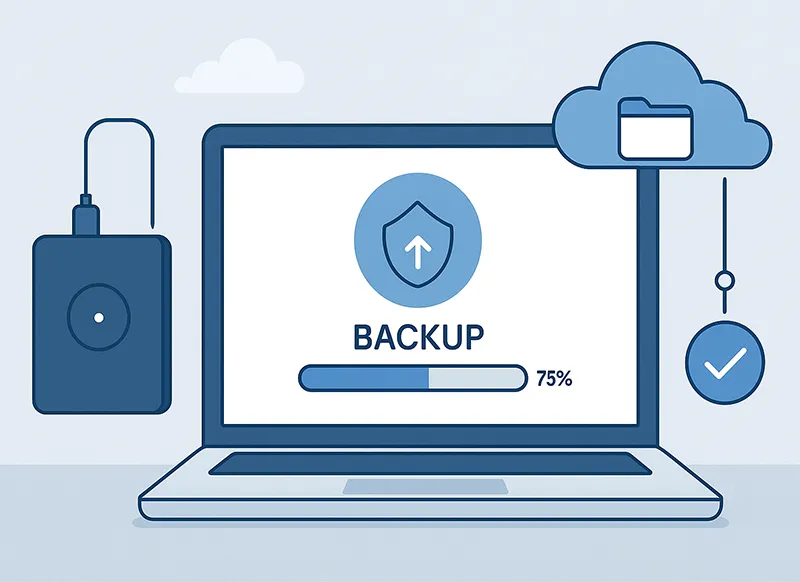
- Always back up before performing deep system changes.
- Use Google Drive or an external drive for security.
11. Seek Expert Help
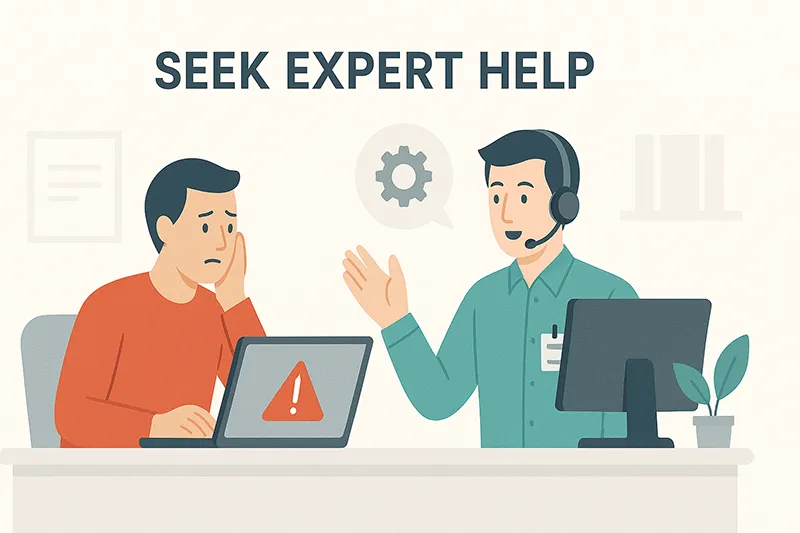
- Still having issues? Contact a trusted technician or antivirus support team.
📌 Related Articles
- Types of Malware and How They Infect Your Computer
- Complete Malware Removal Guide
- Protect Your Computer from Remote Access Trojans
Frequently Asked Questions
What is the first step to removing malware?
Install a reputable antivirus and run a full scan to identify infections.
Can I manually remove malware?
Yes, but manual removal requires experience and caution. Specialized tools are safer for most users.
Why use Safe Mode for malware removal?
It prevents malicious software from auto-starting, making it easier to isolate threats.
Is System Restore reliable for malware cleanup?
It can be effective, but some persistent malware may survive restore points.
What tools work best for stubborn malware?
Malwarebytes, AdwCleaner, and Bitdefender offer strong detection and removal capabilities.