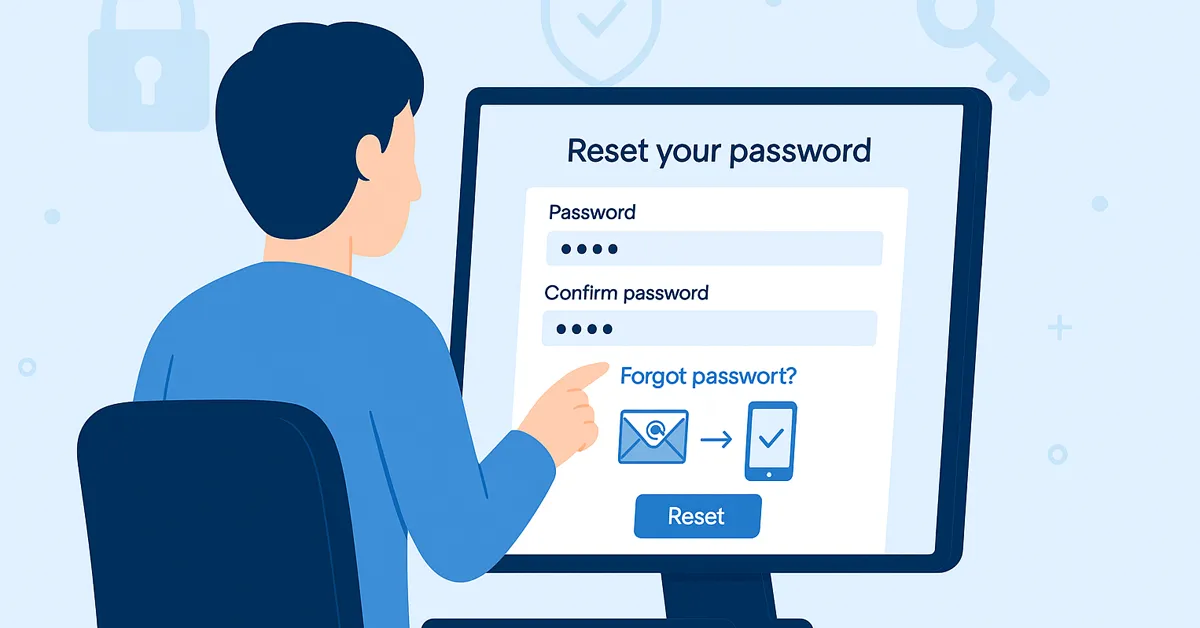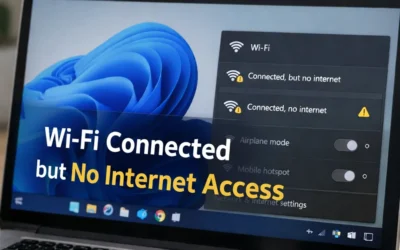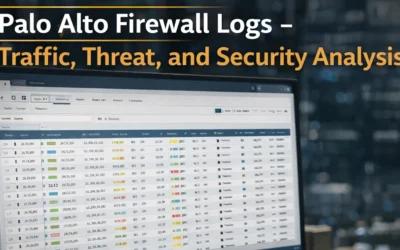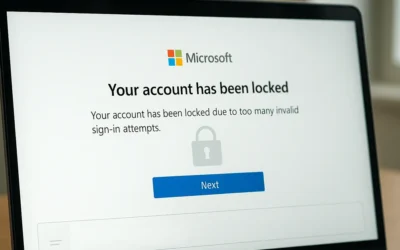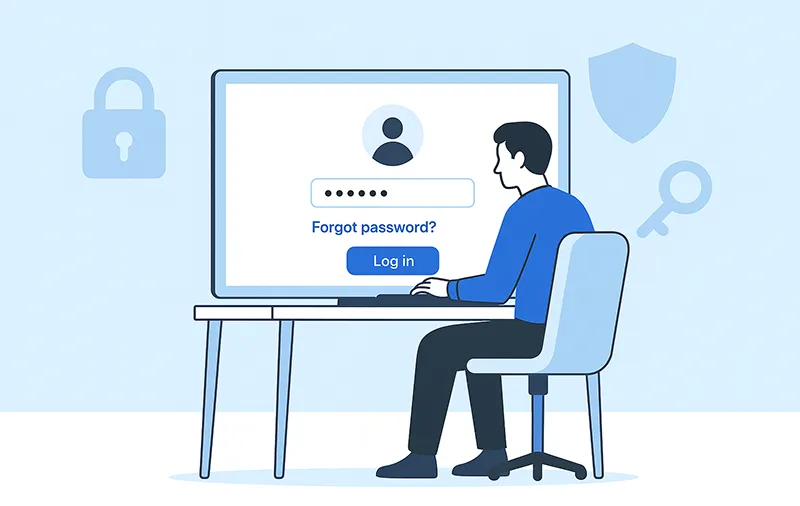
Common Methods to Reset Passwords
- Using “Forgot Password” Links: Most login pages provide a reset link. Enter your email or username, and follow the guided steps to create a new password.
- Verifying Your Identity: Platforms may ask you to verify your identity with security questions, SMS codes, or two-factor authentication (2FA).
- Support Contacts: If self-service fails, you can contact the platform’s official support team for help.
Step-by-Step Reset Tutorials for Major Platforms
Resetting Windows Passwords
If you use a local Windows account (not tied to Microsoft), you can reset your password with a Windows bootable USB recovery drive. Microsoft account users must reset online.
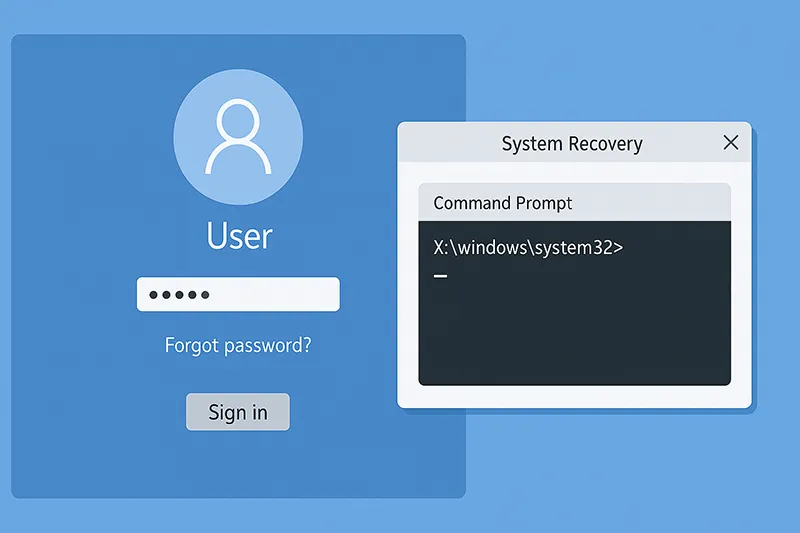
Resetting Google Account Passwords
Go to the Google Account Recovery page, click on Forgot Password, and follow prompts. You may be asked for a recovery email, phone number, or security questions.
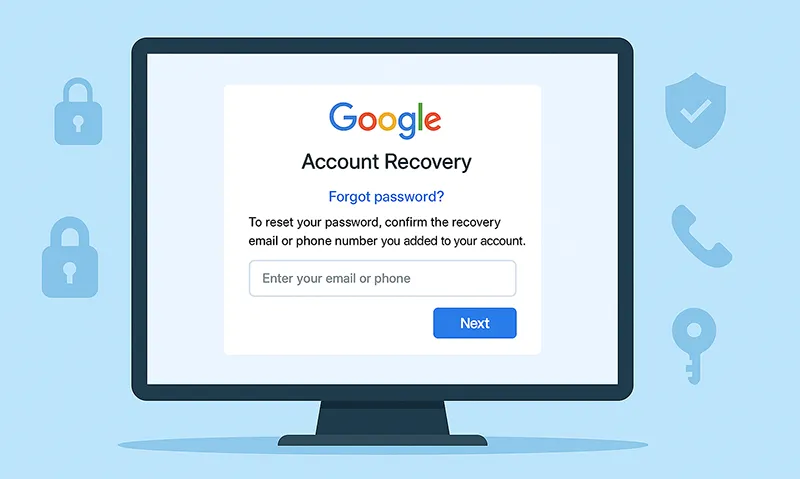
Resetting Apple ID Passwords
Visit Apple’s iForgot page, select Forgot Apple ID or password, and follow instructions. Apple may require 2FA or answers to security questions.
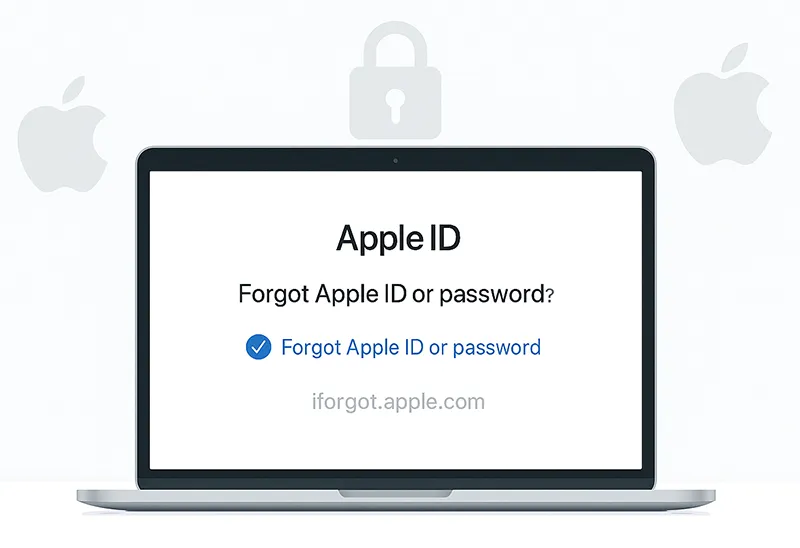
Best Practices for Strong, Memorable Passwords
- Use Strong Passwords: Combine letters, numbers, and symbols with a minimum of 12 characters.
- Unique for Every Account: Avoid reusing passwords across multiple platforms.
- Password Managers: Use trusted tools like 1Password or Bitwarden to generate and store secure passwords (learn more here).
- Update Regularly: Change passwords every 3–6 months or after a security incident.
- Enable 2FA: Add an extra layer of protection with two-factor authentication.
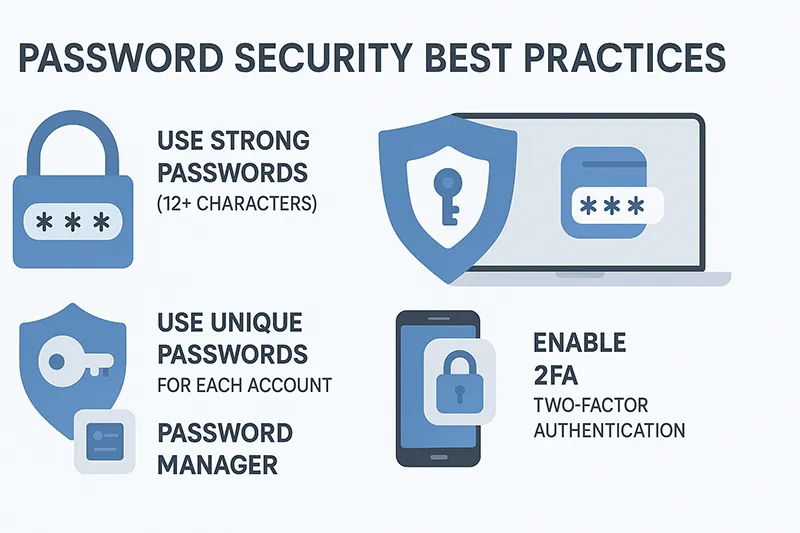
What’s New Since This Article Was Published?
In 2025, more platforms are moving toward passwordless authentication. Microsoft, Google, and Apple now support passkeys and Zero Trust Security methods, using biometrics and device-based authentication. While passwords remain common, adopting these new standards reduces reliance on memorization and improves security.
See Also Related Articles
- The Fundamentals of Password Recovery: Tips and Tricks
- Creating Strong and Memorable Passwords
- Using Password Managers: A Simple Solution to Password Challenges
Frequently Asked Questions
How can I reset my password if I don’t have access to my email?
You may need to answer security questions or contact support directly for identity verification.
What if my recovery phone number is outdated?
Most platforms allow updates using backup verification methods or official ID verification.
Are password managers safe to use?
Yes, trusted password managers use strong encryption to secure your credentials.
How often should I change my passwords?
Experts recommend every 3–6 months, or immediately after a known data breach.
Can I recover a password without resetting it?
Yes, if saved in your browser or a password manager. Otherwise, reset is required.