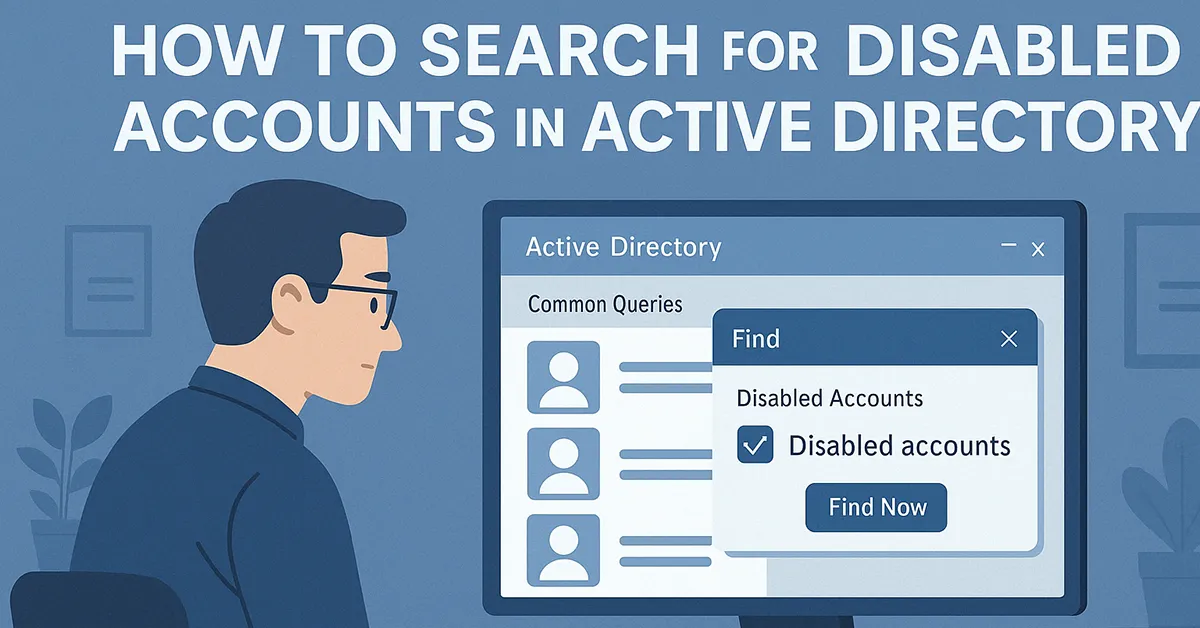Step 1: Open Active Directory Users and Computers
- Press Windows + R to open the Run dialog.
- Type
dsa.mscand press Enter.

Alternative Method:
- Press Windows and type Active Directory Users and Computers.
- Select the app from the Start menu.

Step 2: Enable Advanced Features
- Click on the View menu in ADUC.
- Select Advanced Features to enable additional management tabs like Attribute Editor.

Step 3: Perform a Search for Disabled Users
- Right-click the container or domain where you want to search.
- Select Find… from the context menu.

- In the window, select the Common Queries tab.
- Set the In: field to the desired domain or container.
- Check the box for Disabled accounts.
- Click Find Now to display results.

Step 4: View and Confirm Account Properties
- Double-click any result to open user properties.
- Go to the Account tab and confirm that “Account is disabled” is checked.
Best Practices for Account Hygiene
- Use clear naming conventions for disabled accounts. Example:
JohnDoe.disabled - Add notes in the Description field explaining why the account was disabled.
- Conduct quarterly reviews of all disabled accounts for security hygiene.
Related Articles from MagnetClicks
- How to Add Users and Computers in AD
- How to Create Security Groups in AD
- Check Windows Activation Status
- Monitor Overheating Computers
External Resources
Frequently Asked Questions
How do I confirm if an account is disabled in AD?
Right-click the user account, go to Properties, and check the Account tab for “Account is disabled.”
What permissions do I need to search for disabled accounts?
You must have read access to the organizational unit (OU) and use the Advanced Features to search with filters.
Can I export the list of disabled accounts?
Yes. Use PowerShell or export from ADUC using dsquery or CSVDE tools for reporting.
Author: Waheed Burna with 15+ years of enterprise experience in Microsoft Active Directory, security operations, and infrastructure automation.