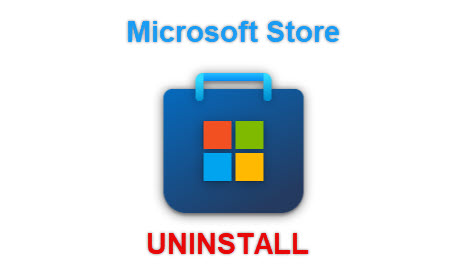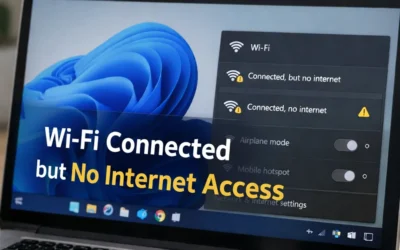Why Remove Microsoft Store?
Here are some situations where users or IT admins consider removing the Microsoft Store:
- Prevent users from downloading non-approved apps
- Enforce corporate app policies in enterprise environments
- Reduce distractions or harden security posture
⚠ PowerShell Method to Uninstall Microsoft Store
Use this method cautiously and only if you’re comfortable with advanced system configurations.
- Press Windows and search for PowerShell.
- Right-click and choose Run as administrator.
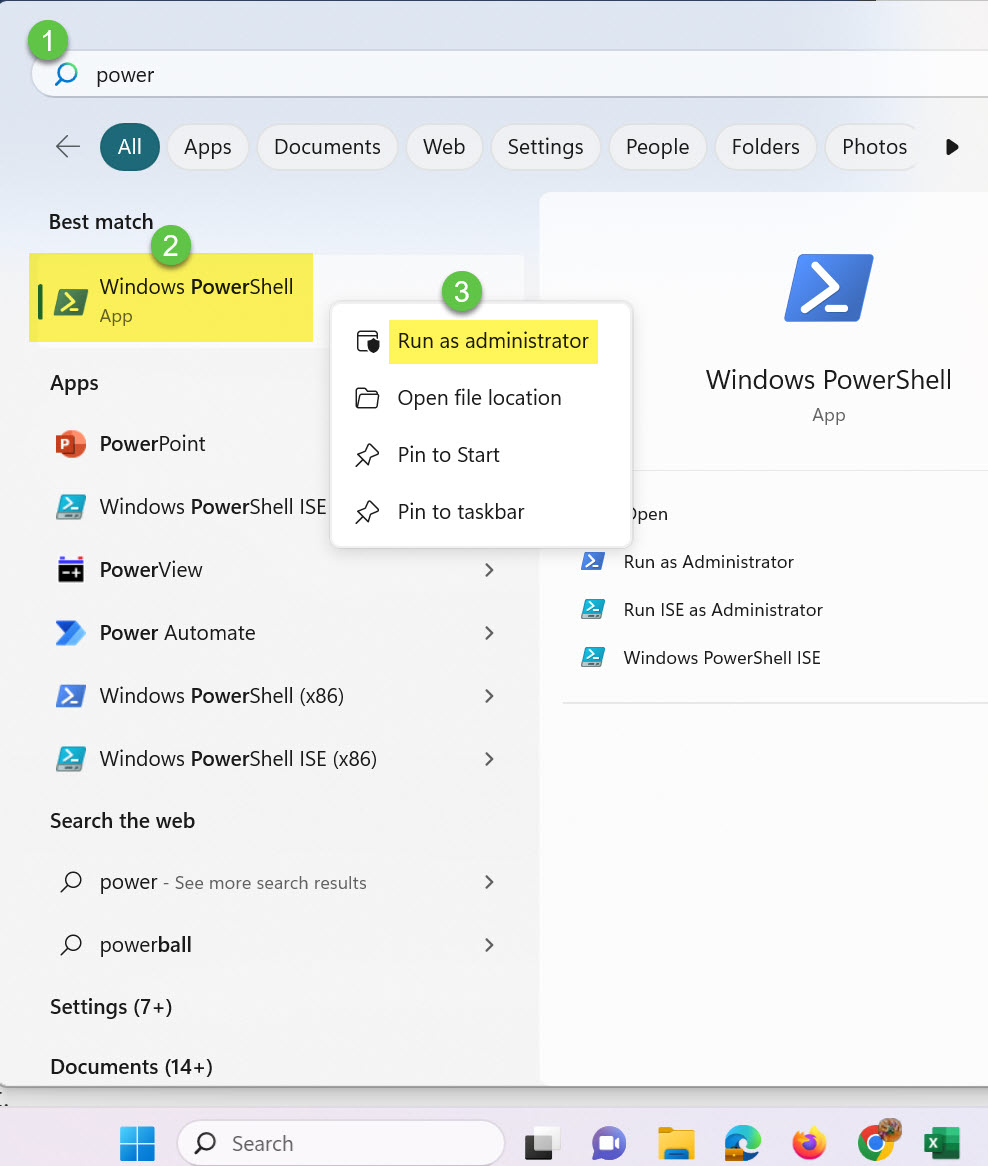
- Enter the following command and press Enter:
Get-AppxPackage -allusers *WindowsStore* | Remove-AppxPackage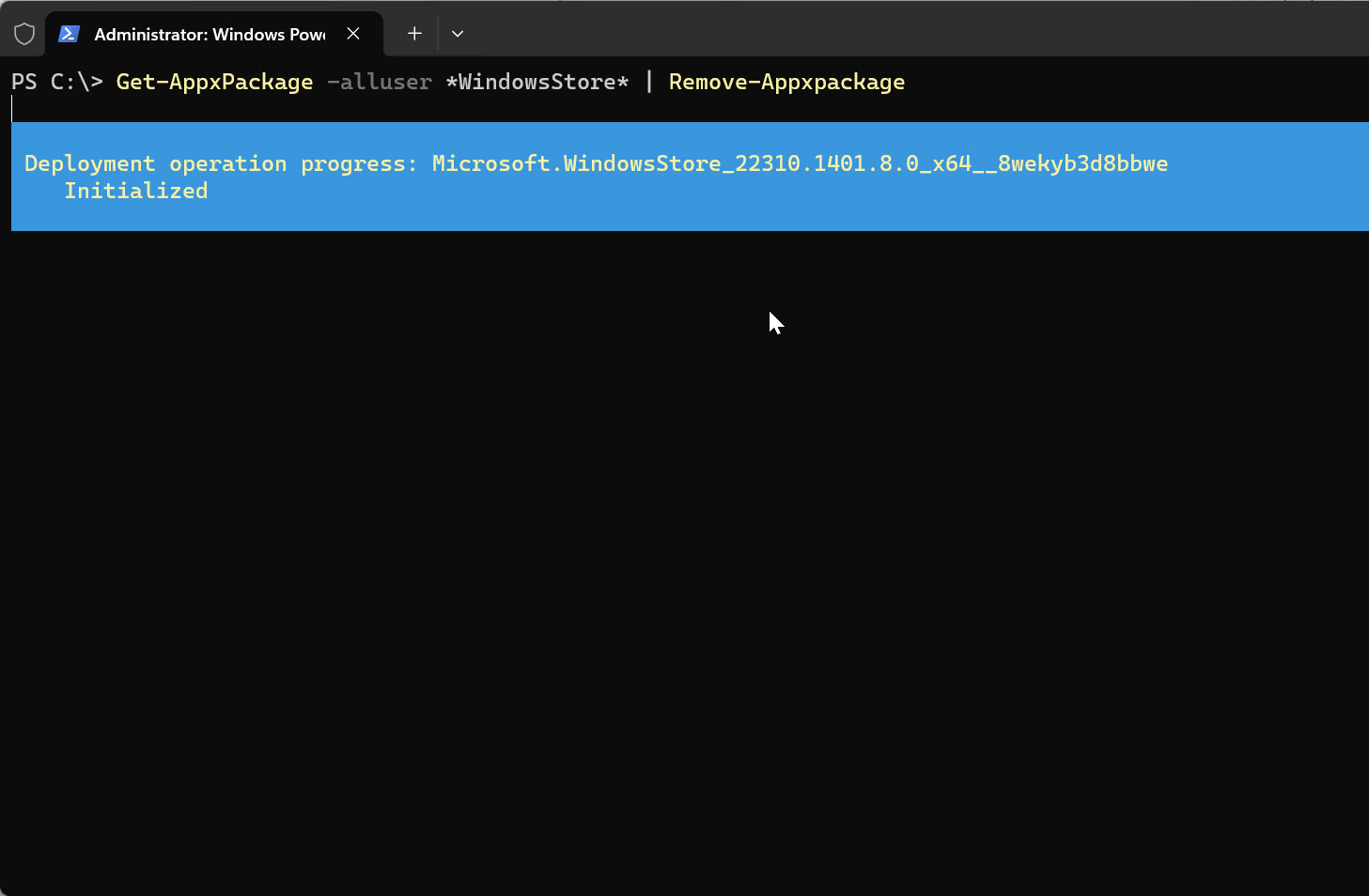
Risks of Removing Microsoft Store
- You lose access to updates via the Store
- Apps like Photos, Calculator, and Mail may break
- Reinstalling it later can require PowerShell scripting or resetting Windows
Better Alternatives
If you’re trying to restrict usage or reduce distractions, consider these safer options:
- Disable via Group Policy:
gpedit.msc > Computer Configuration > Administrative Templates > Windows Components > Store - Use AppLocker or Intune: Ideal for enterprises with app control requirements
- Hide shortcut: Simply remove Microsoft Store icon from Start menu without uninstalling
How to Reinstall Microsoft Store
Follow our recovery guide: How to Reinstall Microsoft Store
Related Resources from MagnetClicks
External Resources
FAQs: Uninstalling Microsoft Store
- 1. Can you uninstall Microsoft Store in Windows 11?
- Yes, but it’s discouraged and requires PowerShell with admin privileges.
- 2. What are the consequences of removing it?
- Loss of access to app updates, default apps may stop functioning, and potential errors with OS updates.
- 3. How do I reinstall the Microsoft Store?
- Use PowerShell reinstall scripts or follow our Store reinstall guide.
- 4. Can I restrict access without uninstalling?
- Yes. Use Group Policy or device management solutions like Intune or AppLocker.
- 5. Is it safe to remove the Store?
- Not generally. For security, usability, and update reasons, hiding or restricting it is better than removal.
Author: Waheed Burna with 15+ years of experience in system administration, Windows deployment, and enterprise device policy management.