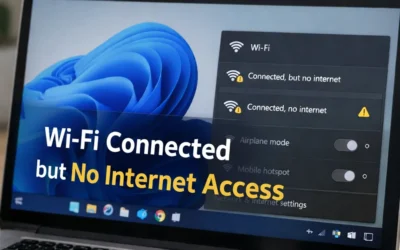✨ Why Disk Cleanup Matters
Using Disk Cleanup is like routine housekeeping. It clears clutter without installing third-party tools. Whether you’re preparing for a system update, fixing performance issues, or just freeing space, Disk Cleanup is a quick and effective solution.
🪜 Step-by-Step: Delete Temporary Files Using Disk Cleanup
- Open Disk Cleanup:
Press Win and type Disk Cleanup, then click the result.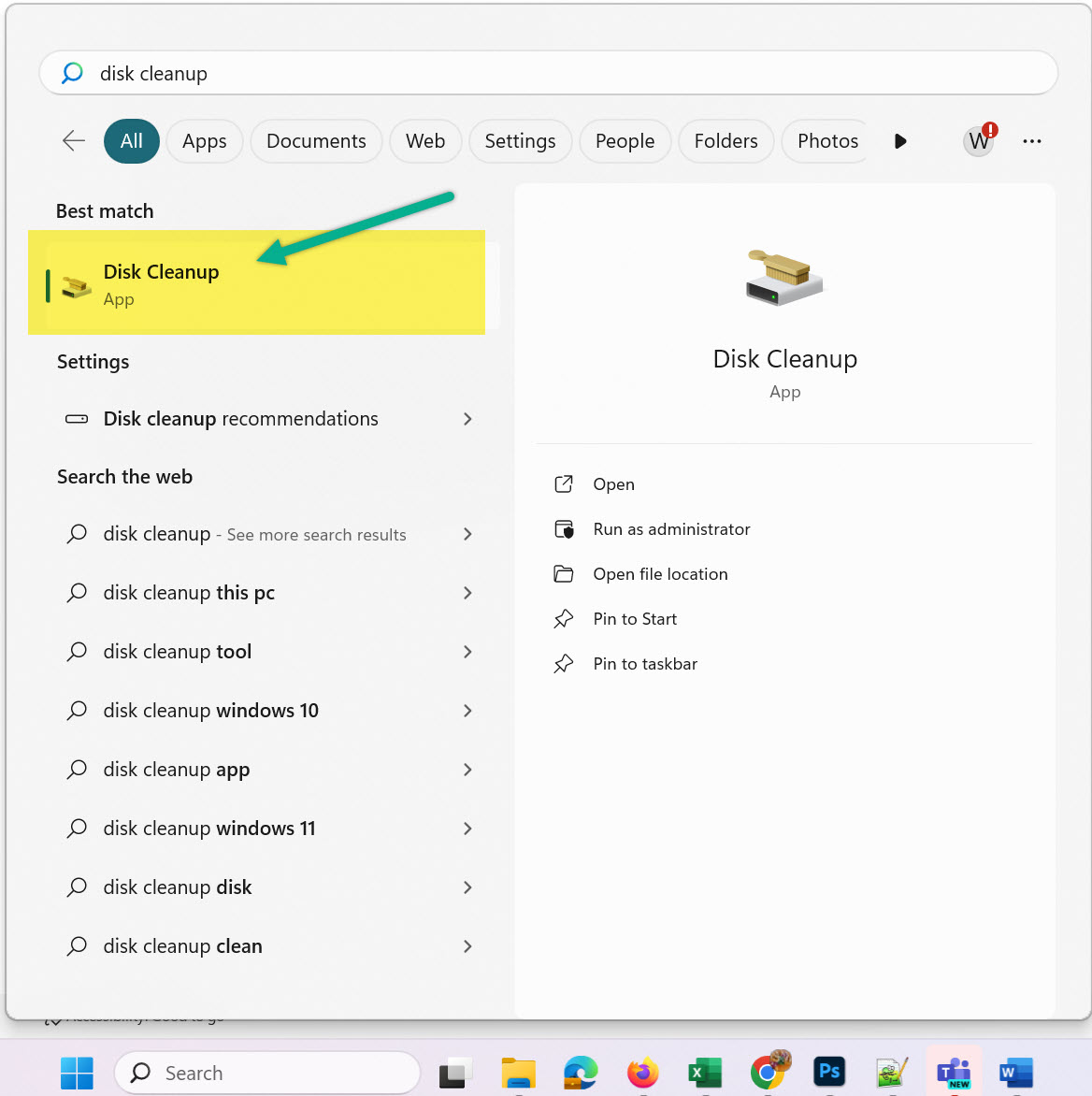
Access Disk Cleanup via Windows Start Menu - Select the Drive:
Pick the drive you want to clean (usually C:) and click OK. - System Scan:
Disk Cleanup will scan for files. This may take a few seconds. - Select File Types:
Choose file types to delete: Temporary Internet Files, Recycle Bin, System error memory dump files, etc. - Confirm and Delete:
Click OK then Delete Files to start cleanup.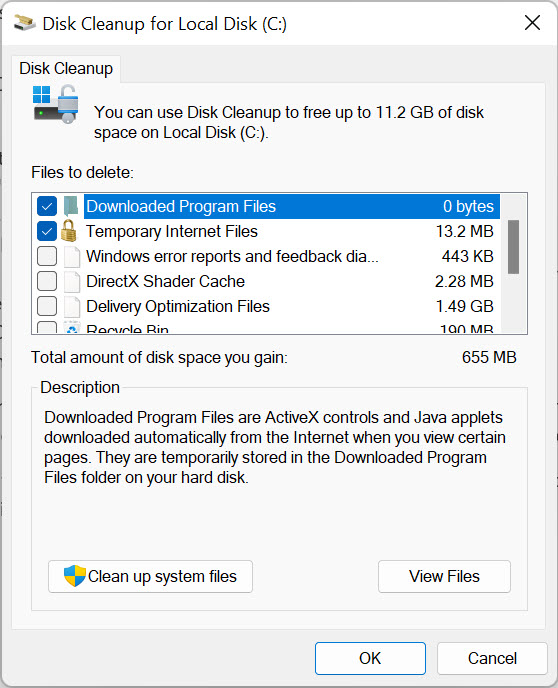
Final confirmation screen before deleting files
🚧 Clean Up System Files (Advanced)
To remove even more files (e.g., old Windows updates), click Clean up system files inside Disk Cleanup. This requires administrator access and may take longer.
🔄 What to Do After Running Disk Cleanup
Restart your PC to ensure that deleted files are released and memory is refreshed.
📊 Best Practices
- Run Disk Cleanup monthly or before large installs.
- Enable Storage Sense under Settings for automated cleanup.
- Manually clear
%temp%andtempfolders using Win + R. - Regularly empty your Recycle Bin and clear browser cache.
📚 Related Guides
- Delete Temporary Files in Windows 10
- Delete Temporary Files in Windows 11
- Tips to Speed Up Your Computer
Frequently Asked Questions
What does Disk Cleanup do?
It removes cached data, temp files, logs, and unused system files to reclaim space.
Can I automate Disk Cleanup?
Yes. Use Task Scheduler or enable Storage Sense for automatic cleanup.
Will Disk Cleanup delete personal files?
No. It only deletes safe-to-remove system files and logs.
How often should I run Disk Cleanup?
Once per month or more often if you’re low on space.
Is there an alternative to Disk Cleanup?
Yes. You can use Storage Sense or trusted tools like CCleaner.