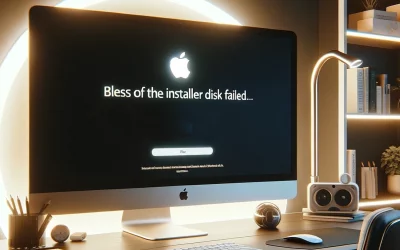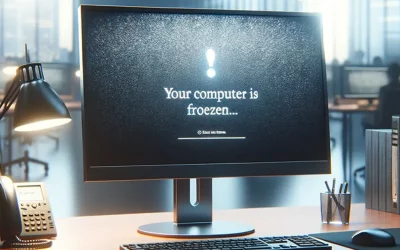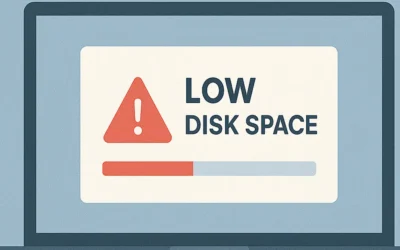Creating a bootable USB installer for macOS should make installation simple, but sometimes, when you restart your Mac and hold Option (⌥), the installer USB doesn’t appear in the Startup Manager. It’s a frustrating experience — especially when you’ve followed every guide perfectly. Don’t worry — this article breaks down the top five causes of this issue and provides tested, step-by-step fixes verified across macOS Ventura, Monterey, and Sonoma.
🔍 Why Your macOS Installer USB Might Not Appear
When you hold Option (⌥) during startup, your Mac scans for all bootable drives connected via USB, Thunderbolt, or internal storage. If your installer doesn’t show up, it typically means:
- The USB wasn’t formatted properly or lacks a GUID partition map.
- The
createinstallmediacommand failed during creation. - Secure Boot is blocking external boot devices.
- The USB port or adapter isn’t providing consistent power or connection.
- The macOS version on the USB is incompatible with your Mac hardware.
Before diving into fixes, let’s make sure you’ve covered all the basics that Apple recommends.
🧾 Pre-Startup Checklist
- Use a USB 3.0 or higher drive with at least 16 GB of storage.
- Format the USB in Mac OS Extended (Journaled) using GUID Partition Map.
- Always create the installer via Apple’s official createinstallmedia command.
- Connect the USB directly — avoid unpowered hubs.
- For Apple Silicon, ensure “Allow booting from external media” is enabled in Startup Security Utility.
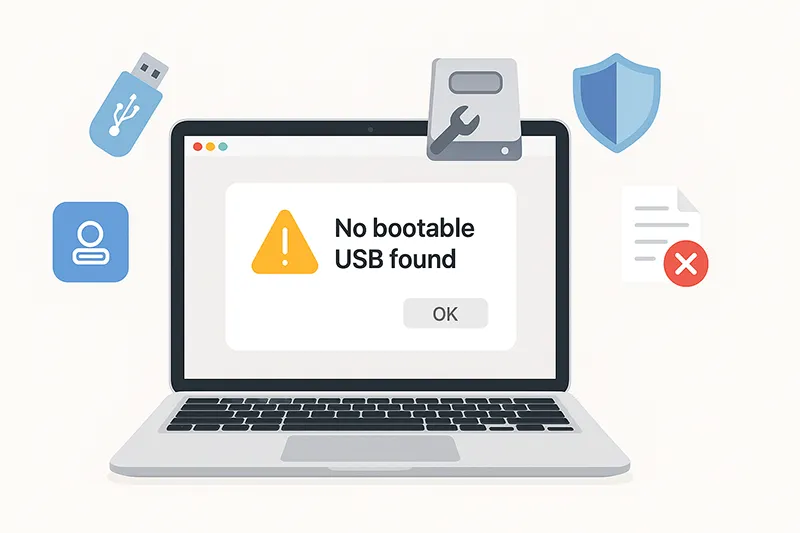
🧠 How Macs Detect Bootable USB Drives
Understanding how your Mac recognizes bootable drives helps you diagnose why they’re not appearing. Macs rely on EFI (Extensible Firmware Interface) to scan all connected media for valid startup partitions. The drive must contain both an EFI boot record and a properly blessed macOS installer volume. If either is missing or corrupted, the Startup Manager won’t list it.
On Intel Macs, holding Option triggers a manual EFI scan, while Apple Silicon devices perform an automatic scan when you hold the Power button during startup. Differences in firmware or Secure Boot settings can prevent your USB from appearing.
🧩 Top 5 Reasons macOS Installer USB Doesn’t Show Up
1️⃣ USB Not Properly Formatted
The most common cause is an improperly formatted USB drive. macOS requires the following format structure for bootable installers:
- Format: Mac OS Extended (Journaled)
- Scheme: GUID Partition Map
To fix this:
- Open Disk Utility from Applications › Utilities.
- Select the USB drive in the sidebar and click Erase.
- Choose Mac OS Extended (Journaled) + GUID Partition Map.
- Click Erase again, then recreate the installer using the Terminal command below.
/Applications/Install\ macOS\ Ventura.app/Contents/Resources/createinstallmedia --volume /Volumes/MyUSB
2️⃣ macOS Installer Creation Failed
If the Terminal command finished with an error or incomplete output, your installer is likely corrupted. Always ensure you see the confirmation line: Install media now available at /Volumes/MyUSB.

createinstallmedia process confirming installer creation in Terminal.To recreate it correctly:
- Open Terminal and paste Apple’s official command (see support article).
- Run the command with sudo privileges.
- Wait until Terminal displays
Done. - Eject the USB safely and test it again.
If you’re unsure, learn more in our detailed guide on creating a macOS bootable installer.
3️⃣ Secure Boot Settings
On Macs with a T2 chip or Apple Silicon, Secure Boot restricts external media booting by default. You need to allow this manually via the Startup Security Utility.
- Restart your Mac in Recovery Mode (
Command + Ror hold Power). - Open Startup Security Utility from the Utilities menu.
- Select Allow booting from external media.
- Restart your Mac and test the USB again.

4️⃣ USB Port or Adapter Issues
Sometimes, the issue is surprisingly simple — a bad USB port or adapter. macOS can be sensitive to unstable USB-C hubs or unpowered adapters.
- Try switching between USB 3.0 and USB-C ports.
- If you’re using an adapter, test a different one (Apple’s USB-C Digital AV Multiport Adapter is reliable).
- Connect directly to the Mac, not through a hub.
- Test the same USB on another Mac to confirm the installer appears.

5️⃣ Installer Version Not Compatible
If you’re attempting to install an older macOS (like Catalina or Mojave) on a newer Mac, the USB won’t appear at startup. Apple regularly updates firmware to block outdated system installers.
Check the official macOS compatibility list and ensure your USB installer version matches your Mac’s supported OS generation.

🧰 Bonus Fix: Use Startup Disk Preferences
If your USB appears on the desktop but not in the Startup Manager, try setting it as the boot drive manually.
- Go to System Settings › General › Startup Disk.
- Click the lock icon and authenticate.
- Select your USB installer and click Restart.
🌐 When to Use Internet Recovery Instead
If all else fails, Internet Recovery Mode can reinstall macOS without USB media. Hold Command + Option + R at startup to fetch the latest compatible macOS directly from Apple’s servers. It’s slower but nearly foolproof when USB booting fails.
🧠 Pro Tip: Verify Boot Files via Terminal
Use these commands to confirm your installer’s EFI boot data:
diskutil list
bless --info /Volumes/MyUSBIf bless reports missing boot files, recreate the installer again using Apple’s Terminal method.
📈 Final Thoughts
macOS installer USBs can be finicky, but once you understand how Apple’s startup detection works, troubleshooting becomes easier. From formatting errors to Secure Boot restrictions, the fixes above will help your USB appear again in Startup Manager. Always double-check your cable, drive format, and macOS compatibility list before rebuilding the installer.
💬 Still stuck? Share your specific error or screenshot in the comments, and the MagnetClicks tech team can help troubleshoot your case.
🔗 Related Articles
- How to Create macOS Bootable USB
- Fix: Installer Encountered an Error
- Bless of the Installer Disk Failed
- Fix: IA App Name Cookie Write Failed
- How to Fix a Frozen Computer
🧾 Frequently Asked Questions
Why is my macOS USB not showing when I hold Option (⌥)?
It’s usually due to formatting issues, incomplete installer creation, or Secure Boot restrictions blocking external media.
Do macOS installer drives need APFS?
No — use Mac OS Extended (Journaled) with GUID Partition Map for best compatibility.
Can I use a USB-C flash drive?
Yes, but confirm your adapter or hub is Apple-certified and stable during startup.
How do I enable booting from USB on Apple Silicon?
Boot into Recovery › Startup Security Utility › Allow booting from external media.
Why does my USB show up on another Mac but not mine?
This indicates Secure Boot or firmware compatibility issues. Adjust security settings or recreate the installer.
Is Internet Recovery safer than USB installers?
Yes — Internet Recovery downloads the latest verified version directly from Apple, eliminating file corruption risks.
Can I use exFAT for macOS installers?
No. macOS cannot boot from exFAT; always format in Mac OS Extended (Journaled).