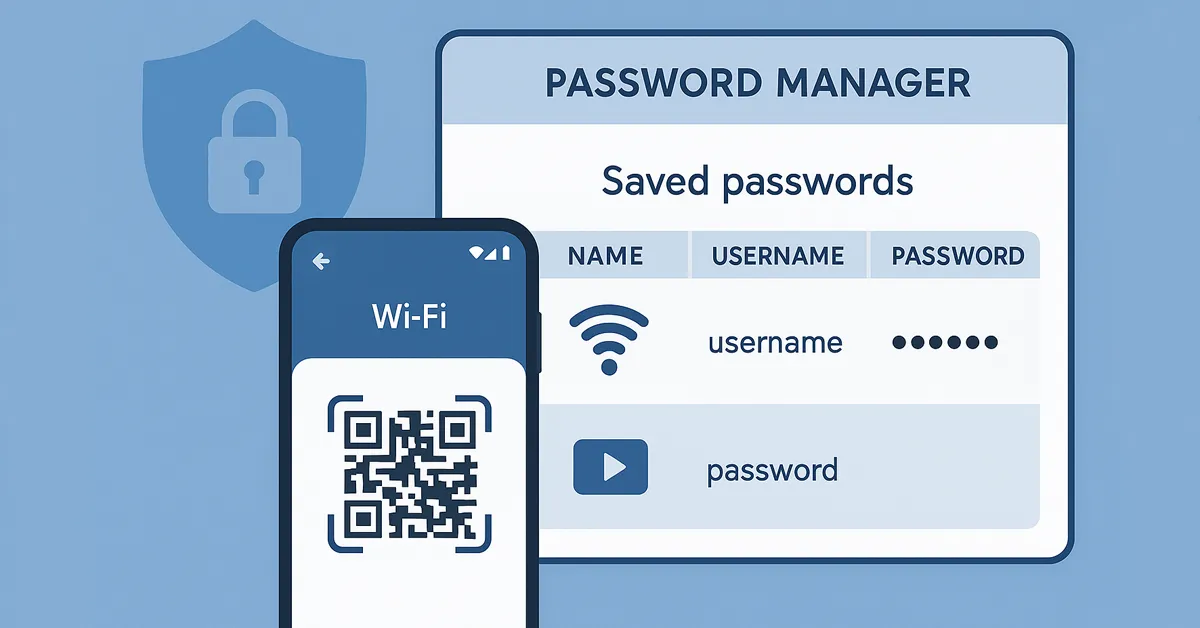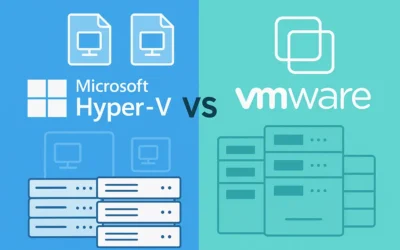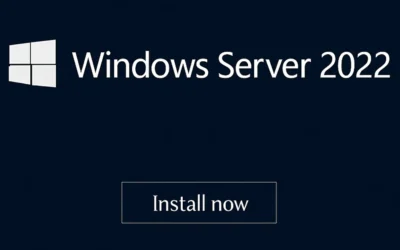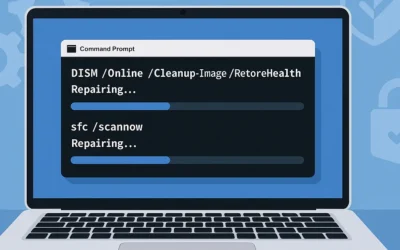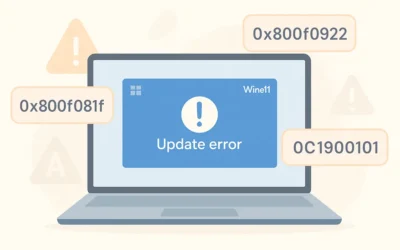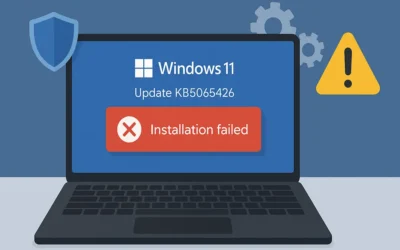Have you ever tried connecting a new device to your WiFi only to realize you’ve forgotten the password? Don’t worry—you’re not alone. Fortunately, retrieving your WiFi password is easier than you think. In this complete guide, we’ll cover how to recover your WiFi password on Windows 11, macOS, Android, iOS, and even your router. We’ll also share preventive tips so you never lose access again.
🔒 Understanding WiFi Security
Before recovering your password, it’s important to understand why WiFi networks are password-protected. Security protocols such as WPA2 and WPA3 encrypt your connection, protecting your data from unauthorized access. A forgotten password can lock you out, but recovering it correctly ensures you reconnect safely while maintaining security.
💻 How to Recover WiFi Password on Windows 11
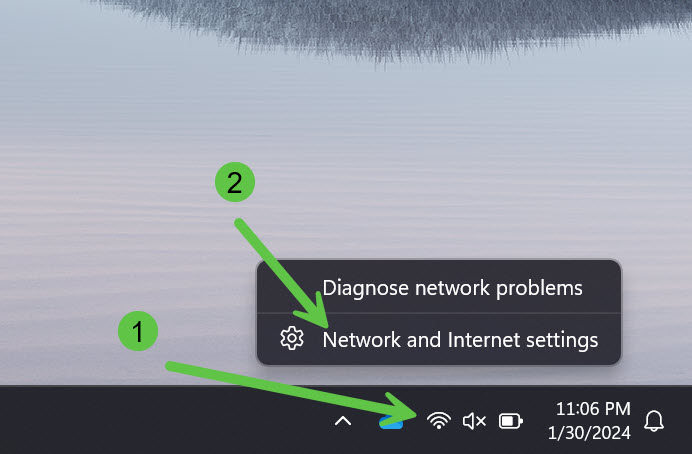
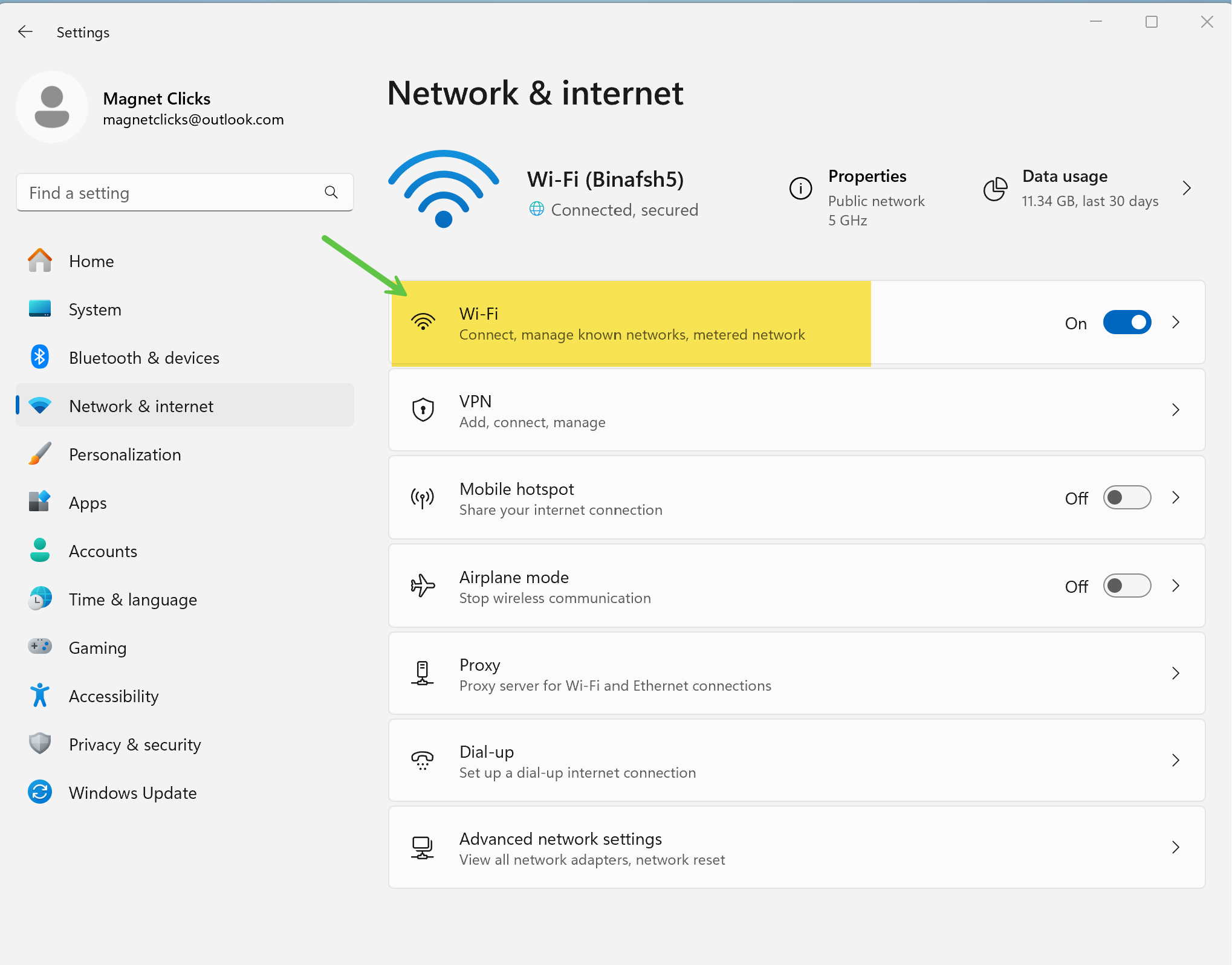
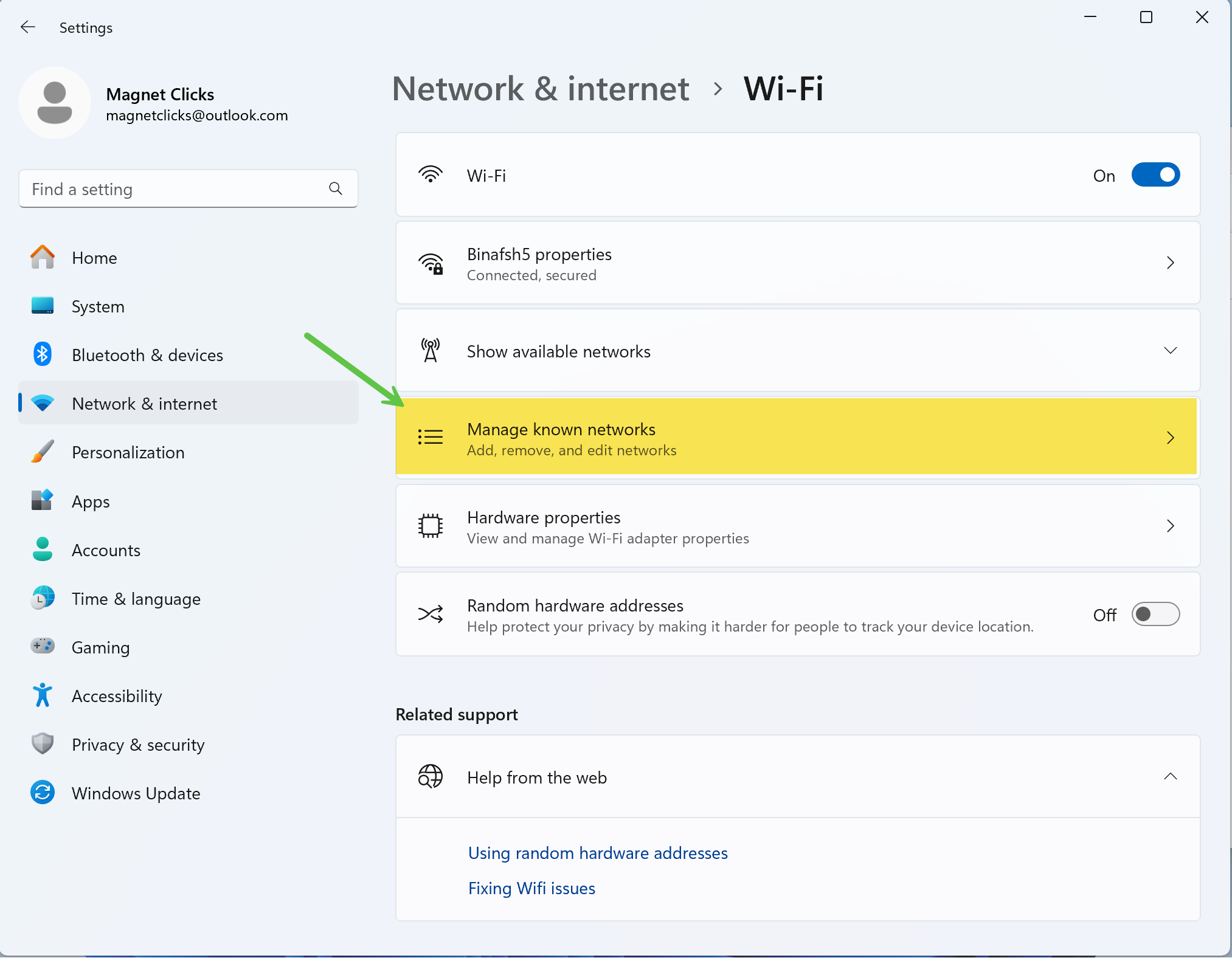
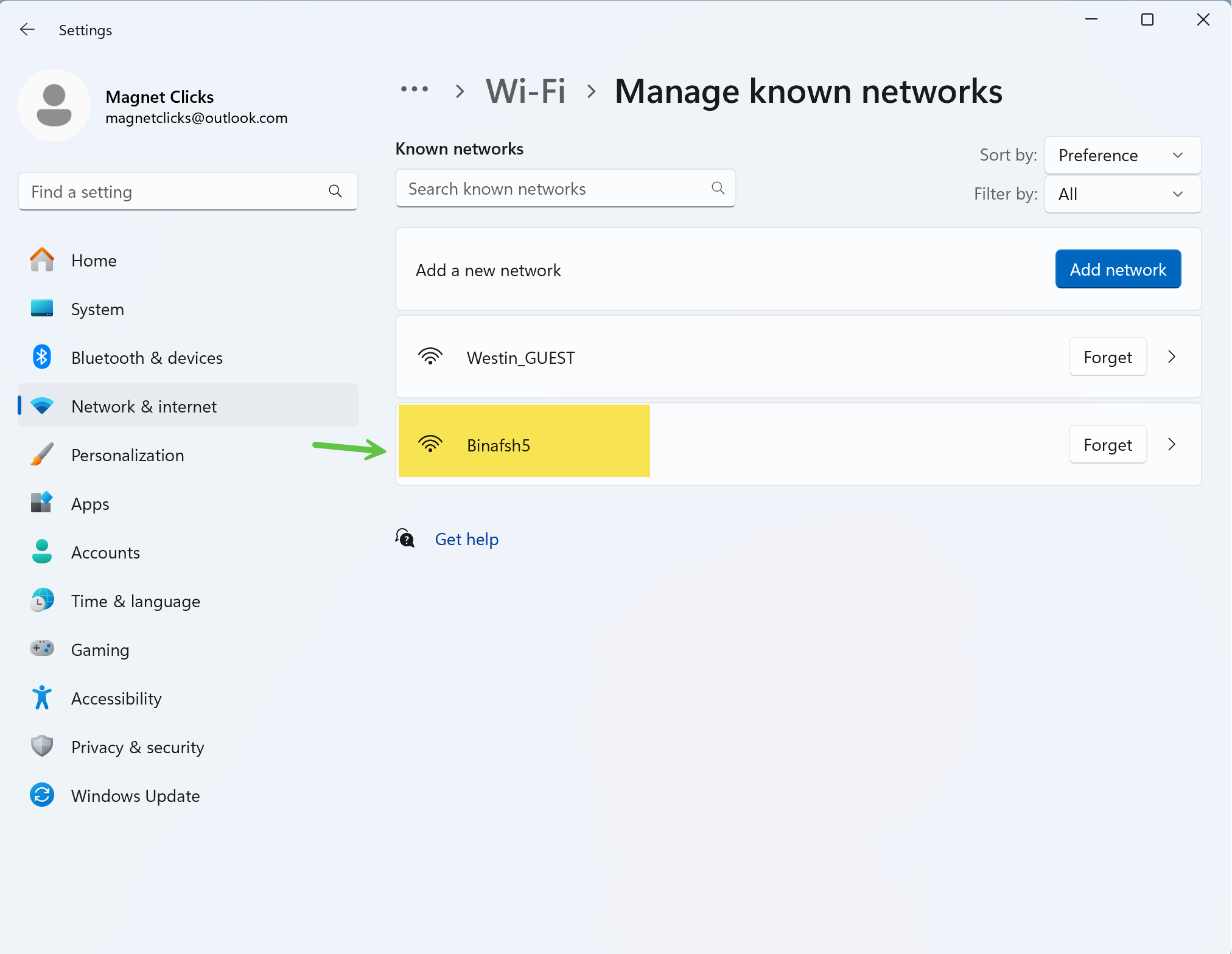
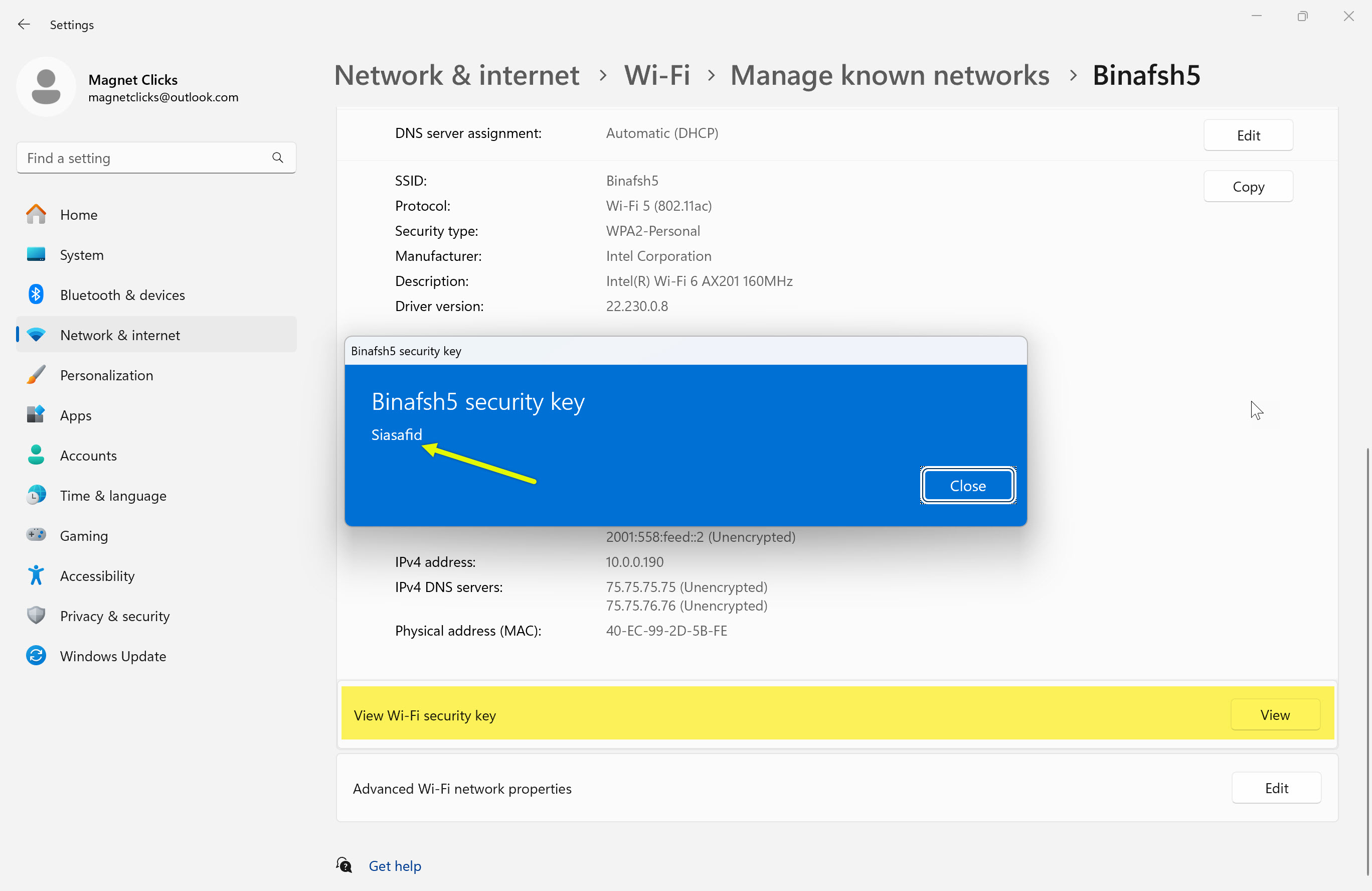
💡 Pro Tip: If you use multiple networks, document them in a Password Manager to avoid repeating this process.
🍏 Recovering WiFi Password on macOS
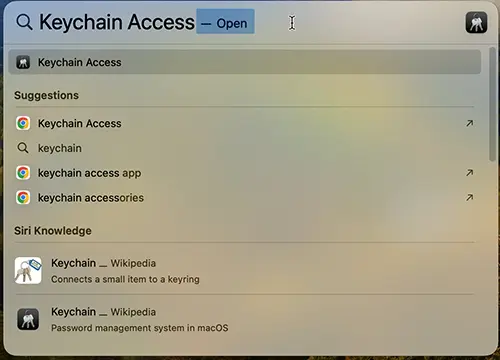
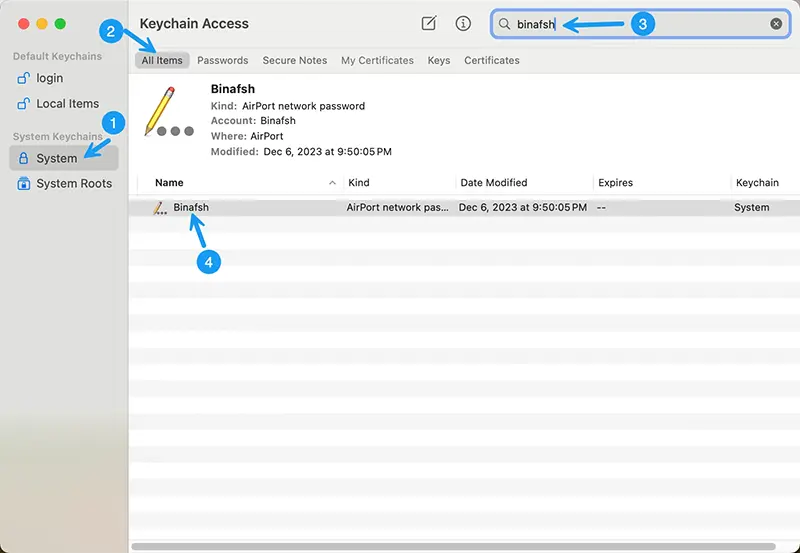
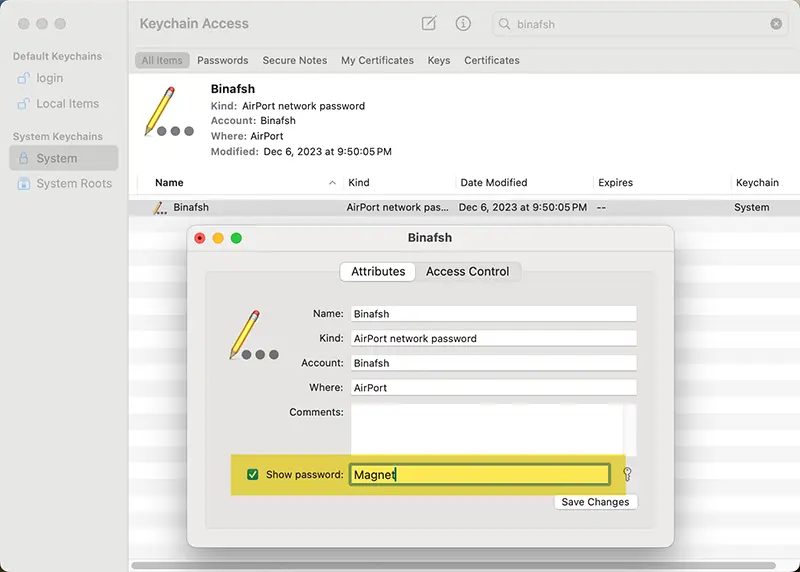
⚠️ Warning: Ensure you are logged into an administrator account; otherwise, the option will be unavailable.
📱 Recovering WiFi Password on Android & iOS
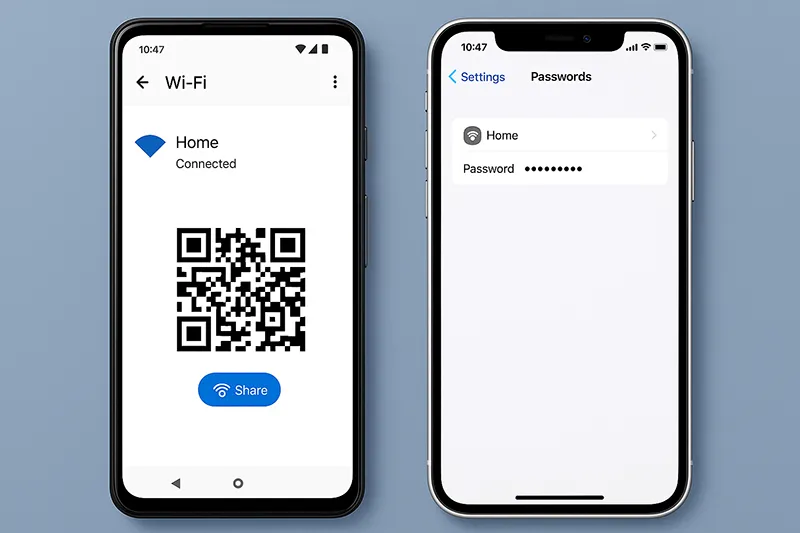
- Android (10+): Go to Settings > Network > Wi-Fi → select your network → Share via QR Code.
- iOS: View saved WiFi passwords in Settings > Passwords (iOS 16+), or via iCloud Keychain on macOS.
📡 Accessing WiFi Password via Router
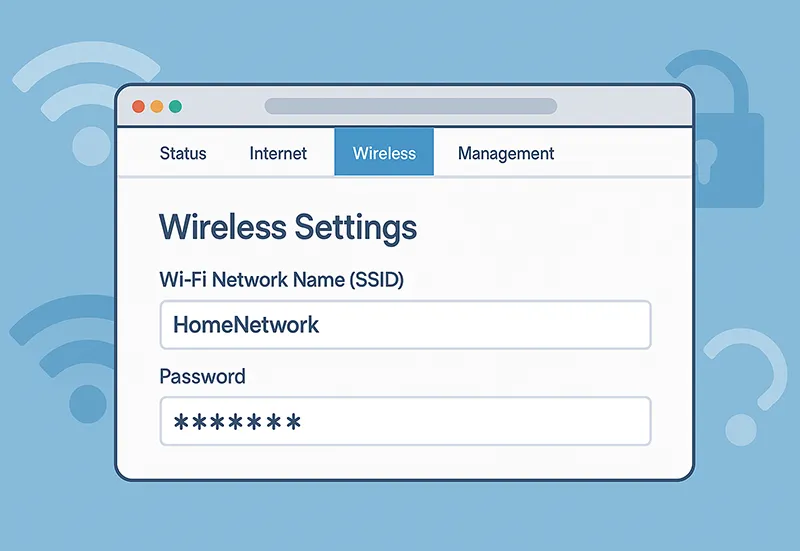
- Enter your router IP in a browser (e.g., 192.168.1.1).
- Log in using your admin credentials.
- Navigate to Wireless Settings and locate the WiFi password.
🛠️ Using Third-Party WiFi Password Recovery Tools
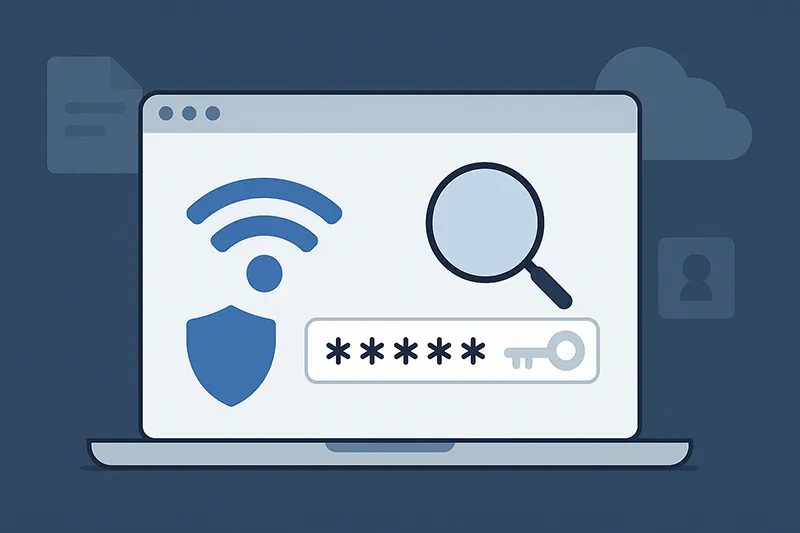
Third-party apps can help if built-in methods fail. Use only trusted sources.
- Windows: WirelessKeyView
- Android: Apps like WiFi Password Viewer (root required).
⚠️ Warning: Only use these tools on networks you own or have permission to access.
📝 Best Practices to Avoid Forgetting WiFi Passwords
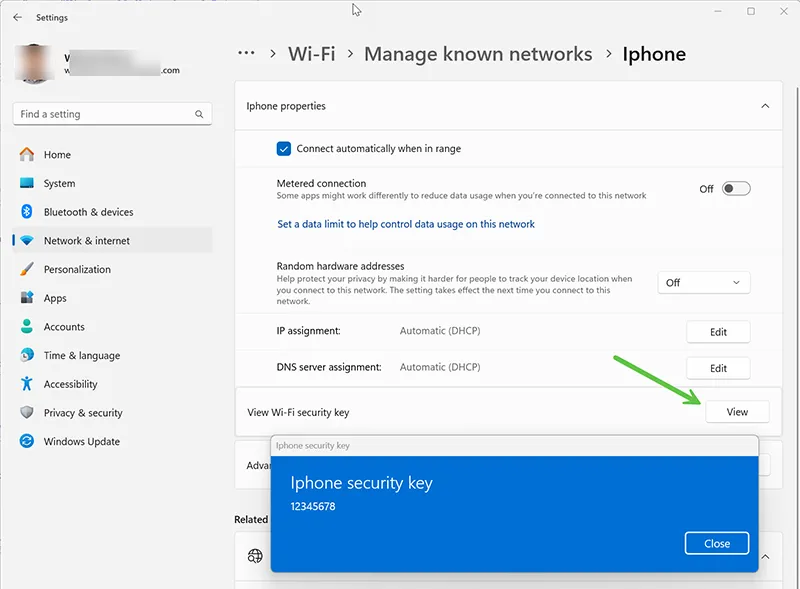
- Use a Password Manager to keep credentials safe.
- Label your router discreetly for emergency access.
- Change WiFi passwords every 6–12 months.
⚖️ Legal and Ethical Considerations
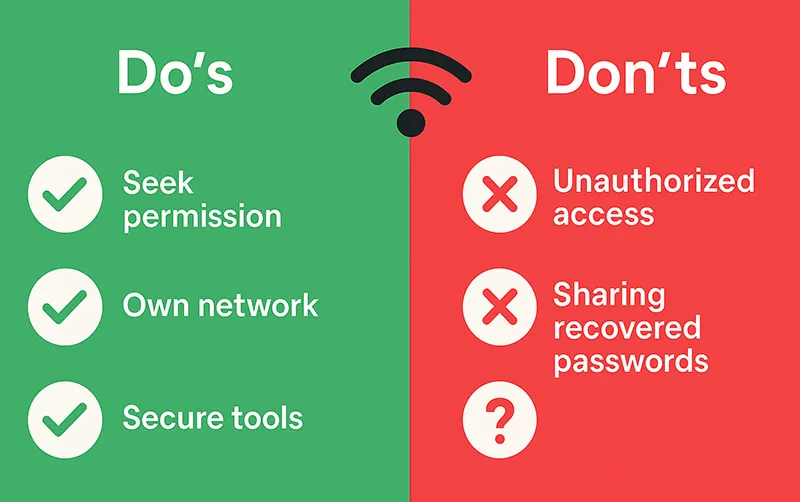
| ✅ Do’s | ❌ Don’ts |
| Seek permission on networks not owned by you. | Don’t recover without consent. |
| Use for reconnecting your own devices. | Don’t exploit or share recovered passwords. |
| Download tools only from reputable sources. | Avoid shady apps. |
| Educate others on WiFi security. | Never attempt unauthorized access. |
✅ Conclusion
Recovering a forgotten WiFi password doesn’t have to be stressful. Whether through Windows settings, macOS Keychain, Android/iOS, or your router, there are multiple safe methods. Always use secure practices and avoid shady tools. By storing passwords responsibly, you’ll never struggle with WiFi access again.
Frequently Asked Questions
Can I see saved WiFi passwords directly on iPhone?
Yes, on iOS 16+ you can see saved passwords in Settings > Passwords. On earlier versions, use iCloud Keychain or router settings.
Is using third-party WiFi recovery tools safe?
They’re safe only if downloaded from reputable sources and used on networks you own or manage.
Can I recover WiFi password without admin rights?
No, admin rights are required to reveal stored WiFi passwords on both Windows and Mac.
Where can I find my router’s default login details?
Usually printed on a sticker on the router or inside its manual.
How often should I change my WiFi password?
Every 6–12 months, or immediately if you suspect unauthorized access.