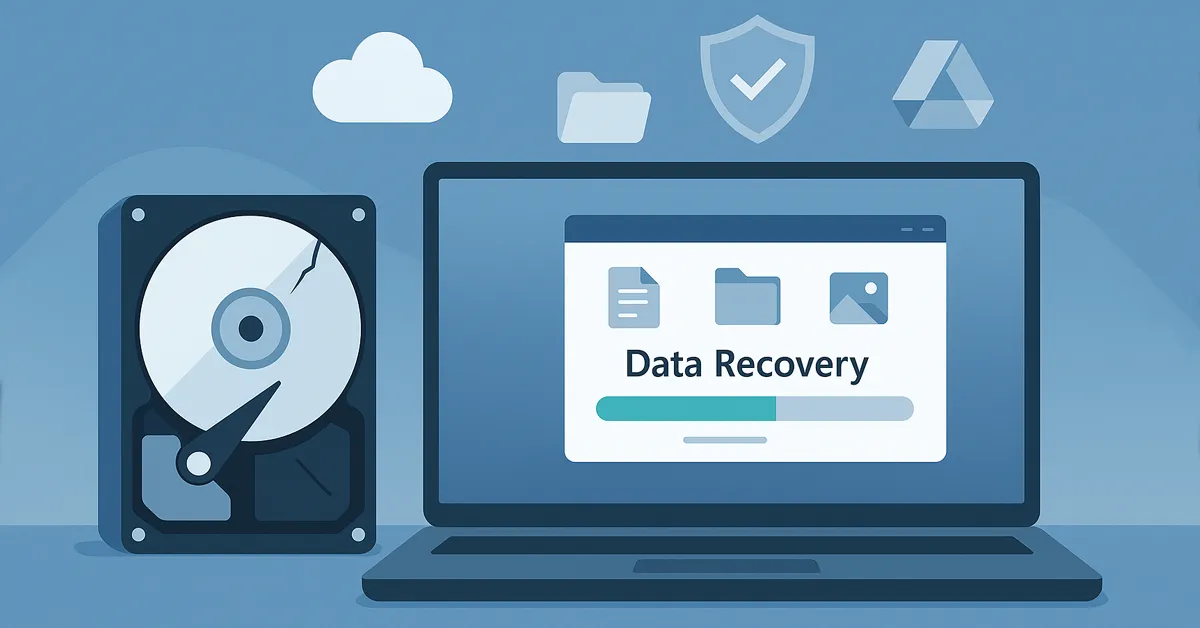Losing data can feel devastating—whether it’s a critical work project, financial documents, or irreplaceable family photos. The good news is that data recovery is often possible. With the right tools, timing, and strategy, you can salvage files you thought were gone forever. In this comprehensive guide, we’ll cover:
- Common causes of data loss
- Immediate actions to prevent further damage
- DIY recovery steps using built-in OS tools and recovery software
- When to call professional recovery services
- Preventive measures and future-proofing strategies
Why Data Loss Happens
Understanding the cause is the first step in choosing the right recovery method. Common causes include:
- Accidental Deletion: Emptying the Recycle Bin or formatting the wrong drive.
- Hardware Failures: Hard drive crashes, SSD wear-out, or faulty sectors.
- Malware Attacks: Ransomware encrypts or deletes your files. Learn more about types of malware and how they spread.
- Power Surges: Sudden outages corrupt active files.
- Operating System Errors: Failed updates or system crashes. See our guide on fixing Windows update error codes.
Immediate Response: Act Fast
The first few actions after data loss determine your recovery success rate:
- Stop Using the Device: Continued use can overwrite recoverable data.
- Disconnect from the Internet: Especially if malware is suspected.
- Avoid DIY Fixes on Damaged Drives: Physical issues need specialists—forcing use may worsen damage.
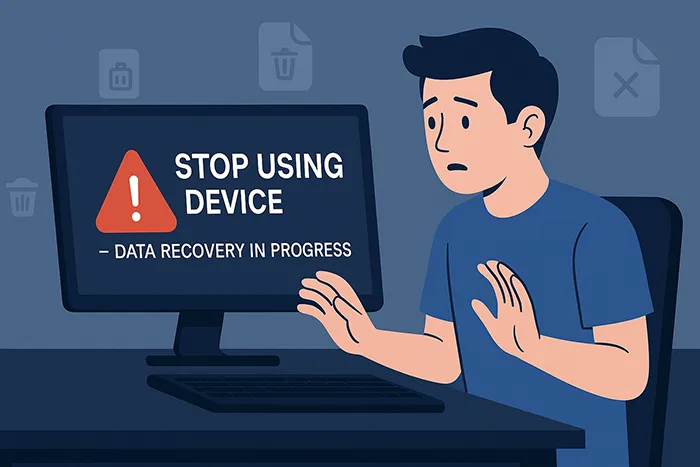
DIY Recovery: Built-in Tools & Software
Modern operating systems include recovery features that can help:
- Recycle Bin (Windows) / Trash (macOS): First place to check for recently deleted files.
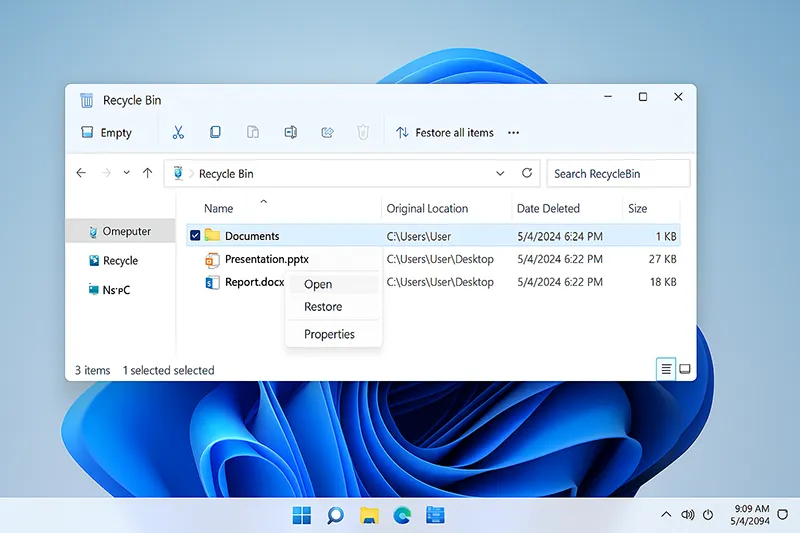
- File History / Time Machine: Use built-in restore features in Windows File History or Apple’s Time Machine.
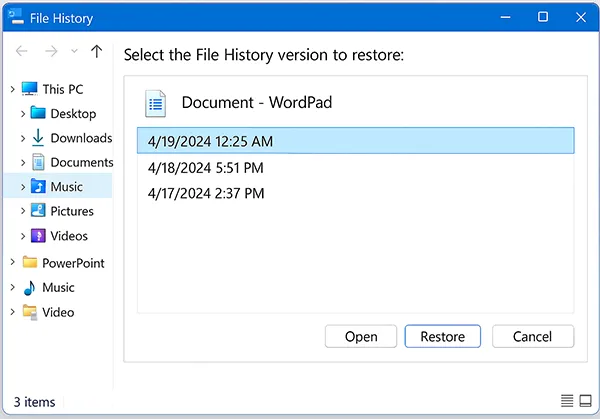
- Recovery Software: Tools like EaseUS Data Recovery Wizard, Stellar Data Recovery, or Recuva can restore files after formatting, corruption, or accidental deletion.
When to Call a Professional
If your drive makes clicking sounds, has physical damage, or recovery software fails—professional labs are your best option. They use cleanroom environments and specialized hardware to salvage data from failing drives. Expect costs from $300–$1000+ depending on severity.
For malware-related data loss, see our guide on protecting your PC from Remote Access Trojans to avoid repeat incidents.

Crafting a Recovery Strategy
Long-term resilience requires preparation:
- Backups: Keep at least one local copy (external drive) and one offsite copy (cloud or secondary location).
- Cloud Services: Microsoft OneDrive and Azure Backup offer enterprise-grade recovery. See Microsoft’s Azure Backup overview.
- Emergency Boot Media: Create a bootable USB recovery kit. See our guide on how to create a Windows bootable USB.
- Professional Contacts: Keep a vetted list of local recovery services.
Future-Proofing: Trends in Data Recovery
Data recovery is evolving quickly with AI and cloud services:
- AI-Powered Recovery: Machine learning tools can predict drive failures before they happen.
- SSD & NVMe Resilience: Next-gen drives include advanced wear-leveling and error correction.
- Cloud Synchronization: Real-time sync with OneDrive, Dropbox, or Google Drive prevents permanent loss.
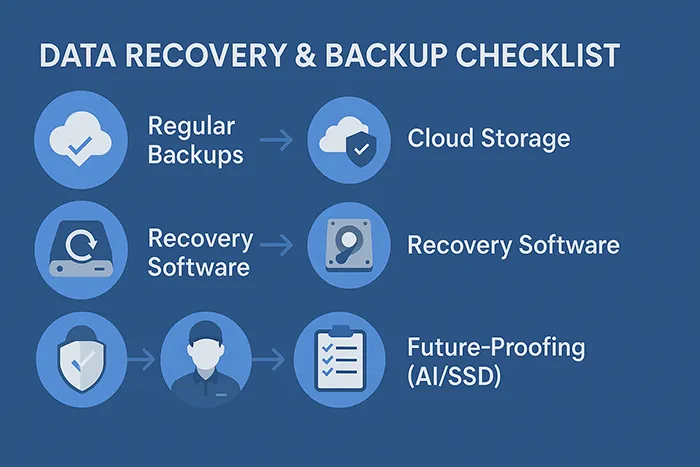
Key Takeaways
Recovering lost data doesn’t have to be the end of the world. With the right tools, timing, and a strong prevention plan, you can minimize downtime and protect your files against future disasters. The most important step is regular backups. Prevention beats recovery every time.
Related Reading
Frequently Asked Questions
Can deleted files be recovered after emptying the Recycle Bin?
Yes, using recovery software, provided the data hasn’t been overwritten.
Is free recovery software reliable?
Free tools like Recuva work for basic recovery, but premium software often has higher success rates.
How much does professional recovery cost?
Anywhere between $100 and $1000+ depending on the extent of data loss and drive condition.
Can ransomware-encrypted files be recovered?
It depends. Some variants have public decryption tools, but often recovery requires clean backups.
Is cloud storage safer than external hard drives?
Both have strengths. Cloud storage protects from physical damage, while local drives ensure offline access.