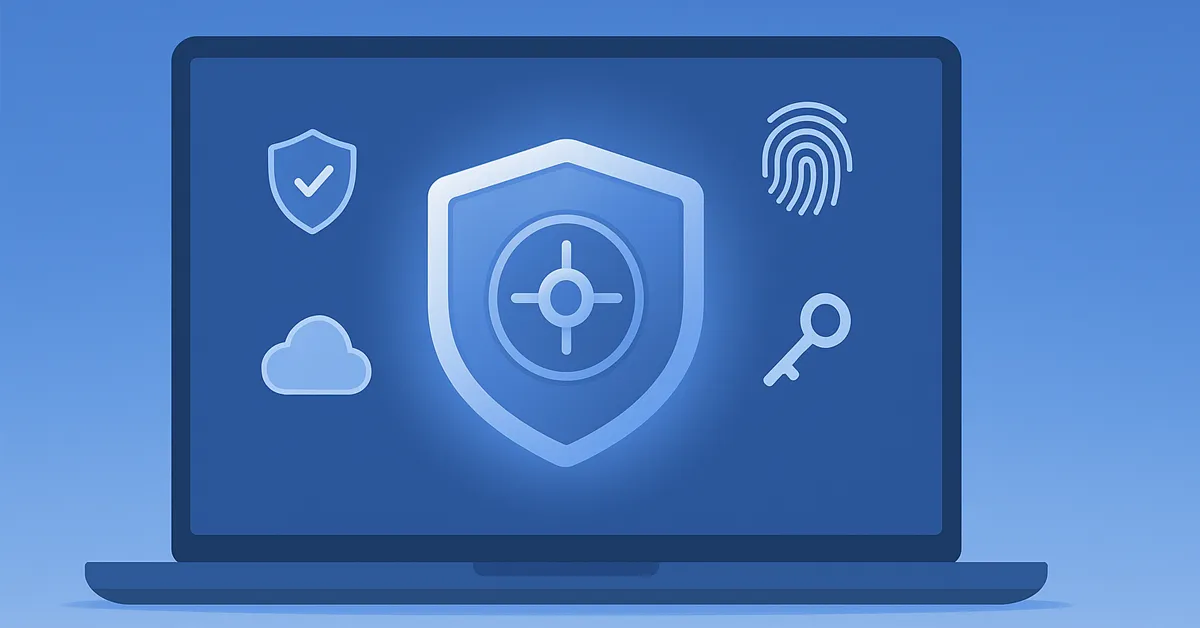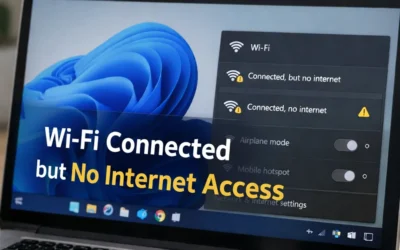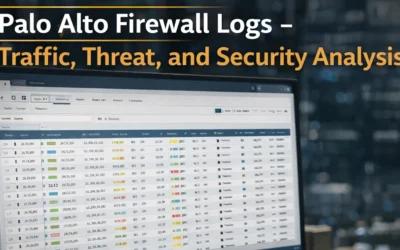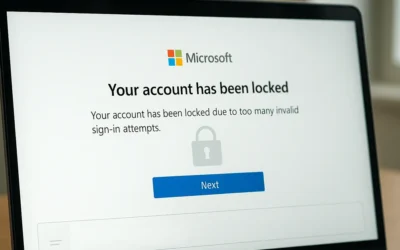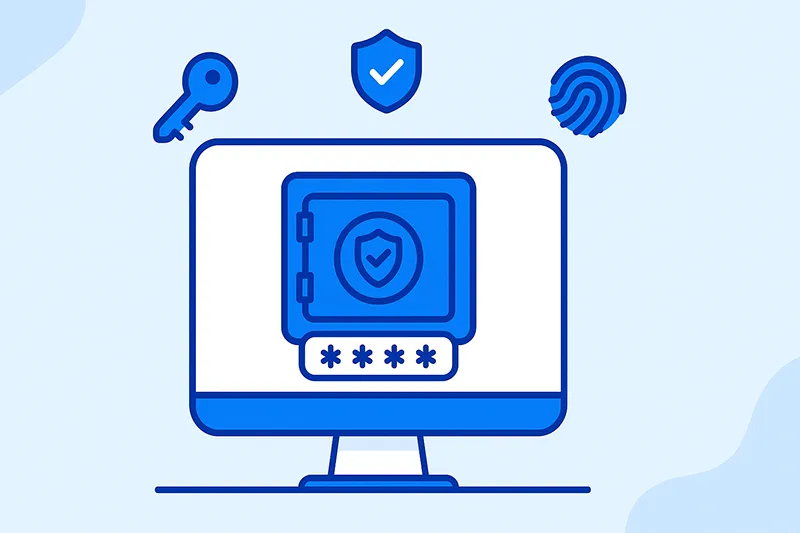
What is a Password Manager?
A password manager is a software application that encrypts, stores, and manages your login credentials. Instead of memorizing dozens of unique passwords, you only need to remember one master password. The vault is encrypted using strong algorithms like AES-256, making it unreadable without your master key.
To create strong and secure passwords, review
Microsoft’s official password guidance and the
NIST SP 800-63B digital identity standards.
Benefits of Using a Password Manager
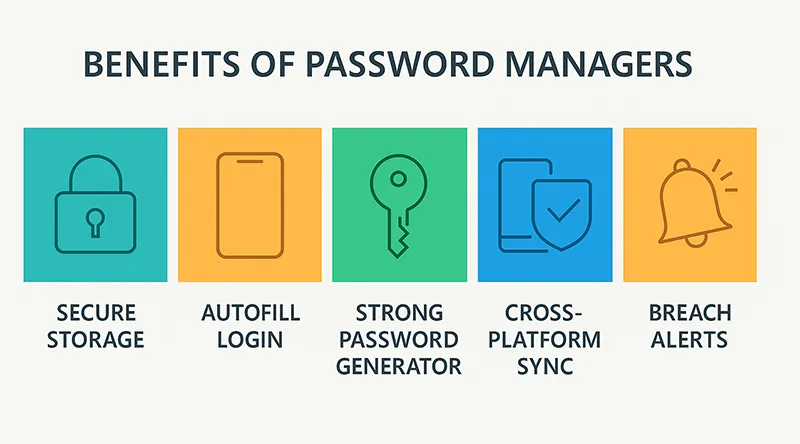
- Secure Storage: Encrypted vaults keep your credentials safe (Microsoft Edge encryption details).
- Autofill Login Fields: Automatically enter usernames and passwords into websites and apps.
- Strong Password Generator: Create complex, random passwords instantly (Edge Password Generator).
- Cross-Platform Sync: Use your passwords seamlessly across Windows, macOS, iOS, and Android.
- Breach Alerts: Get notified if one of your passwords appears in a known data breach.
Popular Password Managers to Consider
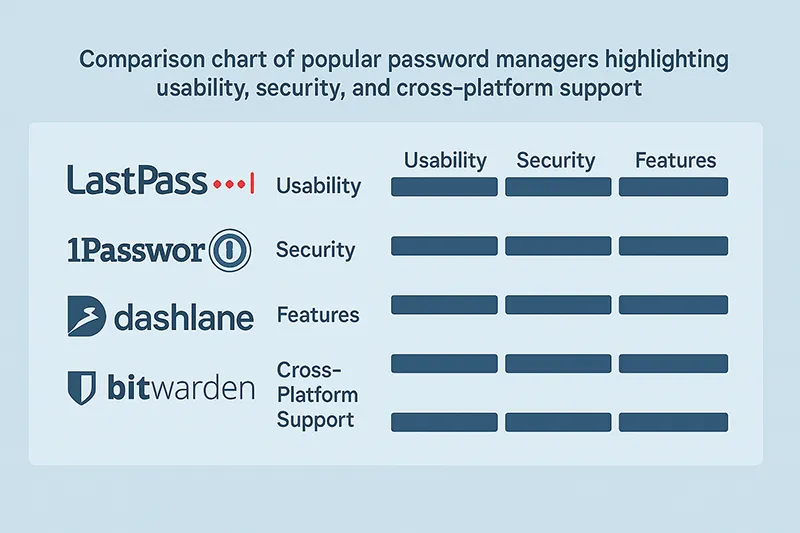
- LastPass: Offers free and premium tiers, supports password sharing, and works across devices.
- 1Password: Excellent for Apple users, includes Watchtower security alerts and Travel Mode.
- Dashlane: Combines password storage with VPN and dark web monitoring.
- Bitwarden: Open-source, affordable, and widely trusted by both individuals and enterprises.
How to Set Up and Use a Password Manager
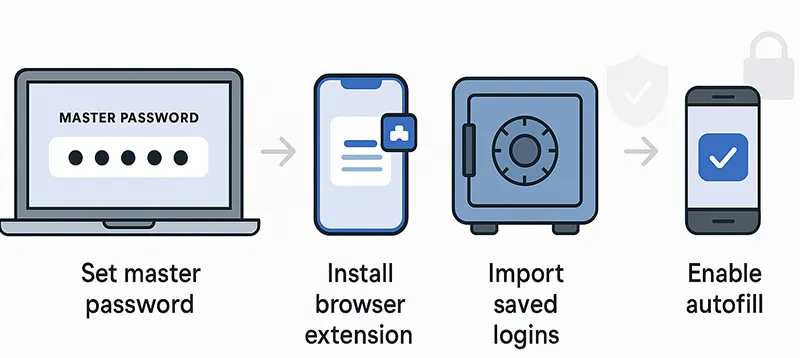
- Choose Your Password Manager: Select one that fits your budget and ecosystem.
- Create a Strong Master Password: Use a memorable passphrase with uppercase, lowercase, numbers, and symbols (NIST passphrase guidelines).
- Install Apps and Extensions: Add browser plugins and mobile apps for convenience.
- Import Saved Passwords: Import credentials from browsers or CSV files to populate your vault.
- Enable Autofill: Let the manager automatically fill in login fields.
Best Practices When Using a Password Manager
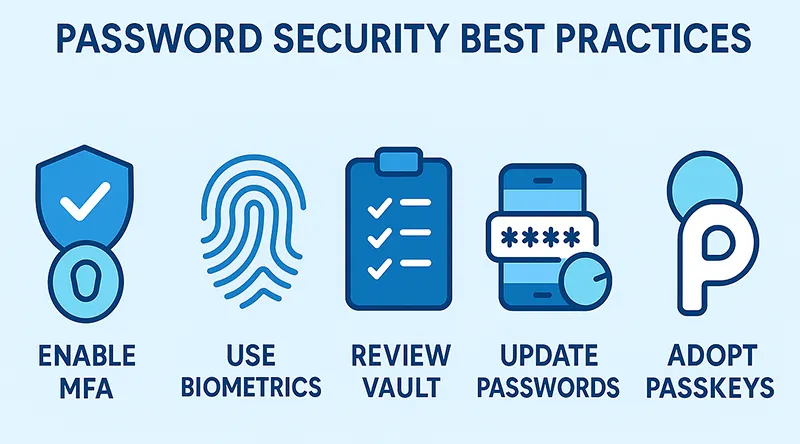
- Enable Two-Factor Authentication (2FA): Protect your vault with MFA (Microsoft MFA overview).
- Use Biometric Login: Log in quickly and securely using Windows Hello for Business.
- Review Your Vault Regularly: Remove unused accounts and check for weak or reused passwords.
- Update Passwords Periodically: Especially for banking, email, and social media accounts.
Are Password Managers Safe?
Yes. Reputable managers use zero-knowledge encryption, meaning even the vendor cannot see your credentials. Still, follow these guidelines:
- Keep your master password private.
- Never log into your vault on a shared computer.
- Update to the latest app version frequently.
- Adopt passkeys or passwordless sign-ins where possible.
What’s New in 2025?
The biggest trend is the move towards passwordless authentication. Passkeys, supported by Microsoft, Apple, and Google, are replacing traditional logins. Enterprises are implementing
password policy recommendations for Microsoft 365 and
mandatory MFA requirements.
See Also Related Articles
- How to Reset a Forgotten Password – Comprehensive Guide
- The Fundamentals of Password Recovery: Tips and Tricks
- Creating Strong and Memorable Passwords: Techniques and Tools
- Check if your email has been exposed in a data breach
- Best Practices for Implementing Multi-Factor Authentication
Frequently Asked Questions
Is it safe to store all my passwords in one place?
Yes, with a reputable password manager, your data is encrypted and stored securely. Using a strong master password and MFA makes it very safe.
What if I forget my master password?
If you forget your master password and don’t have recovery options, you may lose access to your vault. Use a secure but memorable passphrase, following NIST guidelines.
Do password managers work offline?
Yes, most managers allow offline access on trusted devices where you’re already logged in.
Can I share passwords safely with family?
Yes, some managers like LastPass Families and 1Password allow secure vault sharing.
Which password manager is best for beginners?
Bitwarden and LastPass are excellent beginner-friendly choices with free plans.